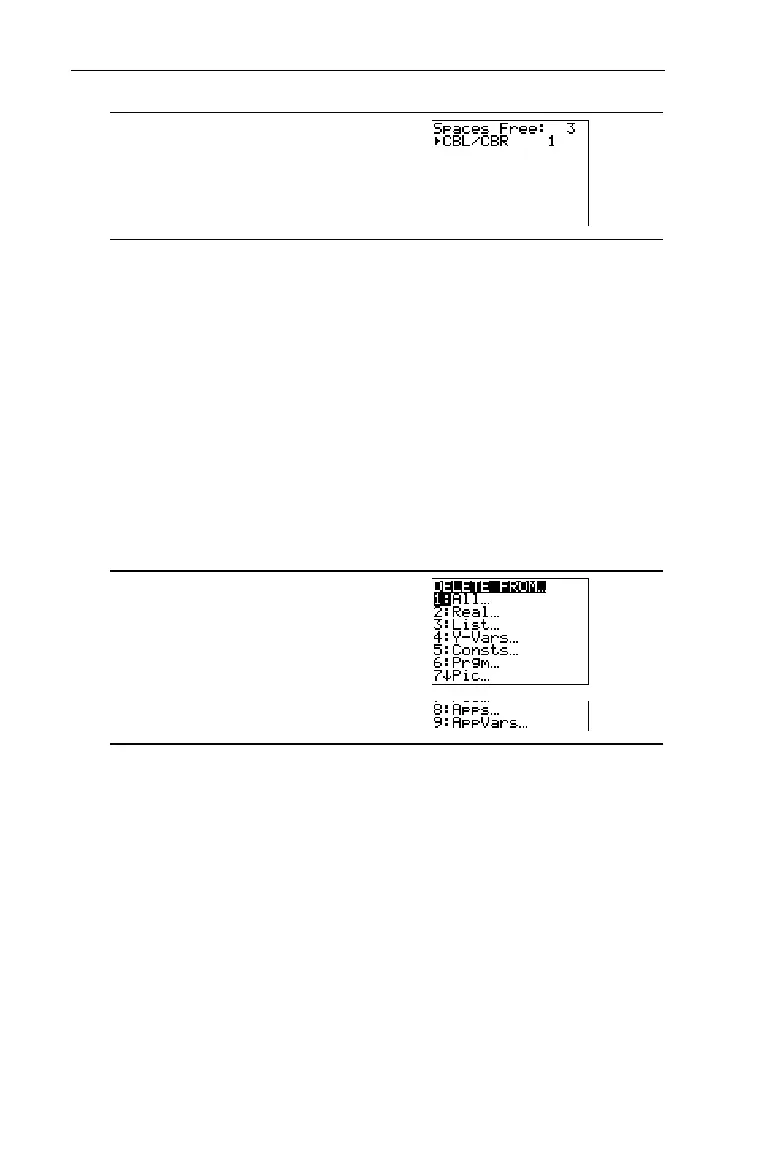278
Chapter 14: Memory Management
7314ENG.DOC CH 14 Memory Management, English Julie Hewlett Revised: 05/26/98 12:40 PM Printed:
05/19/99 9:03 AM Page 278 of 8
-Ÿ
3
Delete Delete
-
Ÿ
4 4
To increase available RAM memory or application space, you
can delete the contents of any type of system variable. You
also can delete applications or the application variable,
AppVars
.
Delete
displays a menu of types of variables from
which you can select. Selecting a type displays a
DELETE
:type
screen of specific variables to delete.
To leave any
DELETE:
type screen without deleting anything,
press - l, which displays the Home screen. Some system
variables, such as the last-answer variable
Ans
and the
statistical variable
RegEQ
are not listed and cannot be deleted.
-Ÿ
4
To delete from the
DELETE FROM
screen:
1. Press - Ÿ
4
:
Delete
to display the
DELETE FROM
secondary menu.
2. Select the data type of the variable you want to delete, or
select
1:All
for a list of all variables of all types. The
DELETE:
type menu is displayed, listing each specific
variable of the type you selected and the number of bytes
each variable is using.
3. Press $ and # to move the selection cursor (8) next to
the variable you want to delete, and then press b.
The variable is deleted from memory. Repeat, as
necessary.