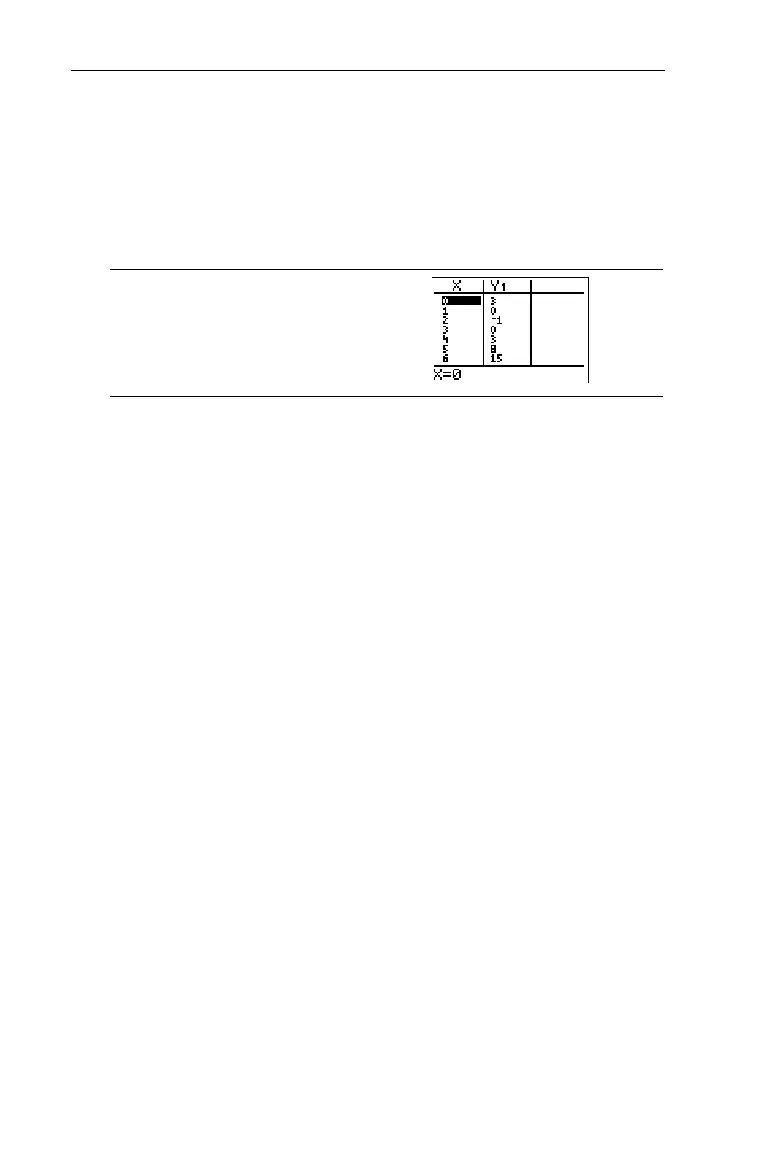154
Chapter 8: Tables
7308ENG.DOC CH 8 Tables, English Julie Hewlett Revised: 07/29/98 12:08 PM Printed: 05/19/99 9:01 AM
Page 154 of 14
Displaying the Table -
i
Once your functions are defined and selected in the Y= editor
and you have set up your table in the
TABLE SETUP
screen, if
necessary, you can display the table with - i.
-i
On the Table screen, you can see lower
X
values by placing the
cursor anywhere in the
X
column and pressing $, as necessary
(you cant scroll up from the
Y
n
columns). To see higher
X
values, use # from anywhere on the Table screen.
Only two
Y
n
columns appear at a time on the Table screen. Use
" to display a third or fourth
Y
n
column.
When you highlight a table element, the entry line displays the
value in its entirety.
The values displayed in the table are affected by the mode
settings. If the calculator is set to the
Sci
Numeric Notation
mode, all applicable values in all columns are displayed in
scientific notation. If your calculator is set to
Radian
Angle
mode and a defined function is a trig function, all the table
values for that function are interpreted as radians, not degrees.
