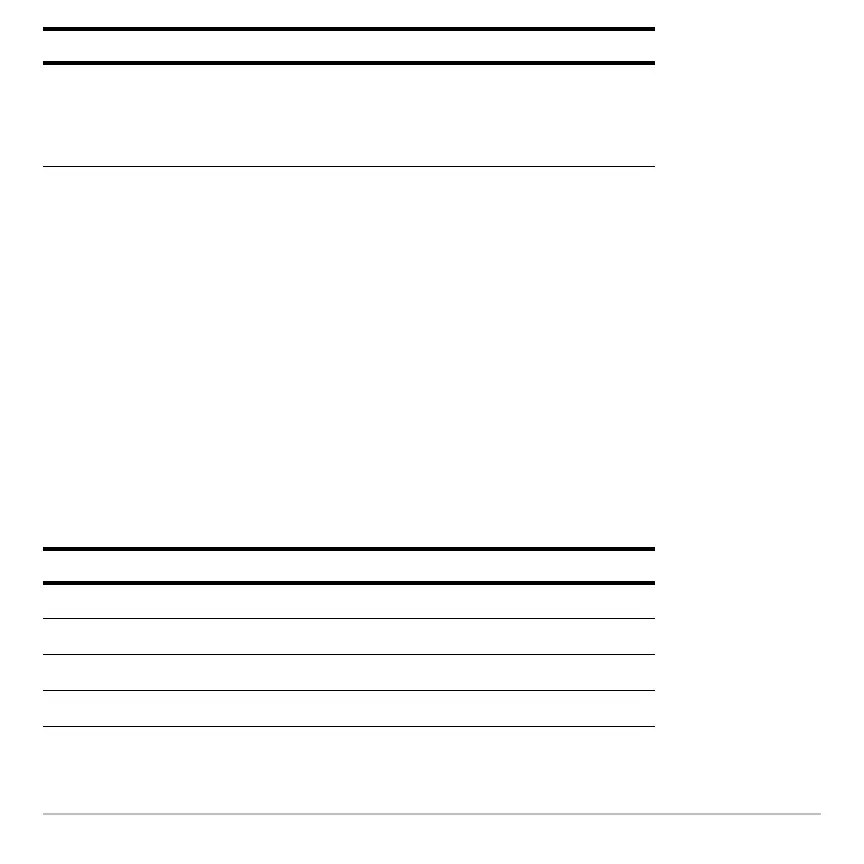3D Graphing 368
Note: During a trace, you can also evaluate z(x,y). Type the x value and press ¸;
then type the y value and press ¸.
Moving the Cursor in 3D
When you move the cursor along a 3D surface, it may not be obvious why the cursor
moves as it does. 3D graphs have two independent variables (
x,y) instead of one, and
the x and y axes have a different orientation than other graphing modes.
How to Move the Cursor
On a 3D surface, the cursor always follows along a grid wire.
‡
Math
Only 1:Value is available for 3D graphs. This tool displays
the z value for a specified x and y value.
After selecting 1:Value, type the x value and press
¸.
Then type the y value and press
¸.
Cursor Key Moves the cursor to the next grid point in the:
B
Positive x direction
A
Negative x direction
C
Positive y direction
D
Negative y direction
Tool For 3D Graphs:
