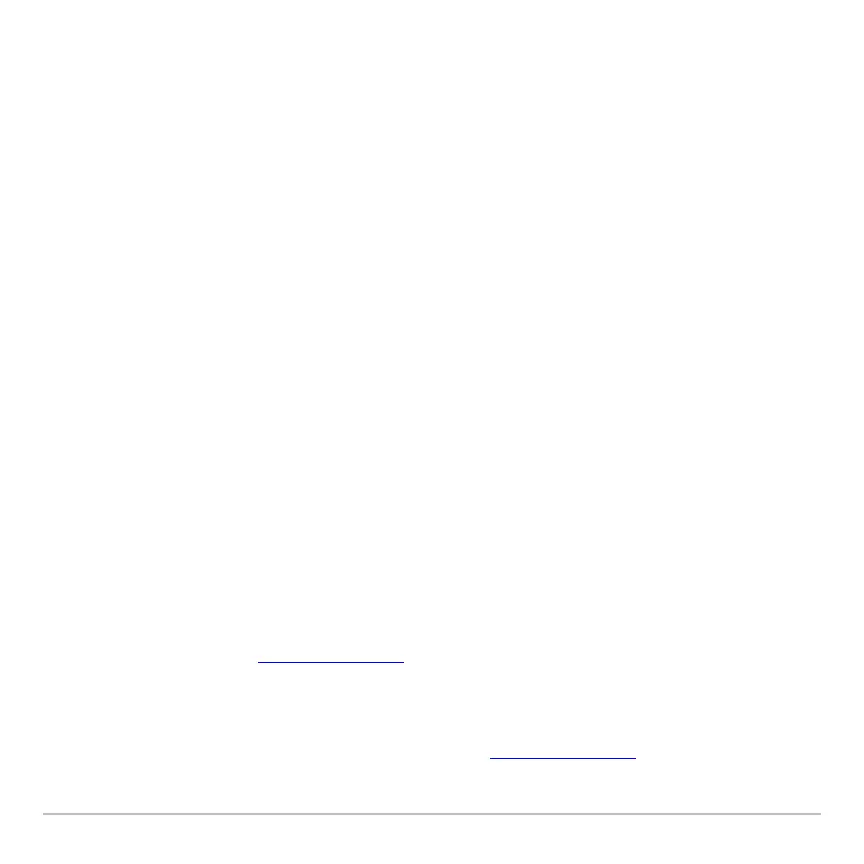Connectivity 707
2. Select the variables, folders, or Flash applications to delete.
• To select a single variable, Flash application, or folder, move the cursor to
highlight it and press † to place a checkmark (Ÿ) beside it.
- If on the default
VAR-LINK screen, this selects the folder and its contents.
Collapsed folders become expanded when selected.
- If selecting a Flash App (from the F7 tab), this selects the App folder and its
contents. A checkmark appears beside the folder, but not beside the
contents. Collapsed Flash App folders do not automatically become
expanded.
Note: You cannot delete the Main folder.
• To select multiple variables, Flash applications, or folders highlight each one and
press † to place a checkmark (Ÿ) beside it. Use † again to deselect any that
you do not want to transmit.
• To select all variables, Flash applications, or folders use ‡
All 1:Select All.
3. Press ƒ and choose
1:Delete.
– or –
Press 0. A confirmation message appears.
4. Press ¸ to confirm the deletion.
Where to Get Flash Applications (Apps)
For up-to-date information about available Flash applications, check the Texas
Instruments Web site at education.ti.com
.
Many Apps no longer require a certificate. If you try to transfer an App from one unit to
another and receive an
Unlicensed OS or Flash application message, try downloading the
App again from the Texas Instruments Web site at education.ti.com
.
