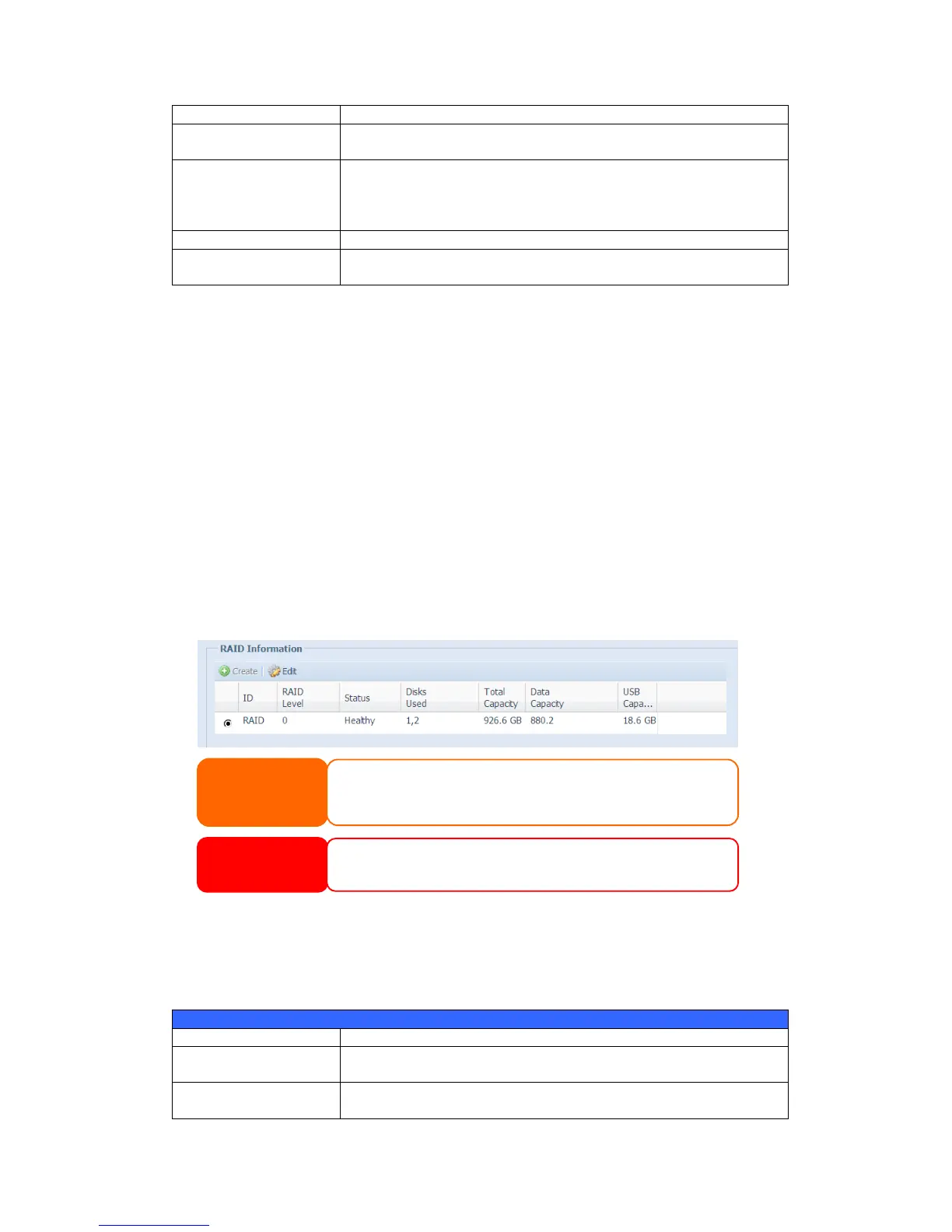If this is checked, current hard disk is a part of a RAID volume.
If this is checked, current hard disk is designated as a spare for a
RAID volume.
This sets the stripe size to maximize performance of sequential
files in a storage volume. Keep the 64K setting unless you require
a special file storage layout in the storage volume. A larger stripe
size is better for large files.
The percentage of the RAID volume that will be used to store data.
Press this button to configure a file system and create the RAID
storage volume.
To create a RAID volume, follow the steps below:
1. On the RAID Information screen, click create.
2. On the RAID Configuration screen, set the RAID storage space as JBOD,
RAID 0, RAID 1,RAID 5(N4100EVO)— see Appendix B: RAID Basics
for a detailed description of each.
3. Specify a RAID ID.
4. Specify a stripe size — 64K is the default setting.
5. Specify the percentage allocated for user data by drag the horizontal bar.
6. Press Create to build the RAID storage volume.
RAID Level
You can set the storage volume as JBOD, RAID 0, RAID 1,RAID 5.
RAID configuration is usually required only when you first set up the device. A brief
description of each RAID setting follows:
The storage volume is a single HDD with no RAID support. JBOD
requires a minimum of 1 disk.
Provides data striping but no redundancy. Improves performance
but not data safety. RAID 0 requires a minimum of 2 disks.
Building a RAID volume may take time, depending on the size of hard drives
and RAID mode. In general, while the RAID volume building process is up to
―RAID Building‖ then the data volume is capable to be accessed.
Creating RAID destroys all data in the current RAID volume. The data is
unrecoverable.