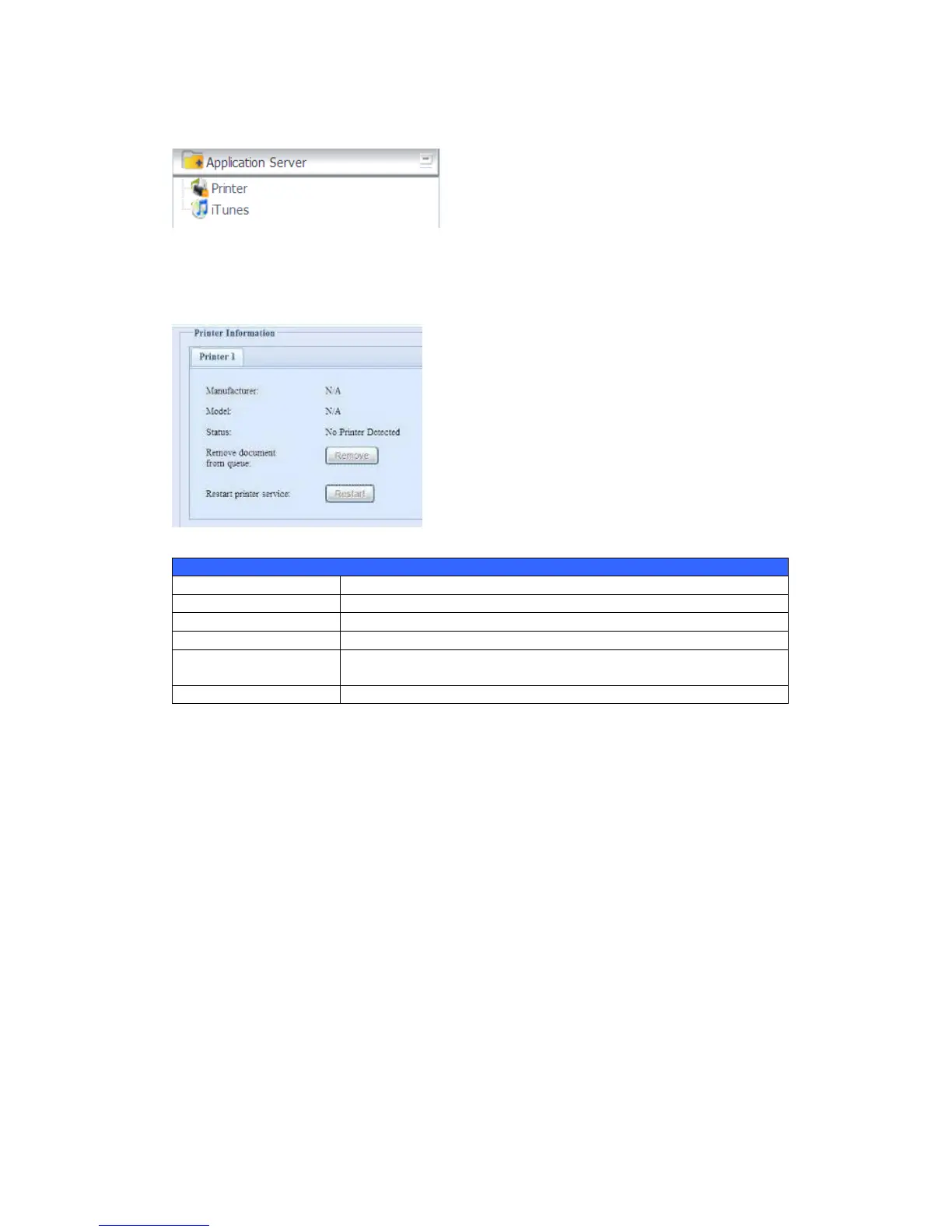be able to play music files on this device with your iTunes client software directly.
The following section shows you how.
Printer Information
From the Application Server menu, choose the Printer item, and the Printer
Information screen appears. This screen provides the following information about
the USB printer connected to the USB port.
If a corrupt print job is sent to a printer, printing may suddenly fail. If your print jobs
seem to be locked up, pressing the Remove All Documents button to clear the
print queue may resolve the issue.
You can configure Thecus IP storage to act as a printer server. That way, all PCs
connected to the network can utilize the same printer.
Windows XP SP2
To set up the Printer Server in Windows XP SP2, follow the steps below:
1. Connect the USB printer to one of the USB ports (preferably the rear USB
ports; front USB ports can be used for external HDD enclosures).
2. Go to Start > Printers and Faxes.
3. Click on File > Add Printer.
4. The Add Printer Wizard appears on your screen. Click Next.
5. Select the ―A network printer, or a printer attached to another
computer‖ option.