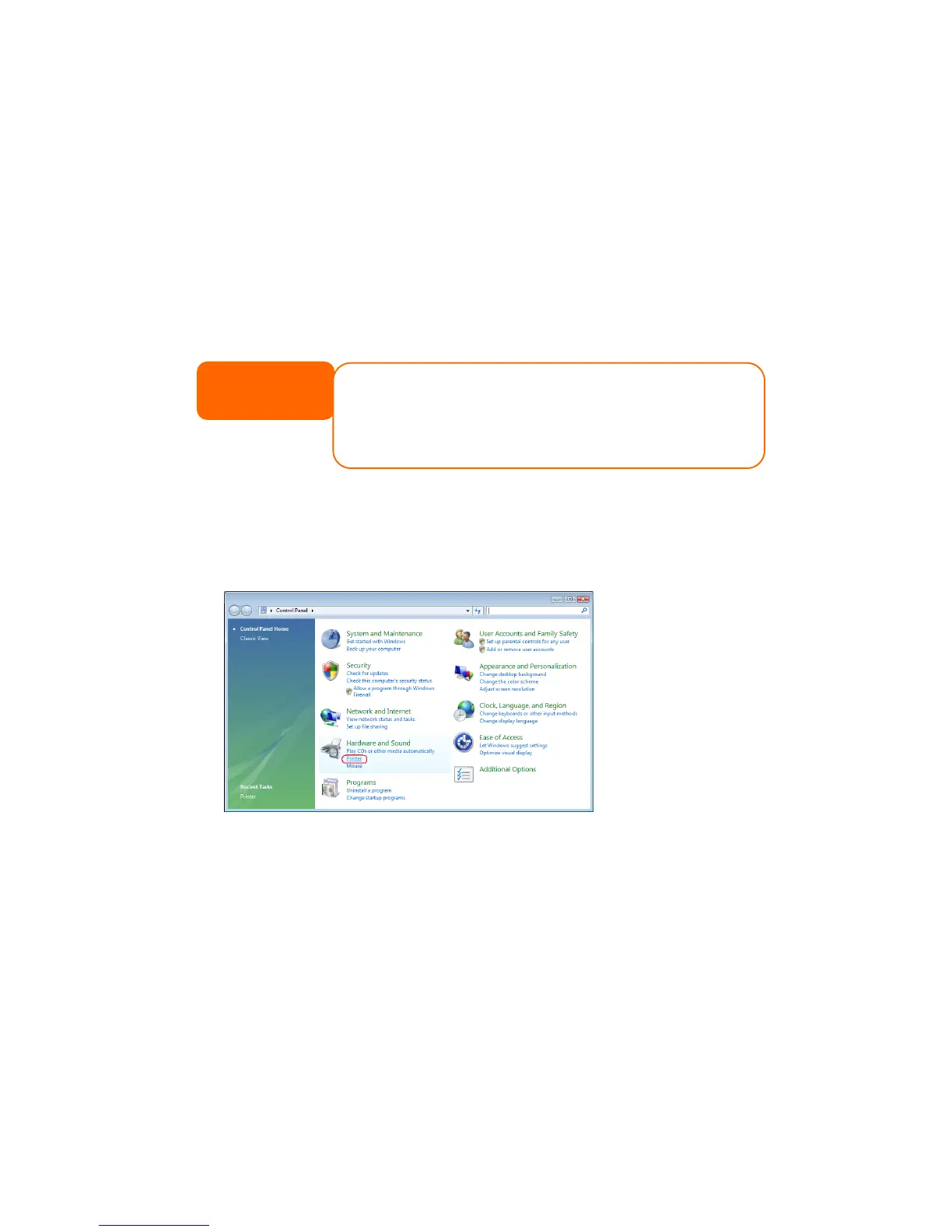6. Select ―Connect to a printer on the Internet or on a home or office
network‖, and enter ―http://Thecus IP storage
IP_ADDRESS:631/printers/usb-printer‖ into the URL field.
7. Your Windows system will ask you to install drivers for your printer. Select
correct driver for your printer.
8. Your Windows system will ask you if you want to set this printer as ―Default
Printer‖. Select Yes and all your print jobs will be submitted to this printer by
default. Click Next.
9. Click Finish.
Windows Vista
To set up the Printer Server in Windows Vista, follow the steps below:
1. Open Printer Folder from the Control Panel.
2. Click the right mouse button in anywhere on the Printers folder and then
select Add Printer.
• Not all USB printers are supported. Please check Thecus website for a list of
supported printers.
• Note that if a multi-function (all-in-one) printer is attached to the Thecus IP
storage, usually only the printing and fax functions will work. Other
features, such as scanning, will probably not function.