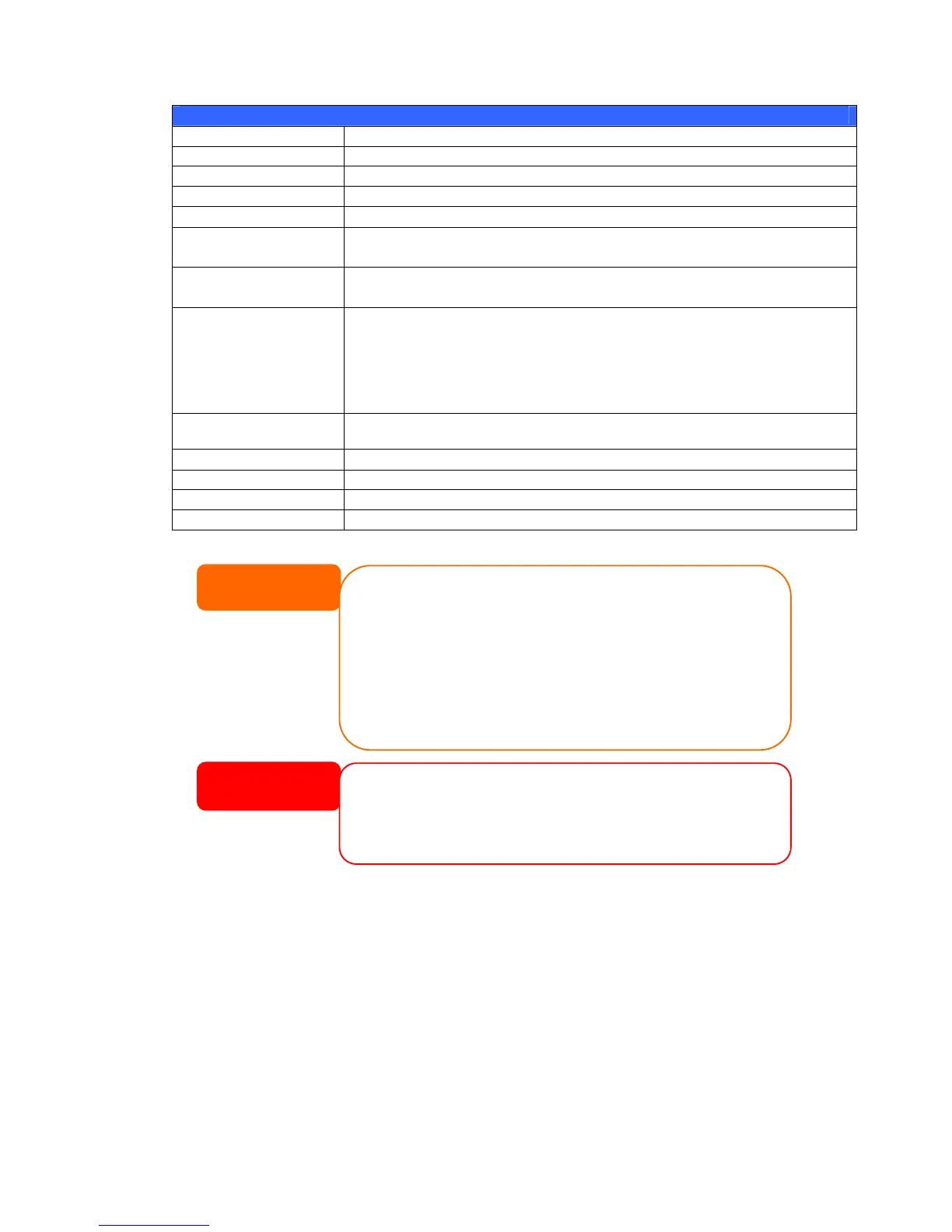WAN Configuration
Item Description
Host name Host name that identifies the N4100PRO on the network.
Domain name Specifies the domain name of the N4100PRO.
WINS Server To set a server name for NetBIOS computer.
MAC Address MAC address of the network interface.
Jumbo Frame Support Enable or disable Jumbo Frame Support of the WAN interface on your
N4100PRO.
IP Sharing Mode When enabled, PCs connected to the LAN port will be able to access the
WAN.
Link Aggregation Specifies whether WAN and LAN ports will be aggregated and act as one
port.
Load Balance: Ethernet traffic will flow alternative between two Ethernet
ports.
Failover: When one port fails, the other one will take over.
802.3ad: Linkage two Ethernet ports in parallel to increase throughput.
Set IP Address by:
Static / Dynamic
You can choose a static IP or Dynamic IP, and input your network
configuration.
IP IP address of the WAN interface.
Netmask Network mask, which is generally: 255.255.255.0
Gateway Default Gateway IP address.
DNS Server Domain Name Service (DNS) server IP address.
• To use the Link Aggregation with “802.3ad selected” feature, please make sure
the networking equipment on the other end of Ethernet cable also supports
802.3ad protocol.
• Enabling DHCP automatically turns on UPnP— see the Service Support Screen.
• If you are only using the WAN port, we suggest that you disable IP Sharing
Mode. This will result in higher throughput.
• A correct DNS setting is vital to networks services, such as SMTP and NTP.
• Only use Jumbo Frame settings when operating in a Gigabit environment
where all other clients have Jumbo Frame Setting enabled.
NOTE
Most Fast Ethernet (10/100) Switches/Routers do not support Jumbo Frame and you will not
be able to connect to your N7700 after Jumbo Frame is turned on. If this happens, turn off the
N4100PRO. Then, insert USB disk with factory reset utility included and power on the
N4100PRO. Till the system power on complete then it will bring your system settings back to
factor
WARNING
LAN
LAN Configuration
The N4100PRO supports two Gigabit Ethernet ports for higher service availability.
To configure these ports, choose LAN from the System Network menu, and the
LAN Configuration screen appears. Press Apply to save your changes.
35