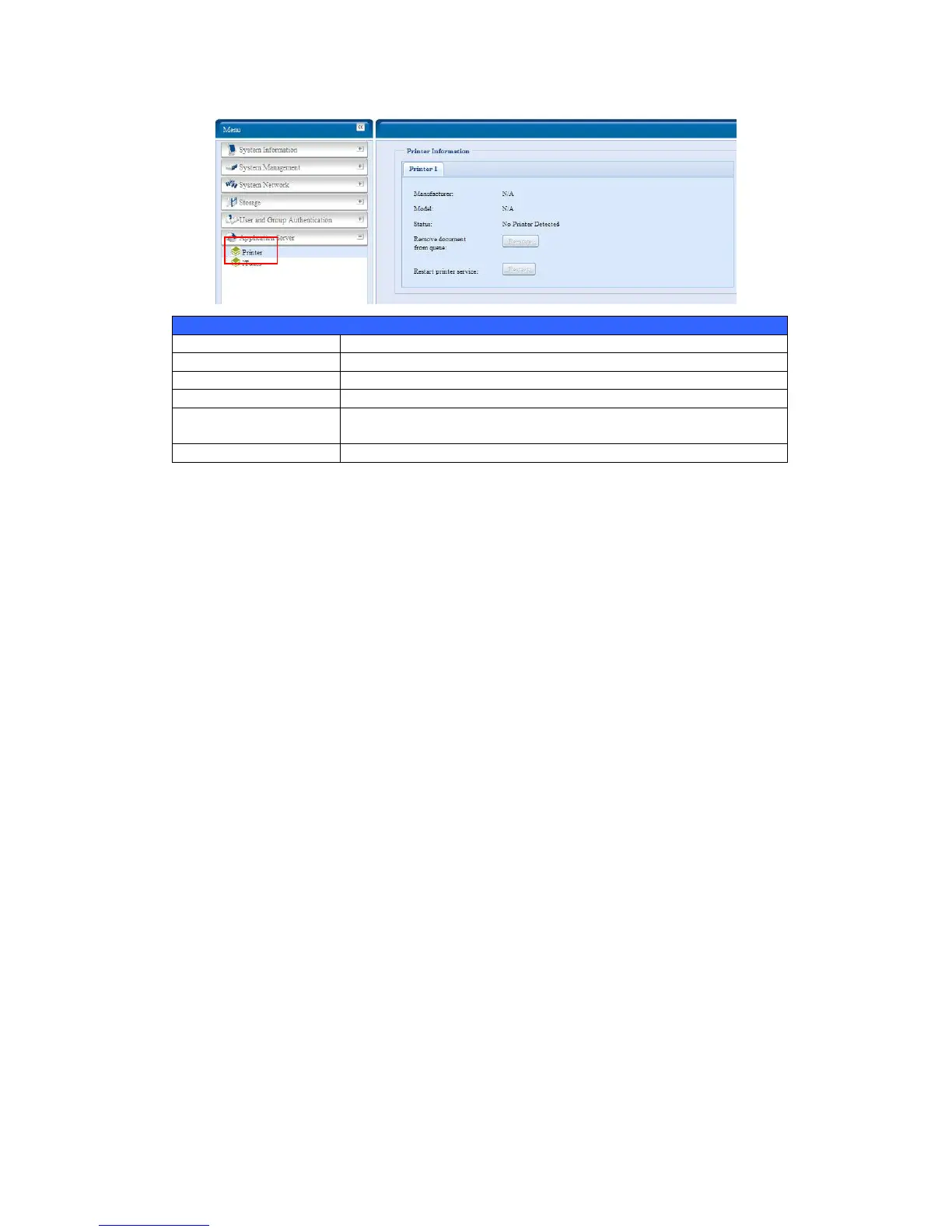Printer Information
Item Description
Manufacturer Displays the name of the USB printer manufacturer.
Model Displays the model of the USB printer.
Status Displays the status of the USB printer.
Remove document
from Queue
Click to remove all documents from printer queue
Restart Printer service Click to restart printer service
If a corrupt print job is sent to a printer, printing may suddenly fail. If your print jobs
seem to be locked up, pressing the Remove All Documents button to clear the
print queue may resolve the issue.
You can configure the N4100PRO to act as a printer server. That way, all PCs
connected to the network can utilize the same printer.
Windows XP SP2
To set up the Printer Server in Windows XP SP2, follow the steps below:
1. Connect the USB printer to one of the USB ports (preferably the rear USB
ports; front USB ports can be used for external HDD enclosures).
2. Go to Start > Printers and Faxes.
3. Click on File > Add Printer.
4. The Add Printer Wizard appears on your screen. Click Next.
5. Select the “A network printer, or a printer attached to another
computer” option.
6. Select “Connect to a printer on the Internet or on a home or office
network”, and enter
“http://N4100PRO_IP_ADDRESS:631/printers/usb-printer” into the URL
field.
7. Your Windows system will ask you to install drivers for your printer. Select
correct driver for your printer.
8. Your Windows system will ask you if you want to set this printer as “Default
Printer”. Select Yes and all your print jobs will be submitted to this printer by
default. Click Next.
9. Click Finish.
80