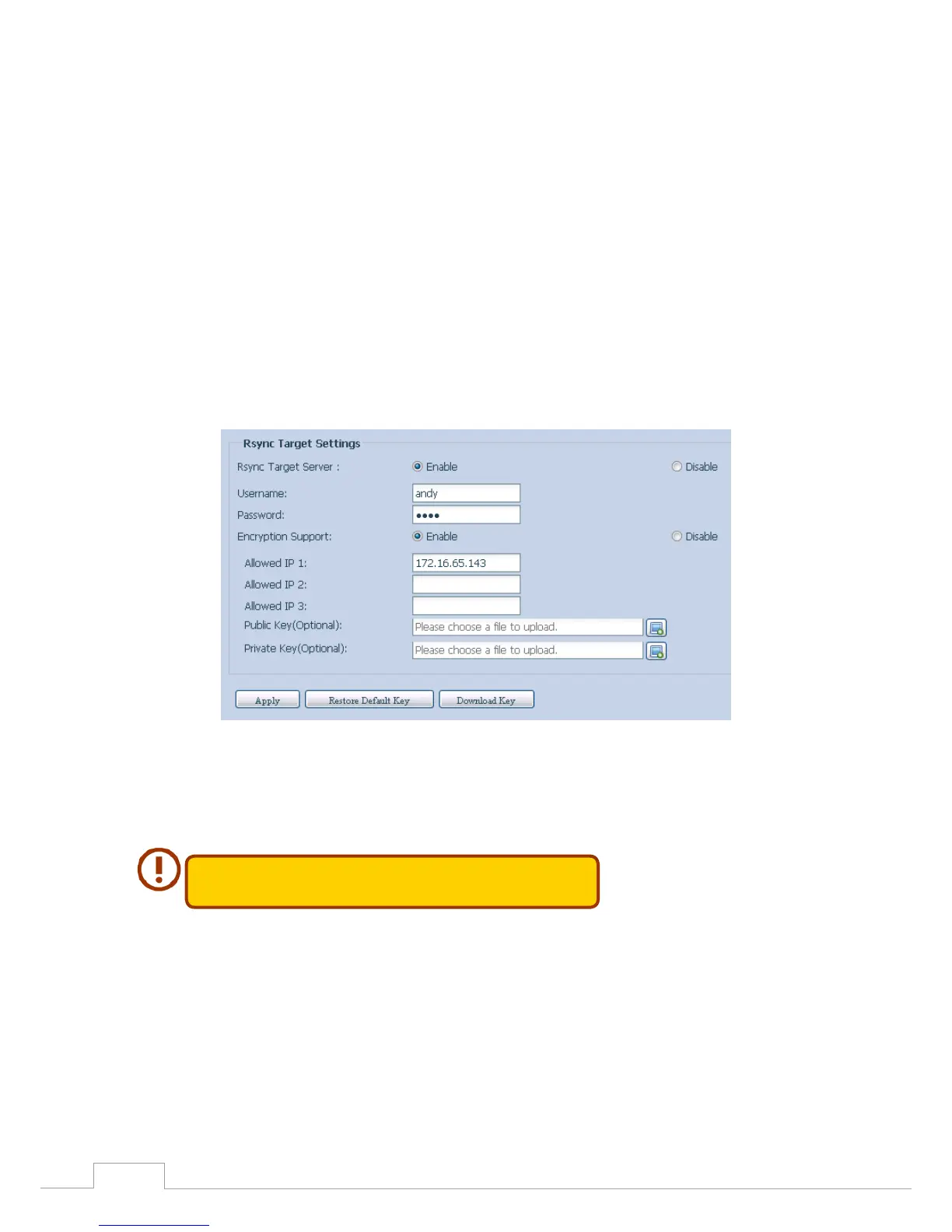Backup3.8
There are a number of ways to back up data with the Thecus IP storage.
Rsync Target Server3.8.1
When it comes to backing up your data, it’s very important to have flexibility. Data guard provides
you with many options, including full backup for all shares, custom backup for selected shares and
iSCSI volume backup. Being based on the Linux operating system, it is also much more stable and
experiences much less frequent data loss during transfer than other remote backup systems.
-For this tutorial you will need to use Rsync Target Server (Step 1) and Data Guard (Step 2+3) under
Backup for this client/server backup feature. It also can be named for function “Remote Replication”.
Step 1 – Enabling Rsync on your target (backup) NAS
-Log in to your target (backup) NAS through the UI in your web browser
-Go to Rsync Target Server under Backup in the menu of the UI
Enable Rsync Target Server1.
Add a username and password (they can be different than your NAS’s username and 2.
password)
Select Apply3.
You will need this user name and password while the data is going to
remotely backup to this Rsync target server.
Now Rsync is turned on your NAS, which means it can be used as a target for Rsync backup, in other
words, only the backup NAS needs to be activated in this way.
Data Guard (Remote Backup)3.8.2
Step 2 – Setting up your backup task and schedule on your source NAS
-Log in to your other NAS (your source NAS) through the UI in your web browser
-Go to Data Guard under Backup in the System Management category of the UI
-From the Data Guard function list, choose Add
