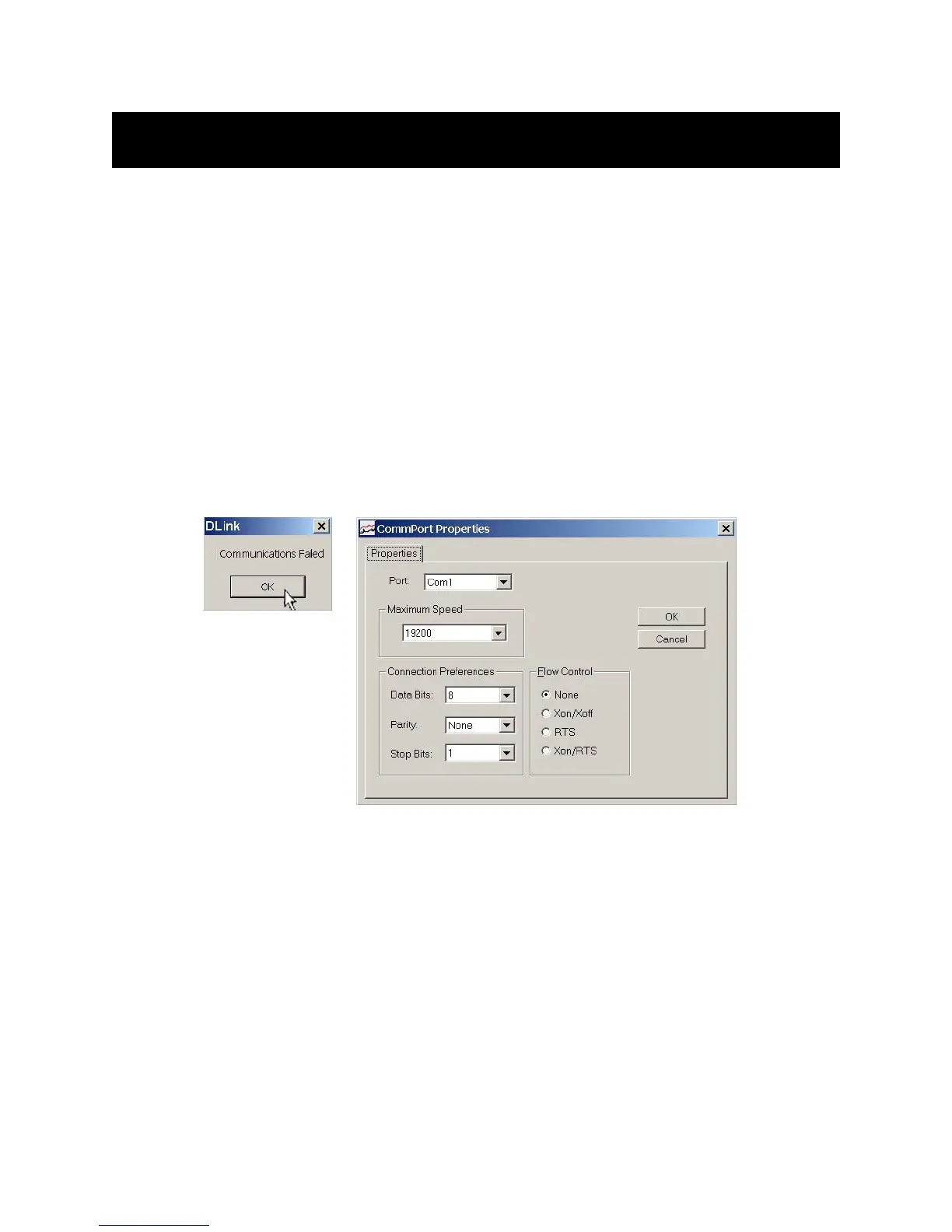69
APPENDIX C: MONITORING & DOWNLOADING DATA LOGS USING D-LINK
D-Link is PC-based user interface software that can communicate with DCT6088 and DCT7088
flowmeters to monitor and download data log information.
C.1 Installing D-Link
Start the PolyCD and select D-Link in Communication Software. Follow the instructions to install D-Link.
C.2 Establishing Communications with a Flowmeter
1. Go to the Options Group menu (42) and select D-Link in the communication options.
2. Connect a RS232 cable from the PC to the flowmeter.
3. Open the D-Link utility.
If a Communication Failed dialogue opens as shown in Figure C.2-A (below), click OK. Make necessary
adjustments according to your PC setup (Figure C.2-B, below) and click OK.
FIGURES C.2-A (LEFT) & C.2-B (RIGHT)
If communications still do not establish check the following and correct any errors:
• D-Link is selected in communication Options Menu
• RS232 cable is connected correctly between the meter and your PC
• No other software program in your PC is using the COM port you selected
