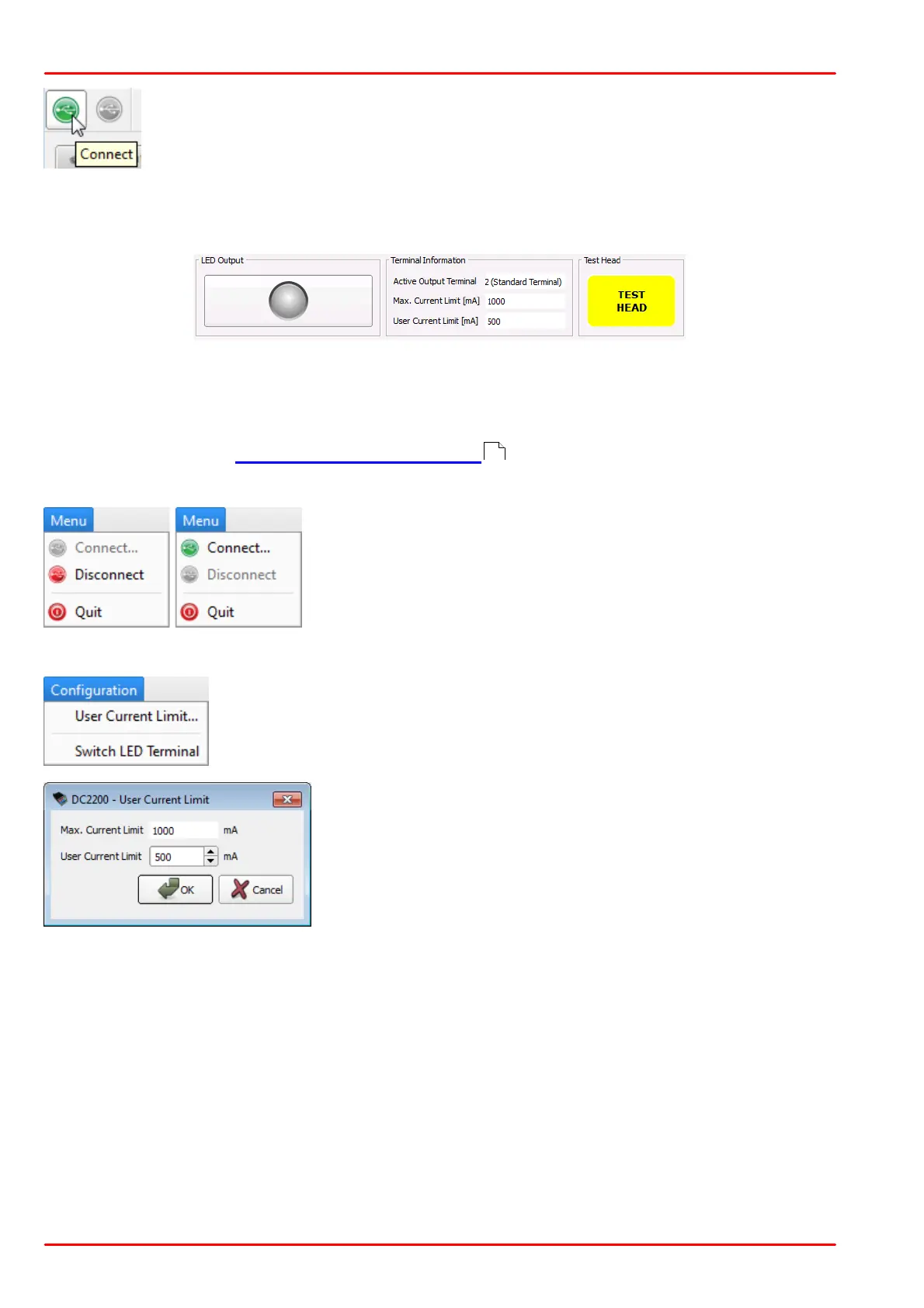© 2020 Thorlabs GmbH32
DC2200
In order to reconnect the DC2200, click the green Connect button.
The "?" icon opens the online help to the Remote Operation software.
Status Bar
The LED Output button, used to switch the LED on and off, is located on the bottom of the
GUI. To the right, the Terminal Information box displays the active terminal, the maximum cur-
rent of the recognized LED and the user current limit set value. The button Test Head in the
lower right corner proceeds a test of the LED that is connected to the active terminal, and dis-
plays the results in the Active Terminal Information dialog.
Menu
The Menu has only 3 entries - Disconnect or Connect
(whichever is active) and Quit.
Configuration
The Configuration menu allows the User Current Limit to be changed
and the active output terminal to be switched between LED1 and LED2.
Here you can set a user current limit in the range between 1
and the displayed Max. Current Limit value that is read out
from the memory of the connected LED (Not available for a
custom LED!)
33