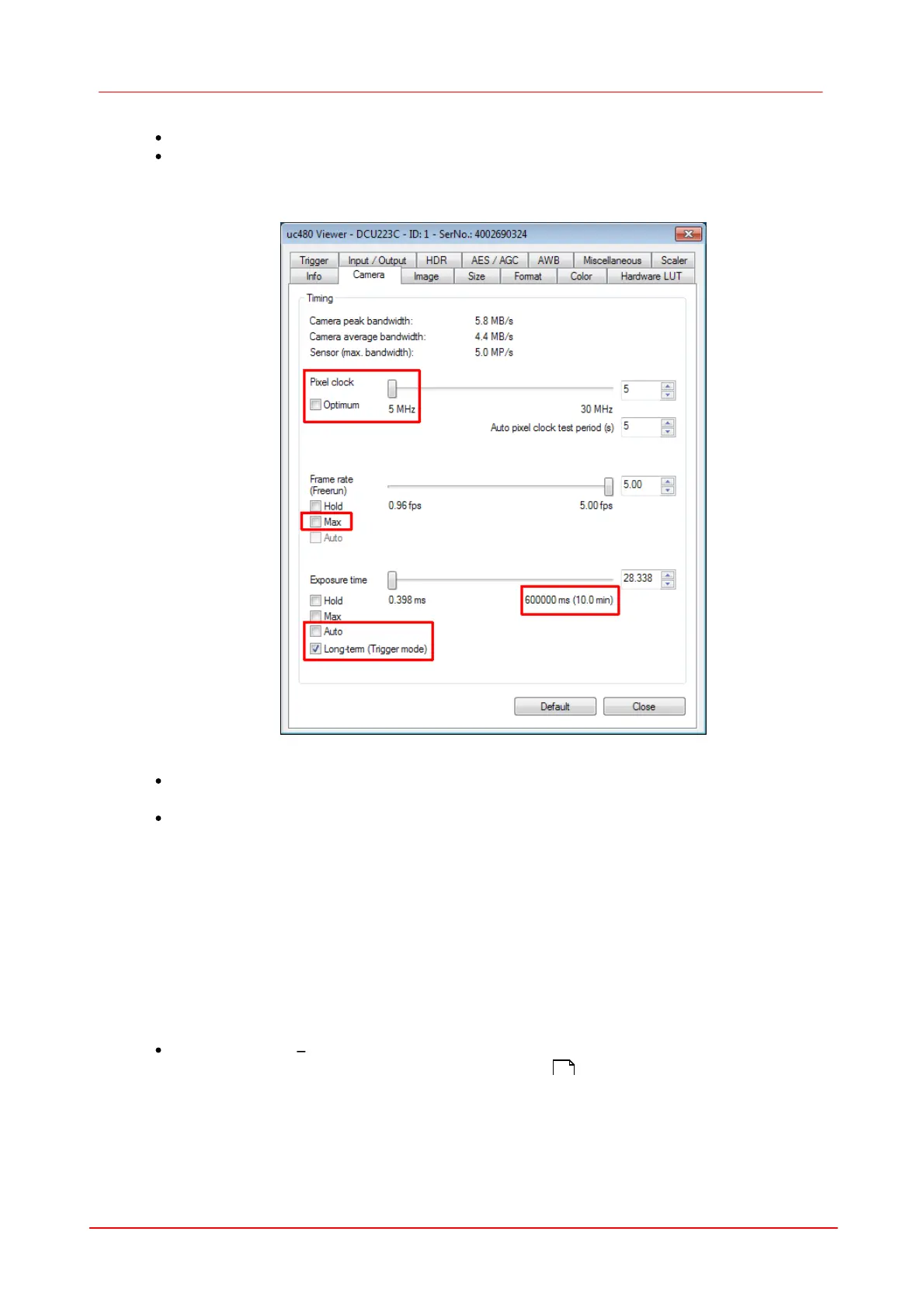361Maintenance and Service
© 2010 Thorlabs
Now open the properties dialog, camera uc480/Properties/Camera to set the long exposure.
Please check, if you disabled the auto-exposure function and max. frame rate option. For the
maximum long term exposure of 10min, please set the Pixel clock to the minimum (5MHz) in the
uc480/Properties/Camera tab.
Where do I find the Labview Functions and VIs after installation?
You can find the uc480 VIs in the Functions palette under:
Instrument I/O -> Instrument Drivers -> uc480
The uc480 VIs in the following directory:
LabVIEW_DIR/instr.lib/uc480
an additional copy can be found here:
C:\Program Files\Thorlabs DCx camera\OtherDrivers\LabVIEW\8.x
What is the location of the sample files and the corresponding source codes?
C:\Program Files\Thorlabs DCx camera\Samples
C:\Program Files\Thorlabs DCx camera\Develop\Source\
If these folders do not exist, please make sure to install the drivers via the "custom installation"
option on the supplied driver CD.
Error codes of the DCU status LED
an error is present in this case the green LED flashes:
- 2x flash: unknown sensor, please contact Thorlabs dealer
- 3x flash: Using USB1.1 interface
414
