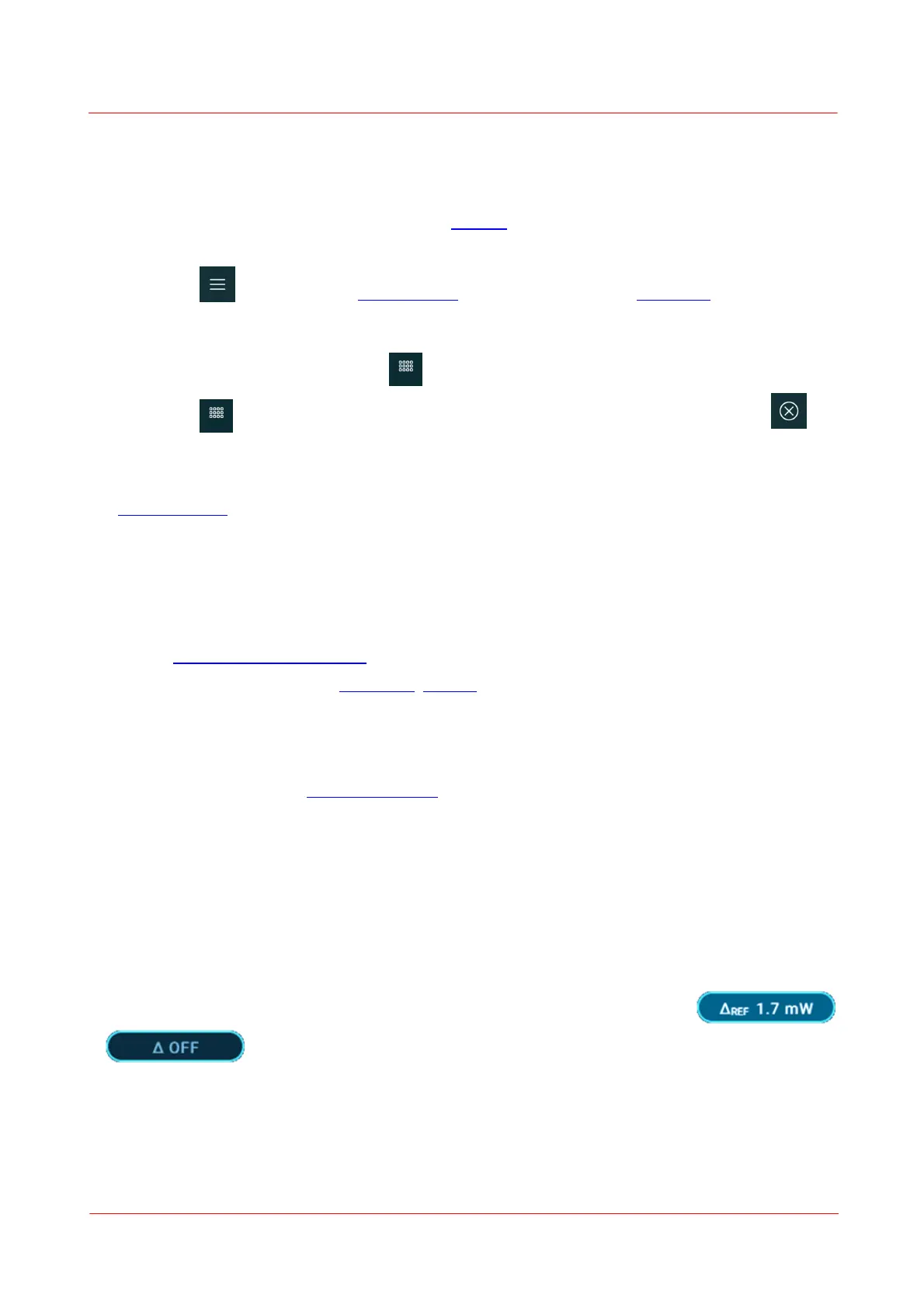Page 19
PM5020 Dual-Channel Benchtop Power and Energy Meter Chapter 4 Operating Instructions
Rev: 1.0, 18-Aug-2022 © 2022 Thorlabs
Dynamic Side Menu Buttons
The five buttons refer to the touch screen elements shown immediately to their left. Pressing the Dynamic
Side Menu Button mirrors touching the icon on the touch screen. The Dynamic Side Menu Button can be
configured to beep when pressed via the subscreen Settings in the Settings Menu.
The functions of the Dynamic Side Menu Buttons are usually the following (top to bottom).
No. 1:
Enter or quit the Settings Menu. Press long to unfold the Side Menu.
No. 2-4: Function buttons with a dynamic arrangement, depending on the connected sensor. Set
the active view of the column of 3 options to the next set of three option by pushing the
the 5th button on the icon .
No. 5: Opens the next set of functions in the side menu or quits the pop-out menu.
Channel Button
The Channel Button is used to switch between channel one and channel two, referring to the two connec-
ted sensors. When the Single Channel screen is chosen, the Channel button switches between sensor chan-
nels and the Math View. The channel button has a back light and a color code indicates which channel is
selected:
o Blue: Channel one: CH1
o Green: Channel two: CH2
o Pink: in Scope measurement screen: view: CH1 & CH2 in scope mode simultaneously
o Orange: Math channel: ƒx/gx in Math View, Logging measuremnt screen.
Low Light Environment - Dark Screen
The Dynamic Side Menu Buttons are illuminated and dim together with the display after the duration se-
lected in the Setting Menu and Settings Subscreen.
To maximally dim the light for sensitive applications, the button illumination will shut off at a display back-
light level of less than 3%.
Rotary Navigation Knob
Turning the Rotary Navigation Knob will set the focus through all interactive elements on the touchscreen.
Short press the rotary button to select a focused interactive element. Select the desired setting using the
appearing options:
· Button: This toggles between the on and off state of the selected field.