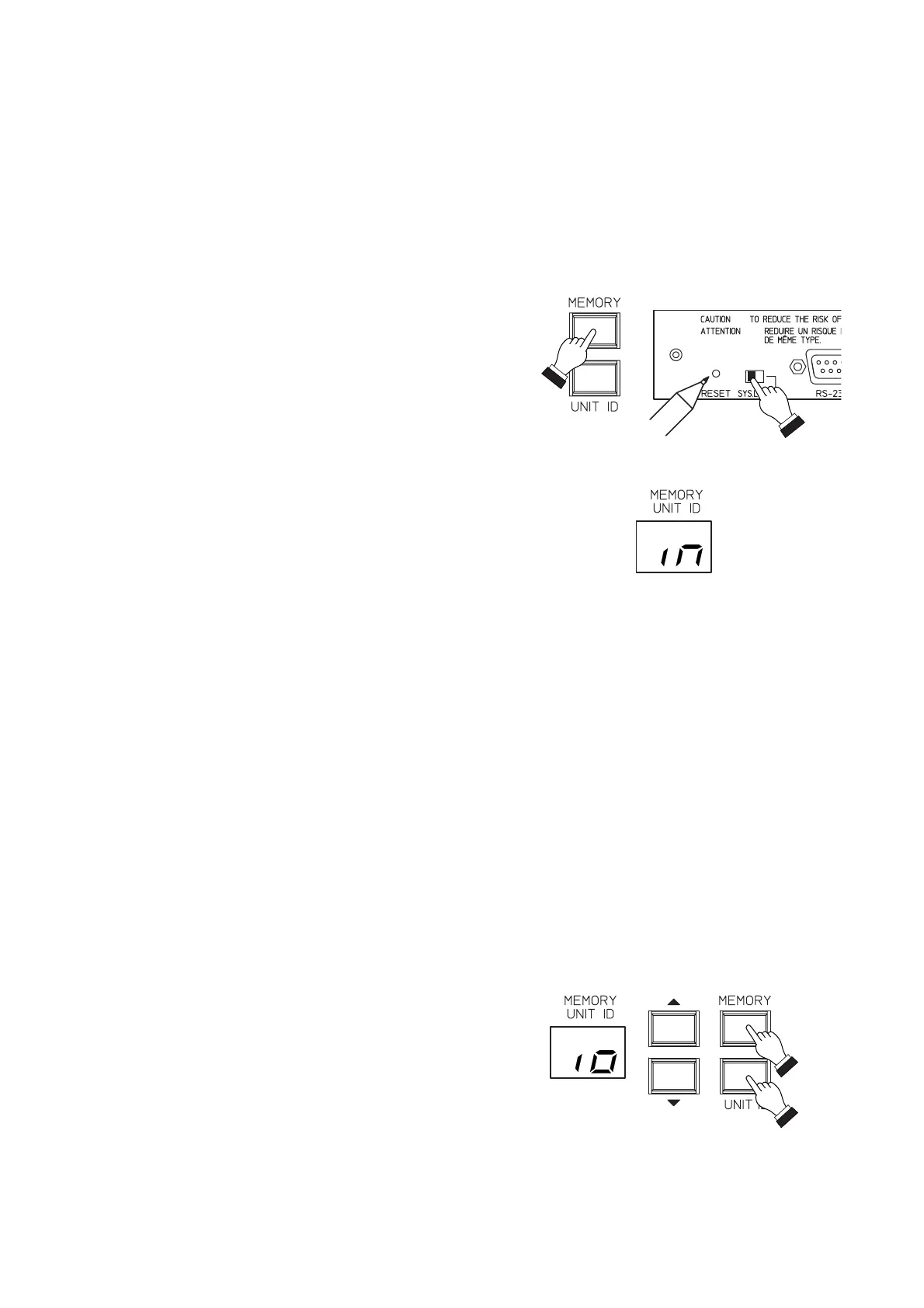15
7.4. Input/Output Configuration Settings and Confirmation
7.4.1. Input/Output configuration settings
Follow the procedures below to set the I/O configuration when an optional DQ-A01 Analog Input Module or
DQ-A02 Analog Output Module has been mounted or detached:
Caution
If the I/O configuration setting is performed, the Unit ID numbers and all other parameters will be initialized
and reset to the factory-preset mode. After completing this setting, be sure to set the parameters with a PC,
and the ID number as well before using the unit.
Step 1. Turn on the power.
Step 2. Disable the System Lock function by shifting the
System Lock key to the left.
Step 3. Press and release the Reset key while holding down
the Memory Recall key.
Step 4. Release the Memory Recall key when the "In"
indication is displayed on the Memory/Unit ID
Number display.
The "In" indication flashes showing that the I/O
configuration is automatically set and the parameters
are initialized.
Step 5. Confirm the Input/Output level indicators.
The I/O configuration status is shown as follows by the corresponding channel lamps only while the
"In" is flashing.
• Lighting green: The module has been installed correctly.
• Lighting orange: The necessary module has not been installed. Check the module installation
position.
• Flashing red: The module has been installed in the incorrect position. Because the unit does not
operate, reinstall the module correctly and set the I/O configuration again.
Step 6. After the "In" continues to flash for ten and several seconds, the display changes to indicate the
communication speed of the RS-485 (refer to p. 23 "Changing the RS-485 Communication Speed.")
and the unit's firmware version in sequence. Then, the display flashes "Id" indicating that the Unit ID
number must be set. (Refer to p. 16 "Unit ID Number setting.")
7.4.2. Input/Output configuration confirmation
To confirm the latest I/O configuration setting, including the
module-expanded configuration, simultaneously press both
the Memory Recall key and the Unit ID Number Display key.
The indication of "Io" will then be displayed on the
Memory/Unit ID Number display and the current configuration
setting is displayed as described in Step 5 above.
Note
When the corresponding indicators light red, this indicates
that the I/O configuration has not been set (See above
procedure).
