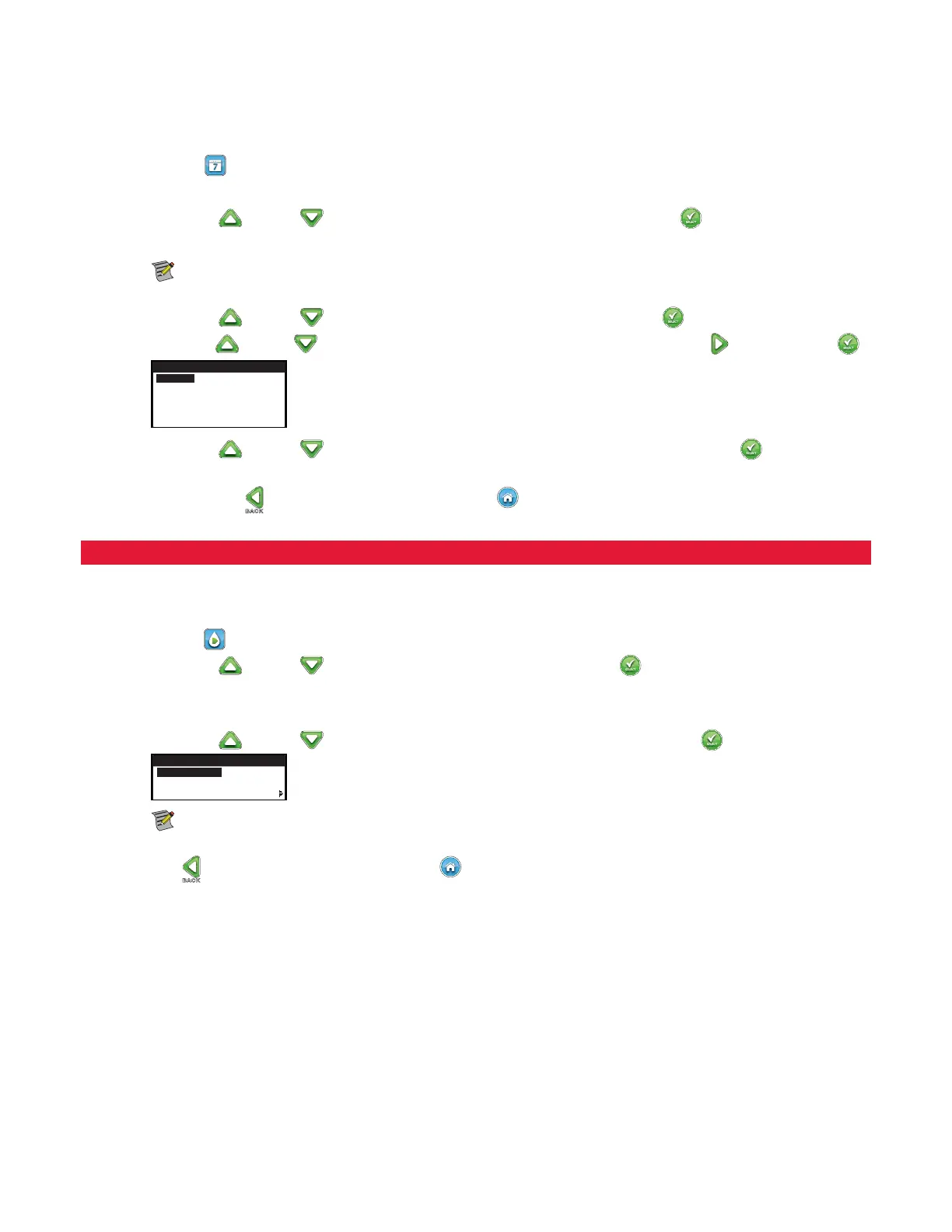11
Zone Runtimes Setup
e Zone Runtimes is where you select all the zones that will run in the schedule. By default, all zones are set to OFF. Modify the runtime
for each zone as necessary. Deactivate a zone by setting the runtime to OFF.
Step 1 – Press the
SCHEDULES button.
Step 2 – (For controllers with multiple active schedules only.)
Use the Up
or Down arrows to select the Schedule you want to edit. Press SELECT . If only Schedule A is
enabled, move to Step 3.
Note: e Schedule and Zone names can be customized using the EVOLUTION
TM
Software which can be accessed at
www.toro.com/evolution.
Step 3 – Use the Up
or Down arrows to navigate to ZONE RUNTIMES. Press SELECT .
Step 4 – Use the Up
or Down arrows to navigate to the ZONE you want to set or edit. Press the Right arrow or SELECT .
SCHEDULE
ZONE 1 00:15
ZONE 2 00:05
3:FRONT YARD 00:15
4:BACK YARD 00:20
ZONE 5 OFF
Step 5 – Use the Up or Down arrows to set the desired runtime for that particular zone. Press SELECT to save.
Step 6 – Repeat Steps 4 and 5 for the remaining Zones. Set the Zone to OFF to disable.
Step 7 – Press the BACK
arrow to return to the previous menu or HOME to return to the main screen.
Water Now
Water Now is used to manually activate a schedule, zone(s), or to test all zones.
Manually Activate a Schedule
Step 1 – Press the WATER NOW button.
Step 2 – Use the Up
or Down arrows to navigate to SCHEDULE. Press SELECT . Watering will begin.
e selected schedule will run and activate all assigned zones.
(For controllers with multiple active schedules only.)
Use the Up
or Down arrows to select the Schedule you want to activate. Press SELECT .
WATER NOW
SCHEDULE A
SCHEDULE B
ZONES
Note: e Schedule name can be customized using the EVOLUTION
TM
Software which can be accessed at
www.toro.com/evolution.
Step 3 – Press
BACK to return to the previous menu or HOME to return to the main screen.
