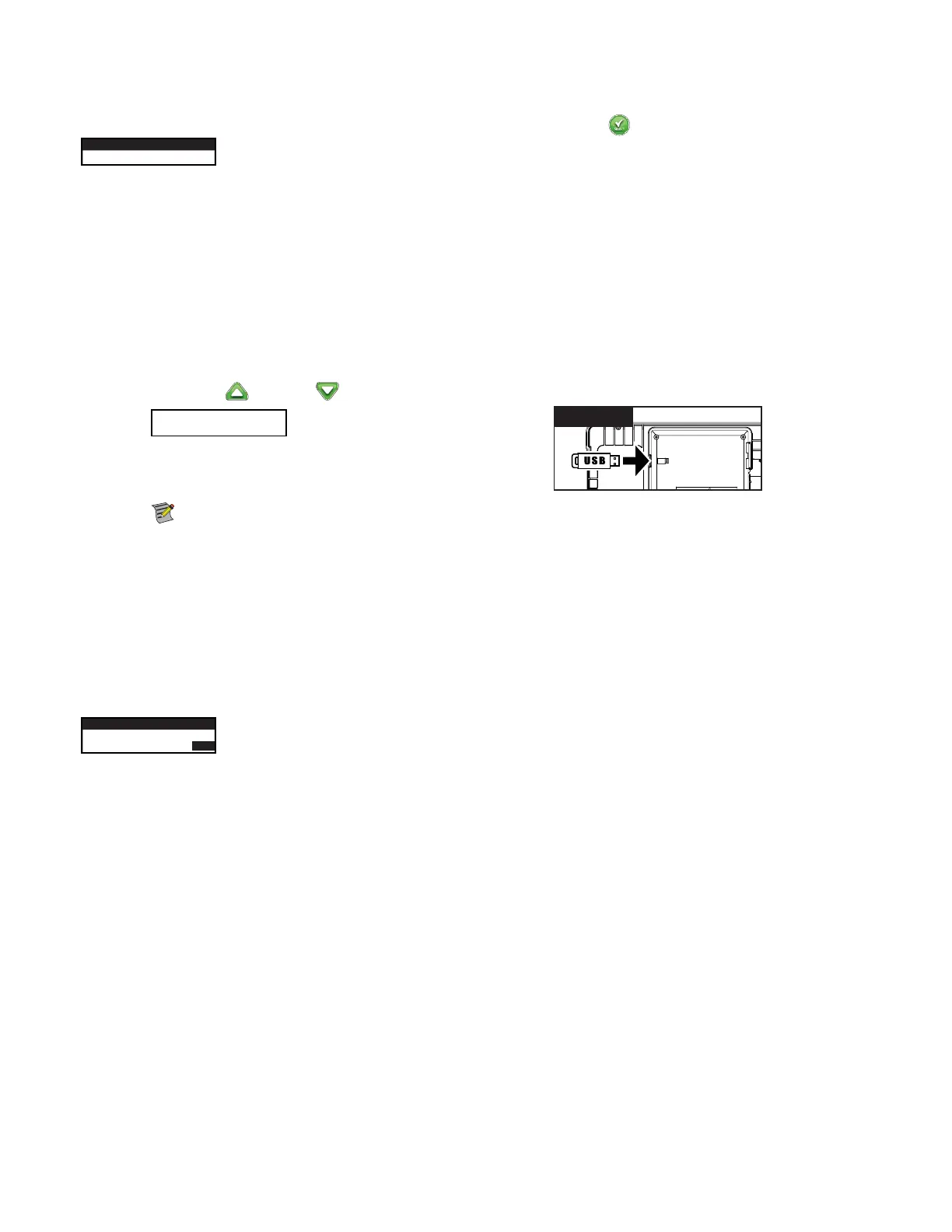21
Firmware
e Firmware function allows you to review the controller’s rmware version. Press SELECT to access the rmware version.
FIRMWARE
CONTROLLER 01.09
Firmware Update
e EVOLUTION
TM
controller’s rmware can easily be updated by downloading the latest software from www.toro.com/evolution. A USB
ash drive is needed for this procedure.
Step 1 – Create a folder inside your USB ash drive with the name Evolution.
Step 2 – Create a folder inside the Evolution folder with the name Firmware.
Step 3 – Go to the EVOLUTION
TM
website, www.toro.com/evolution, and download the most current rmware version. Save the
rmware inside the Firmware folder in your USB ash drive.
Step 4 – Turn O the power to the controller.
Step 5 – Press the Up
and Down arrows simultaneously and turn On the power to the controller.
BOOT LOAD MODE V1.02
USB DRIVE PLEASE !
Step 6 – Connect your USB ash drive into the EVOLUTION
TM
USB port.
USB
Figure 14
Step 7 – Follow the controller prompts to nalize the rmware update.
Note: Although many USB ash drives may function well with the EVOLUTION
TM
controller, the following USB
specications are recommended:
t USB Version 2.0 Compliant
t 1–8 GB Memory Size (Smaller memory size will perform faster.)
t FAT32 File System with 1 Logical Partition
Factory Reset
Select this function to reset the controller to the factory default parameters. Schedule B, C and Auxiliary will be disabled and all of their
parameters will be cleared or set to OFF. Schedule A will be set with a WEEKDAY schedule with all 7 days active. It will have one start time
set to OFF and all zone runtimes set to OFF.
FACTORY RESET
RESET TO FACTORY
DEFAULTS?
YES