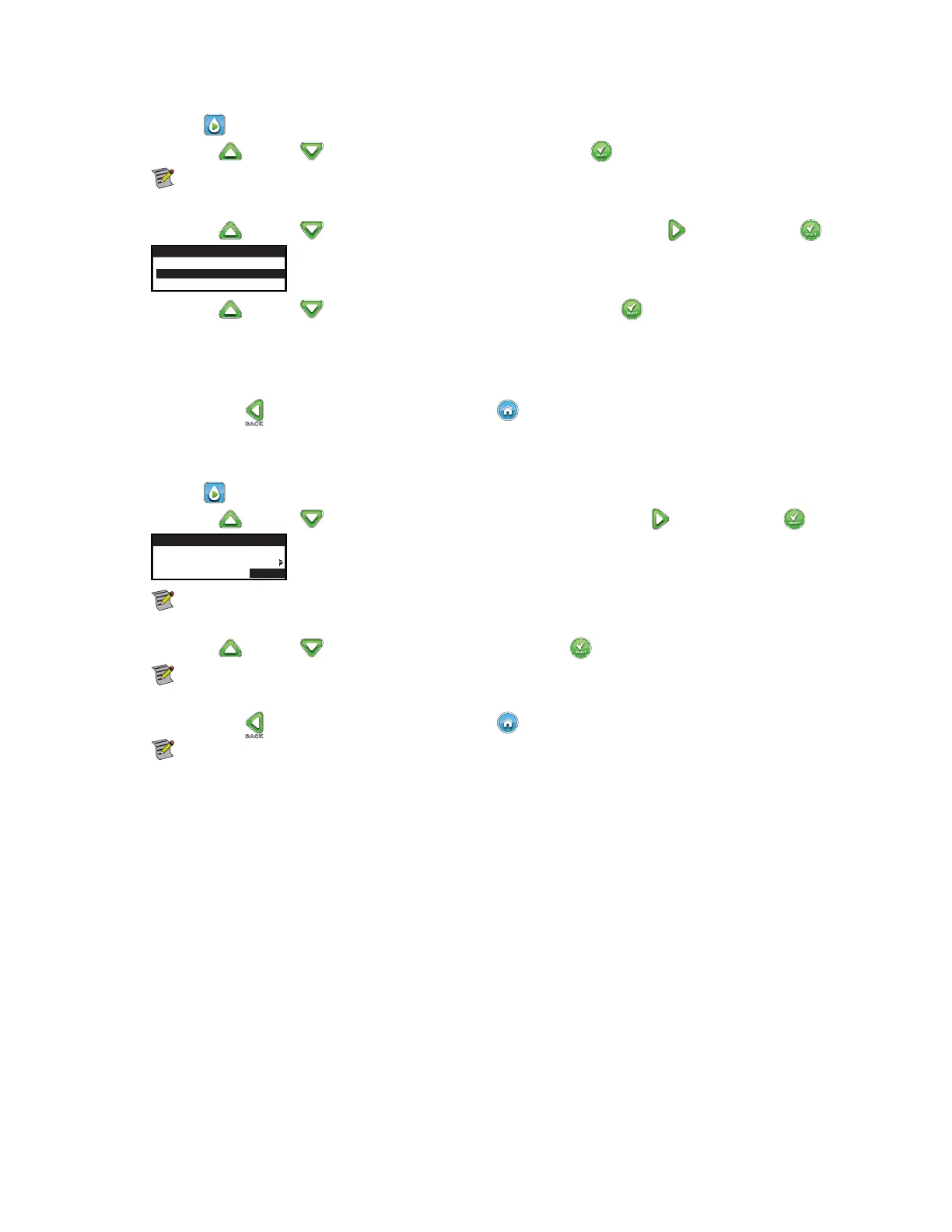12
Manually Activate a Specific Zone(s)
Step 1 – Press the WATER NOW button.
Step 2 – Use the Up
or Down arrows to navigate to ZONES. Press SELECT .
Note: e Zone name can be customized using the EVOLUTION
TM
Software which can be accessed at
www.toro.com/evolution.
Step 3 – Use the Up
or Down arrows to select the specic zone to activate. Press the Right arrow or SELECT .
WATER NOW
ZONE 1 OFF
ZONE 2 -–:10
ZONE 3 OFF
Step 4 – Use the Up or Down arrows to assign the zone a runtime. Press SELECT .
e zone will activate until the specied runtime expires. A water drop icon is displayed to indicate that the zone is actively
watering.
Step 5 – Repeat Steps 3 and 4 to activate additional zones. Watering will occur in the order that the zones are entered.
Step 6 – Press the BACK
arrow to return to the previous menu or HOME to return to the main screen.
Manually Activate All Zone Test
Step 1 – Press the WATER NOW button.
Step 2 – Use the Up
or Down arrows to navigate to ALL ZONE TEST. Press the Right arrow or SELECT .
WATER NOW
SCHEDULE
ZONES
ALL ZONE TEST 02:00
Note: e Zone name can be customized using the EVOLUTION
TM
Software which can be accessed at
www.toro.com/evolution.
Step 3 – Use the Up
or Down arrows to assign a runtime. Press SELECT .
Note: e EVOLUTION
TM
controller will sequentially water all active zones (only active zones will run) starting with
Zone 1. All active zones will run the specied runtime duration.
Step 4 – Press the BACK
arrow to return to the previous menu or HOME to return to the main screen.
Note: All Zone Test will not aect the AUX schedule.
