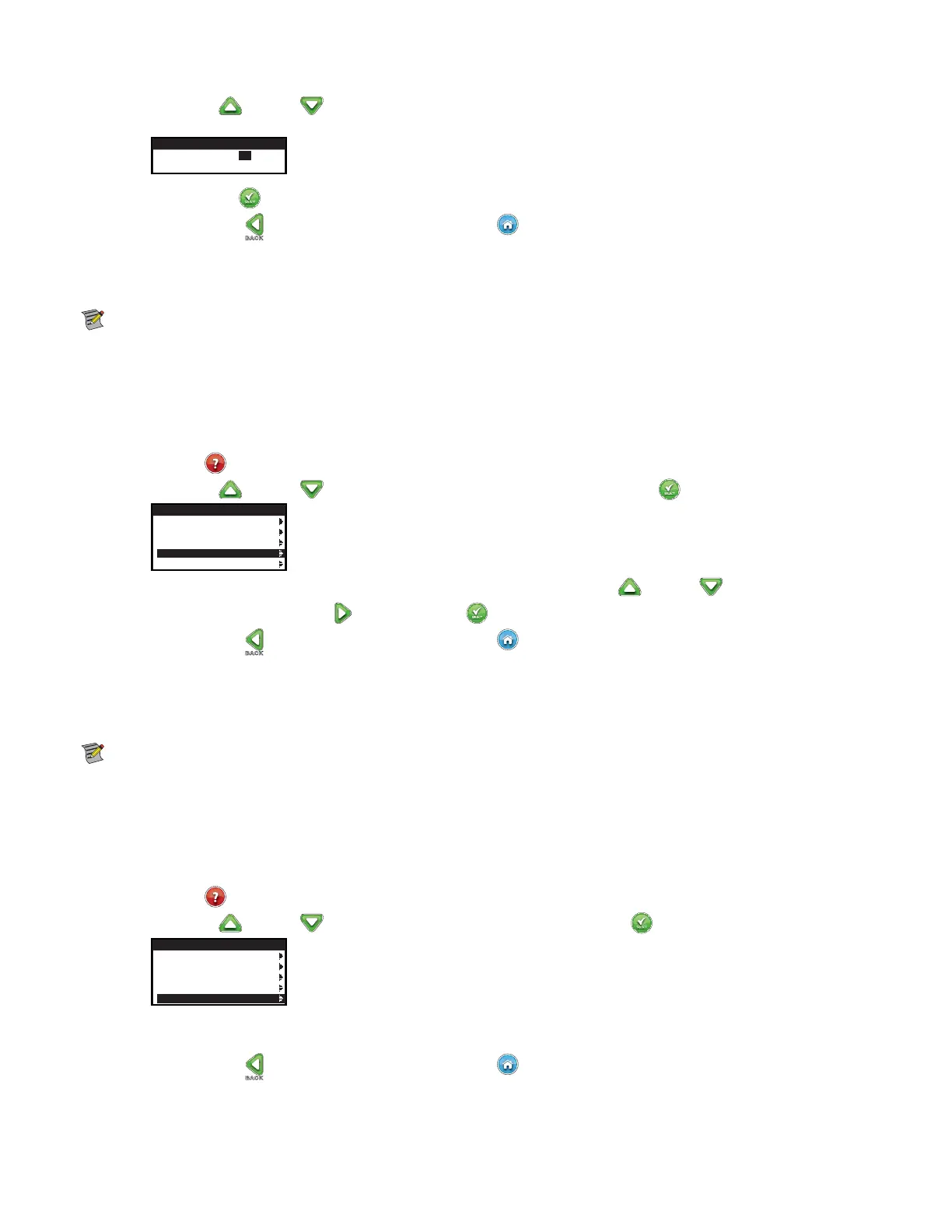23
Step 4 – Use the Up
or Down arrows to modify the TIME’s Hour and Minutes or the DATE’s Month, Day and Year (Day,
Month and Year for International Format).
SET TIME/DATE
TIME 11:25AM
DATE 05/01/13
Step 5 – Press SELECT to save the changes.
Step 6 – Press the BACK
arrow to return to the previous menu or HOME to return to the main screen.
Load From USB
Load from USB function is used to retrieve schedules saved in a USB Flash drive.
Note: Although many USB ash drives may function well with the EVOLUTION
TM
controller, the following USB specications
are recommended:
t USB Version 2.0 Compliant
t 1–8 GB Memory Size (Smaller memory size will perform faster.)
t FAT32 File System with 1 Logical Partition
Step 1 – Plug your USB Flash drive into the EVOLUTION
TM
USB port located at the back of the control panel. See 'JHVSF on page 2.
Step 2 – Press the
HELP/SETUP button.
Step 3 – Use the Up
or Down arrows to navigate to LOAD FROM USB. Press SELECT .
HELP/SETUP
ALERTS
CONTACT TORO
SET TIME/DATE
LOAD FROM USB
SAVE TO USB
e EVOLUTION
TM
controller will list all available the schedule les. Use the Up or Down arrows to navigate to the
desired schedule. Use the Right
arrow or SELECT to load the schedule.
Step 4 – Press the BACK
arrow to return to the previous menu or HOME to return to the main screen.
Save to USB
Save to USB is used to save all the schedules that are programmed in the controller so it can be reloaded if accidentally erased. e Save to
USB function is also helpful when loading multiple controllers with the same schedule programs.
Note: Although many USB ash drives may function well with the EVOLUTION
TM
controller, the following USB specications are
recommended:
t USB Version 2.0 Compliant
t 1–8 GB Memory Size (Smaller memory size will perform faster.)
t FAT32 File System with 1 Logical Partition
Step 1 – Plug your USB Flash drive into the EVOLUTION
TM
USB port located at the back of the control panel. See 'JHVSF on page 2.
Step 2 – Press the
HELP/SETUP button.
Step 3 – Use the Up
or Down arrows to navigate to SAVE TO USB. Press SELECT .
HELP/SETUP
ALERTS
CONTACT TORO
SET TIME/DATE
LOAD FROM USB
SAVE TO USB
e EVOLUTION
TM
controller will automatically save the schedules in the USB drive under the name format
MMDDHHMM.evo (MM = Month, DD = Day, HH = Hour and MM = Minute).
Step 4 – Press the BACK
arrow to return to the previous menu or HOME to return to the main screen.