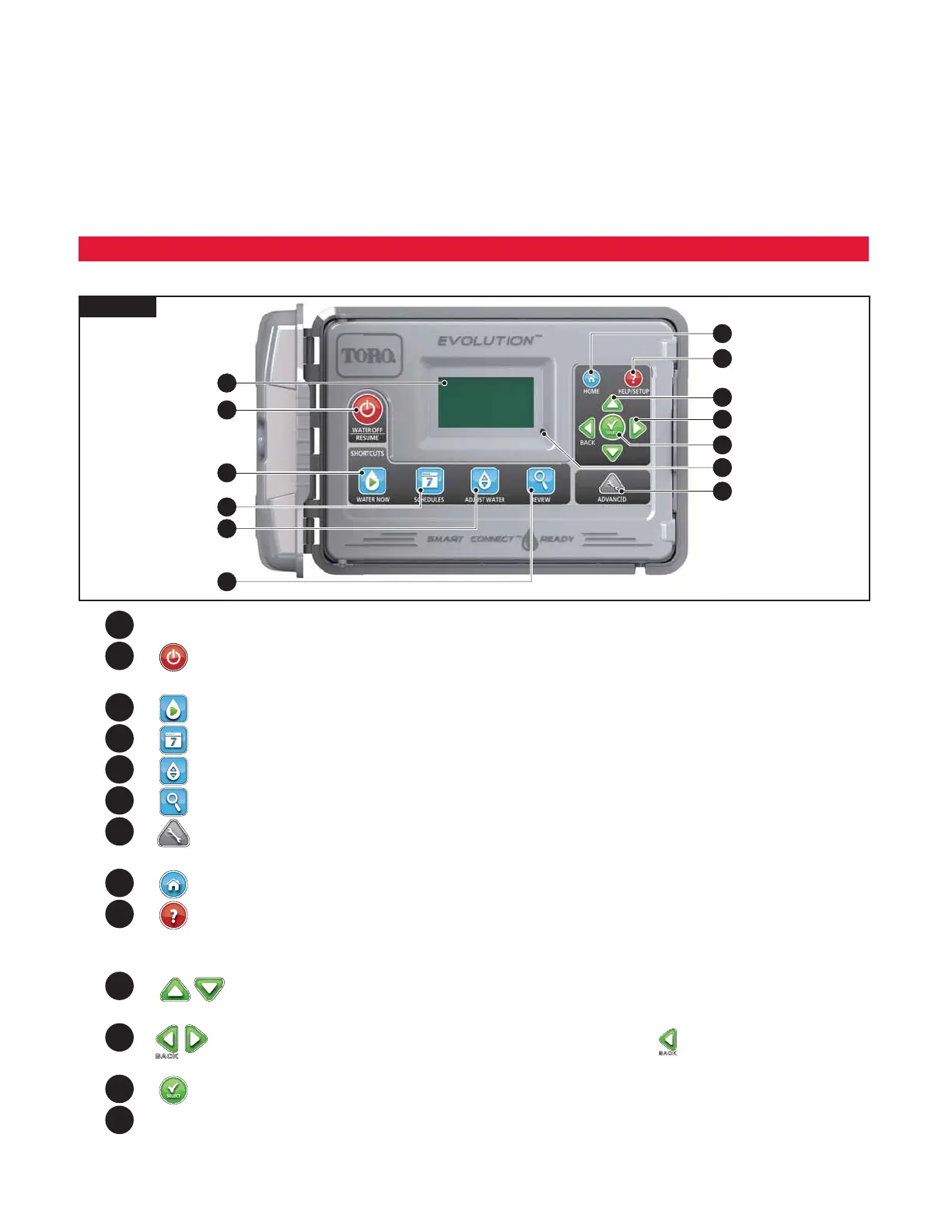1
ank you for purchasing Toro’s new EVOLUTION
TM
Series Controller delivering unprecedented control and ease-of-use of your
irrigation system. e EVOLUTION
TM
controller is easily expandable from 4-zones to 8- and even 12-, giving the controller the ability
to handle even the largest of residential irrigation systems. EVOLUTION
TM
allows a rain sensor or soil sensor to be attached further
automating your irrigation needs. Using the bundled EVOLUTION
TM
software for your PC, you can use online evapotranspiration (ET)
data to further automate irrigation. And lastly, the controller is housed in a rugged and durable case allowing for years of maintenance-free
service and steadfast performance. If you have any questions or problems with our controller, please call us toll-free at 1-800-367-8676 and
we will be happy to answer your questions and resolve any problem you might have.
Controller Introduction
Timing Mechanism
1
2
3
4
5
6
7
13
12
11
10
9
8
Figure 1
1
– LCD Screen
2
– Water O Button. Use to turn o scheduled and manually activated watering. For extended watering o, you can select
1-14 days or Remains O.
3
– Water Now Button. Use to manually activate a schedule, specic zone(s) or All Zones Test.
4
– Schedules Button. Use to set your active watering day(s), schedule start(s) and zone runtime(s).
5
– Adjust Water Button. Adjust your watering percentage per schedule or zone.
6
– Review Button. Use to review your schedule parameters.
7
– Advanced Button. Use to access the controller’s advanced features from zone and schedule details to sensor setup and
controller diagnostics.
8
– Home Button. Use to display the controller’s activity and alert messages.
9
– Help/Setup Button. Use to access and clear alerts, set the controller’s time and date, locate Toro contact information
and local Toro service providers, as well as modify controller preferences such as the display language and time and
date format. Use Setup also to save or load a schedule to or from your USB device.
10
– Up and Down Arrow Buttons. Use to navigate up or down through the menu items. ey is also used to modify
parameters.
11
– Left and Right Arrow Buttons. Use to navigate between menu parameters. e button is also used to revert back
to previous menu selections.
12
– Select Button. Use to select a menu item or enter and save parameters.
13
– LED Indicator. Indicates that Water O is active (constantly lit) or an Alert condition is detected (blinking).