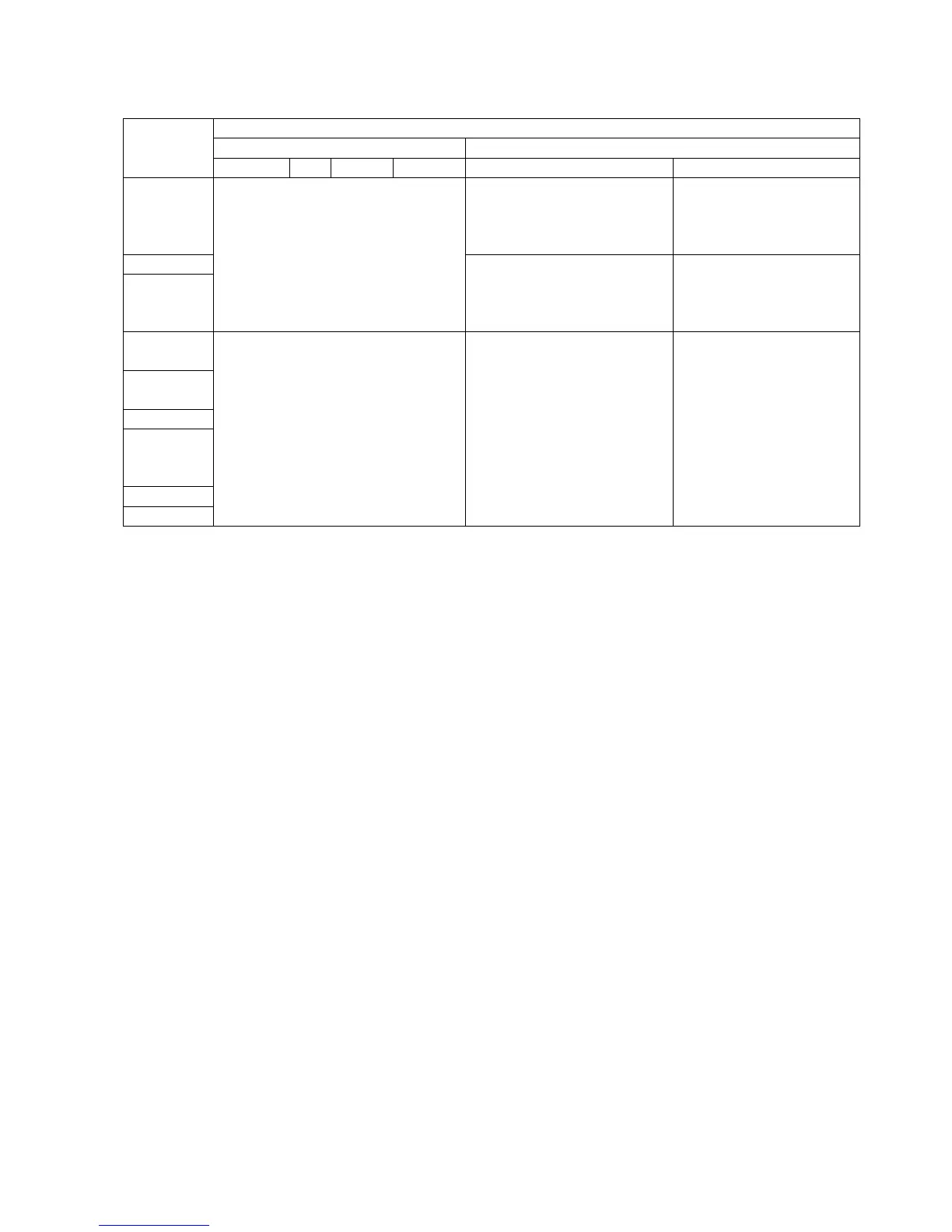*1: If you choose the parallel interface with plug and play enabled, you need to change some parameter settings on the
printer. The “plug and play” feature has been disabled as default for the parallel interface connection. See the
following.
In the case installing a shared printer, follow the procedure described in “To print on the shared printer” in
Section 2.2 Installation under Windows 2000/XP/Server2003 and Section 2.3 Installation under Windows
Vista/Server2008/7/Server2008R2/8/Server2012/Server2012R2/10. When you want to use Plug and Play,
follow the above procedure.
Printer parameter settings when installing the printer driver via parallel interface with plug and play enabled:
B-SX4 Series and B-SX5 Series
Start the printer in the system mode, enter the <2>PARAMETER SET menu, and set the following parameters
as below:
CENTRO. MODE: ....................................... ECP (Default: SPP) Enables an installation of the printer driver
with plug and play
PLUG & PLAY: ON (Default: OFF) ........... Enables monitoring the printer status. ( Status Window
Preferences in Section 3.6 Tools Tab.)
When you use the bi-directional communication, set the CENTRO. MODE to ECP and PLUG & PLAY to ON,
respectively. The parameter setting procedure is provided in Section 6.2 Parameter Setting on the Printer.
B-SA4 Series, B-852-R, B-452-R, B-SX6T-R, B-SX8T-R, B-EX4 Series and B-462-R
Start the printer in the system mode, enter <2>PARAMETER SET menu, and set the following parameter:
PLUG & PLAY: ON (Default: OFF) ........... Enables an installation of the printer driver with plug and play
Since the printer status monitor cannot be used, disable the “Bi-directional support” in the Properties of the
printer driver.
