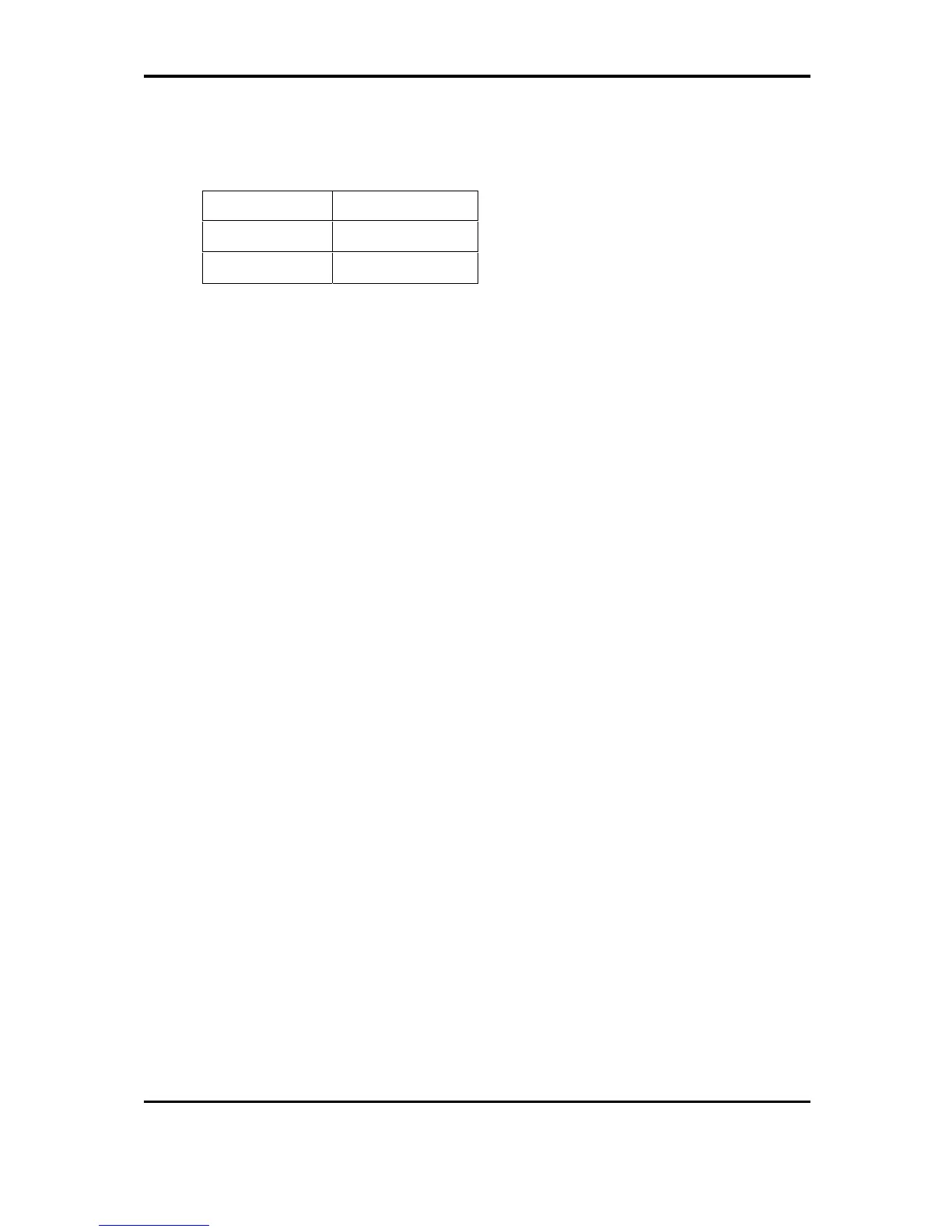2Troubleshooting Procedures
SatelliteA660/ProA660 Series Maintenance Manual
79
Figure 2-28 Wimax troubleshooting process
Notes: Wimax Antenna assemble rule as below:
Color of antenna Assemble location
White antenna Main/1
Black antenna Aux/2
The Wimax antenna wire, Wimax unit or system board may each be the source of a Wimax
fault. Any of these components may be damaged. To determine if the computer’s Wimax
system is functioning properly, perform the following procedures. Figure 2-12 outlines the
process. Start with Procedure 1 and continue with the other procedures as instructed.
Procedure 1: Wimax connection test
Procedure 2: Connector and replacement check
Procedure 1 Wimax connection check
PLS use windows application. If an error is located, go to Procedure 2. If an error is not
located, the Wimax system is functioning properly.
Procedure 2 Connector and replacement check
The Wimax antenna, Wimax unit or system board may be disconnected or damaged.
Disassemble the computer following the steps described in Chapter 4, Replacement
Procedures, and perform the following checks.
Check 1 Make sure that the Wimax antenna is firmly connected to the Wimax module
(refer to Chapter 4 for instructions) and that the Wimax module is securely slotted
into the system board. If the problem persists, go to Check 2.
Check 2 Check that the wireless communication switch is turned to “On”, and then make
sure that the wireless communication LED on the front panel is light. If the LED
is light but the wireless LAN function is still faulty, the antenna may be damaged.
Replace with a new antenna following the steps in Chapter 4, Replacement
Procedures. If the problem persists, or if the wireless LAN LED is not light when
the wireless communication switch is turned to “On”, go to Check 3.
Check 3 The wireless LAN unit may be damaged. Replace it with a new one following the
instructions in Chapter 4. If the problem still exists, perform Check 4.
Check 4 The system board may be damaged. Replace it with a new one following the
instructions in Chapter 4.
