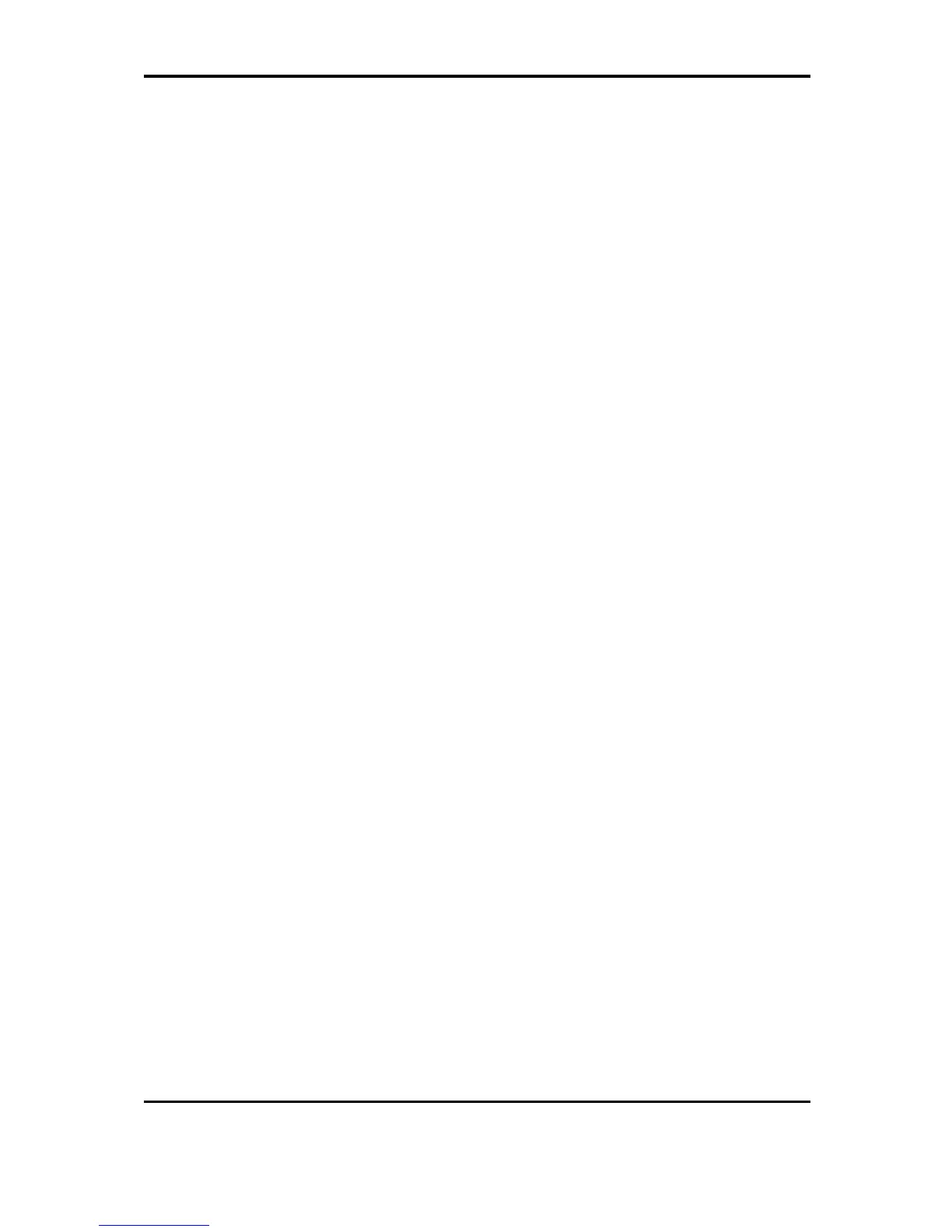2 Troubleshooting Procedures
SatelliteA660/ProA660 Series Maintenance Manual
23
To determine if the computer’s external USB devices are functioning properly, perform the
following procedures. Figure 2-5 outlines the process. Start with Procedure 1 and continue as
instructed.
Procedure 1: External device and connection check
Procedure 2: Replace system board
Procedure 1 External device and connection check
The USB device may be damaged or the connection may be faulty. Use windows application to
check device can work fine or not. If an error is located, go to Perform Check 1. If an error does not
occur, the USB is functioning ok.
Check 1 Make sure USB device cable is firmly plugged into one of the USB sockets. If the cable
is connected correctly, go to Check 2.
Check 2 Plug the USB device into another USB socket (there are three in all). If the USB device
still does not work, go to Check 4.
If the device functions correctly when connected to another USB port, go to Check 3.
Check 3 Make sure that the USB socket is firmly secured to the system board of the computer. If
the malfunction remains, the system board or USB small board may be damaged. Go to
Procedure 2.
Check 4 Connect an alternative USB device to one of the computer’s USB ports, and then boot
the computer. The computer automatically detects the external device.
If the alternative USB device works correctly, the original device may be damaged and should be
replaced.
If the alternative USB device appears to have the same problem as the original device, the system
board or USB small board may be damaged. Go to Procedure 2.
Procedure 2 Replace system board
If the error persists, the system board or USB small board may be damaged. Replace it with a new
one following the instructions in Chapter 4.
