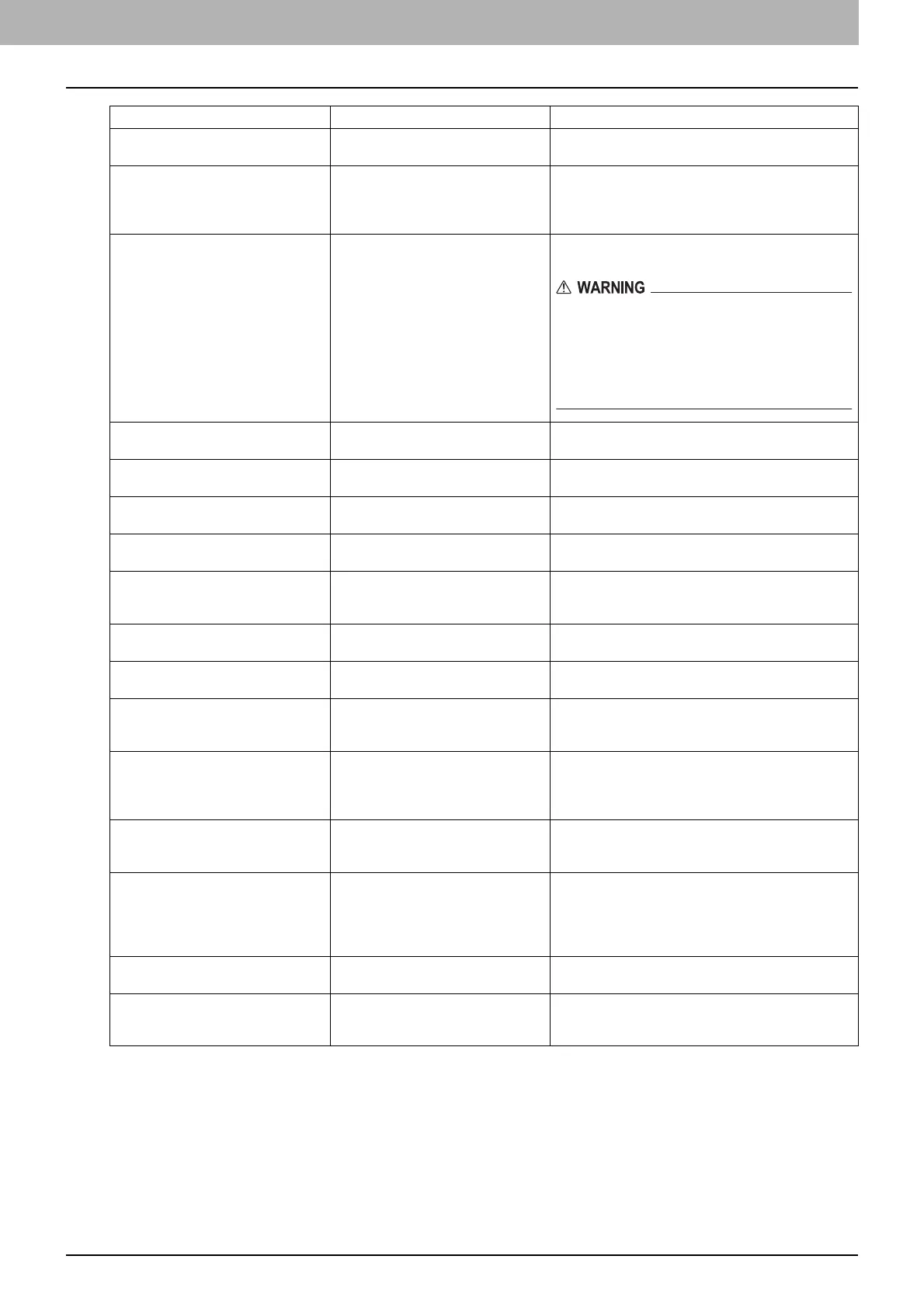1 TROUBLESHOOTING FOR THE HARDWARE
Messages Displayed on the Touch Panel 9
READY (INNER TRAY FULL) The receiving tray of the equipment is
full of paper.
Remove the paper from the receiving tray of the
equipment.
Add paper No paper is left in a drawer or on the
bypass tray.
Set paper in the drawer or on the bypass tray. The
touch panel indicates which drawer (or the bypass
tray) has no paper.
To set paper, refer to the Copying Guide.
Call for service The equipment requires adjusting by
a service technician.
Contact your service representative with the error
code displayed on the right side of the touch panel.
Never attempt to repair, disassemble or modify the
equipment by yourself.
You could cause a fire or get an electric shock.
Always contact your service representative for
maintenance or repair of the internal parts of the
equipment.
Examine stapler in the Saddle Stitch
unit
Staple jam has occurred in the stapler
of the Saddle Stitch unit.
Remove the jammed staples.
P.43 “Staple jam in the Saddle Stitch unit”
Check staple cartridge in the Saddle
Stitch unit
No staples are left in the stapler of the
Saddle Stitch unit.
Refill the staples.
P.54 “Refilling With Staples”
Check staple cartridge No staples are left in the stapler of the
Finisher.
Refill the staples.
P.54 “Refilling With Staples”
Examine Stapler Staple jam has occurred in the stapler
of the Finisher.
Remove the jammed staples.
P.38 “Clearing a Staple Jam”
Time for Slit glass and Main charger
cleaning
The slit glass and the main charger
need cleaning.
Clean the slit glass and the main charger.
P.62 “Cleaning the slit glasses”
P.64 “Cleaning the main chargers”
Saving energy Press START button The equipment is in the Energy Saver
mode after a period of time.
Press the [START] button to clear the Energy Saver
mode.
CHANGE DRAWER TO CORRECT
PAPER SIZE
No paper suitable for the original is
set.
Place the suitable size paper for the original in the
drawer.
Time for periodic maintenance The equipment requires inspection
and maintenance by a service
technician.
Contact your service representative.
POWER FAILURE A job was interrupted by a power
failure or some other reasons.
The print or fax job may be incomplete. Press [JOB
STATUS] to check whether any jobs are unfinished.
To clear the messages, press the [RESET] button
twice.
ERASING DATA The Data Overwrite Enabler is
clearing the data.
This message is displayed if the Data Overwrite
Enabler (optional) is installed. You can operate the
equipment while the message is displayed.
Check paper size setting on control
panel for Bypass
Paper jam has occurred because of a
mismatch between the paper size
placed in the bypass tray and the size
registered for the bypass tray in the
equipment.
Register the paper size correctly. Just releasing the
paper jam does not prevent another paper jam.
P.31 “Clearing a paper jam caused by a wrong
paper size setting”
Set the paper on the bypass tray
again.
The paper placed on the bypass tray
jammed.
Remove the jammed paper and set the paper again.
Reboot the machine An error has occurred in the
equipment and it stopped normal
operation.
Rebooting the equipment may correct the error. To
reboot the equipment, turn the main power switch off
and then on.
Message Problem Description Corrective Action
