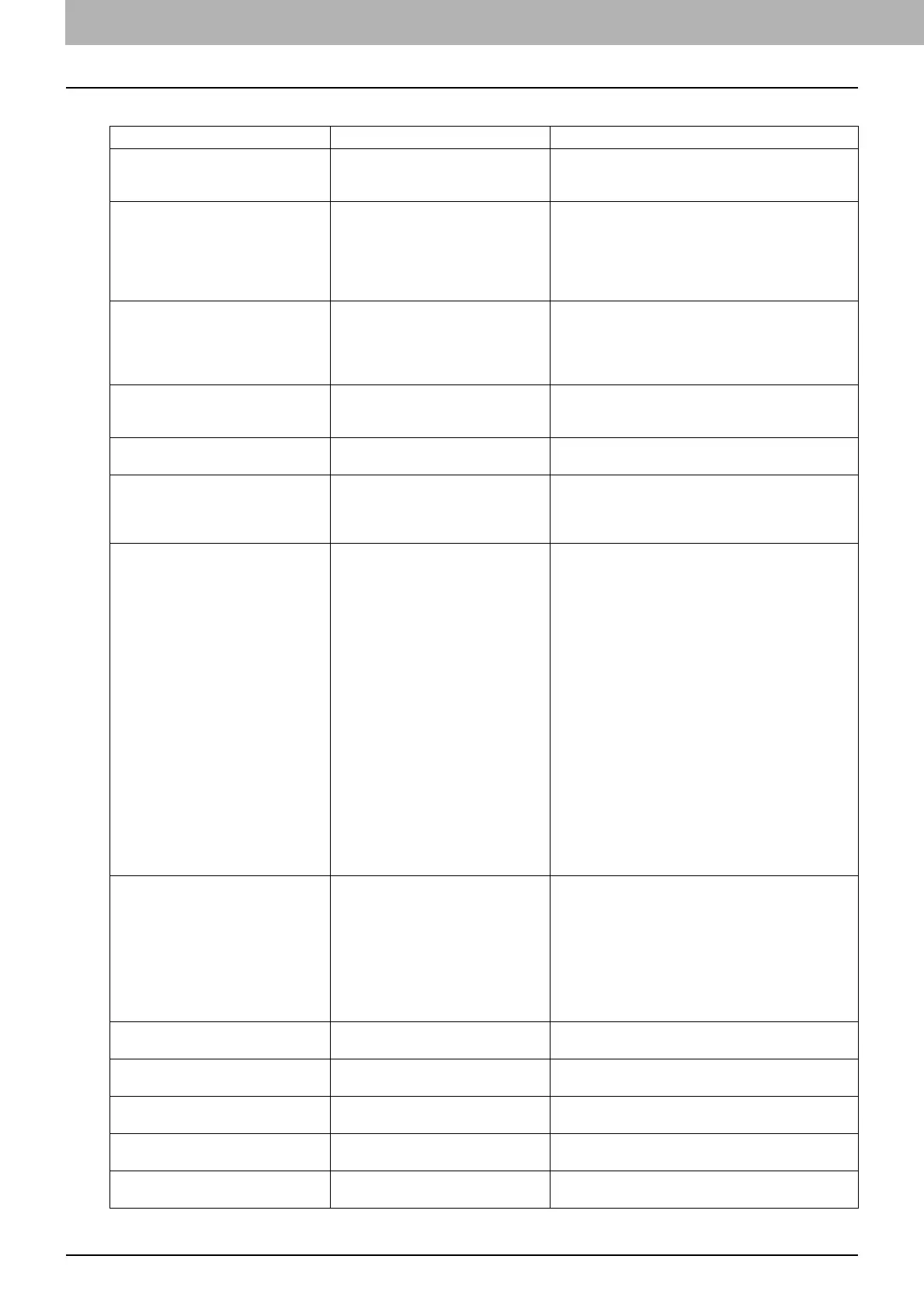1 TROUBLESHOOTING FOR THE HARDWARE
8 Messages Displayed on the Touch Panel
Messages Displayed on the Touch Panel
When a message appears on the touch panel, see the table below to solve the problem.
Message Problem Description Corrective Action
Misfeed in *** Paper jam has occurred inside the
equipment.
Remove the jammed paper following the guidance
displayed on the touch panel.
P.11 “Clearing a Paper Jam”
Install new *** toner cartridge No toner is left. “***” indicates the
color.
(The colors are shown abbreviated
when two or more toners are running
out: Y: yellow, M:magenta, C:cyan,
and K:black)
See the color indication on the touch panel and
replace the toner cartridge.
(Another about 50 copies can be made after this
message appears. The number varies depending on
the conditions of copying.)
P.46 “Replacing a Toner Cartridge”
Check paper size setting on control
panel for drawer N
Paper jam has occurred because of
the mismatch between the paper size
placed in drawer N and the size
registered for the drawer N in the
equipment.
Just removing the jammed paper does not prevent
another paper jam. Be sure to correctly register the
paper size in the equipment.
P.31 “Clearing a paper jam caused by a wrong
paper size setting”
Wait (Performing Self-check) The equipment is undergoing
maintenance to keep its imaging
quality.
Wait until the adjustment is completed and the
message disappears.
Change direction of original The orientation of the original placed
on the original glass is incorrect.
Change the orientation of the original by 90 degrees
and place it on the original glass.
Misfeed in document feeder The original was jammed inside the
Reversing Automatic Document
Feeder.
Remove the jammed original following the guidance
displayed on the touch panel.
P.13 “Paper jam in the Reversing Automatic
Document Feeder (optional)”
Cannot print this paper size
Select the other Drawer
A printing was attempted but failed.
The paper could not be output on the
tray selected for the paper output
because of the mismatch between the
paper size and the tray.
1. The paper with the size of 320
mm x 450 mm (12.5" x 18") or
320 mm x 460 mm (12.5" x 18")
was attempted to be output in the
lower receiving tray of MJ-1101 or
the tray 2 of MJ-1030.
2. The paper with the length of 457
mm (18") or longer was attempted
to be output in the lower receiving
tray of MJ-1101, the tray 2 of MJ-
1030, or the tray of MJ-1031.
3. The paper with the length of 450
mm (17.7") or longer was
attempted to be output in the
receiving tray of the equipment
with any Finisher installed.
Delete the failed print job, select the appropriate tray
for the paper, and perform printing again.
Cannot print this paper type
Set the other paper type
A printing was attempted but failed.
The paper could not be output in the
tray selected for the paper output
because of the mismatch between the
paper type and the tray.
(Special paper or thick 4 paper was
attempted to be output on the lower
receiving tray of MJ-1101 or the tray 2
of MJ-1030.)
Delete the failed print job, select the appropriate tray
for the paper, and perform printing again.
READY (CHECK SADDLE STITCH
STAPLER)
Staple jam has occurred in the stapler
of the Saddle Stitch unit.
Remove the jammed staples.
P.43 “Staple jam in the Saddle Stitch unit”
READY (CHECK SADDLE STITCH
STAPLER)
No staples are left in the stapler of the
Saddle Stitch unit.
Refill the staples.
P.59 “Refilling Saddle Stitch unit staples”
READY (CHECK STAPLER) Staple jam has occurred in the stapler
of the Finisher.
Remove the jammed staples.
P.38 “Clearing a Staple Jam”
READY (CHECK STAPLER) No staples are left in the stapler of the
Finisher.
Refill the staples.
P.54 “Refilling With Staples”
READY (HOLE PUNCH DUST BIN IS
FULL)
Hole punch dust bin is full of paper
punchings.
Remove the paper punchings.
P.65 “Cleaning the Hole Punch Dust Bin”
