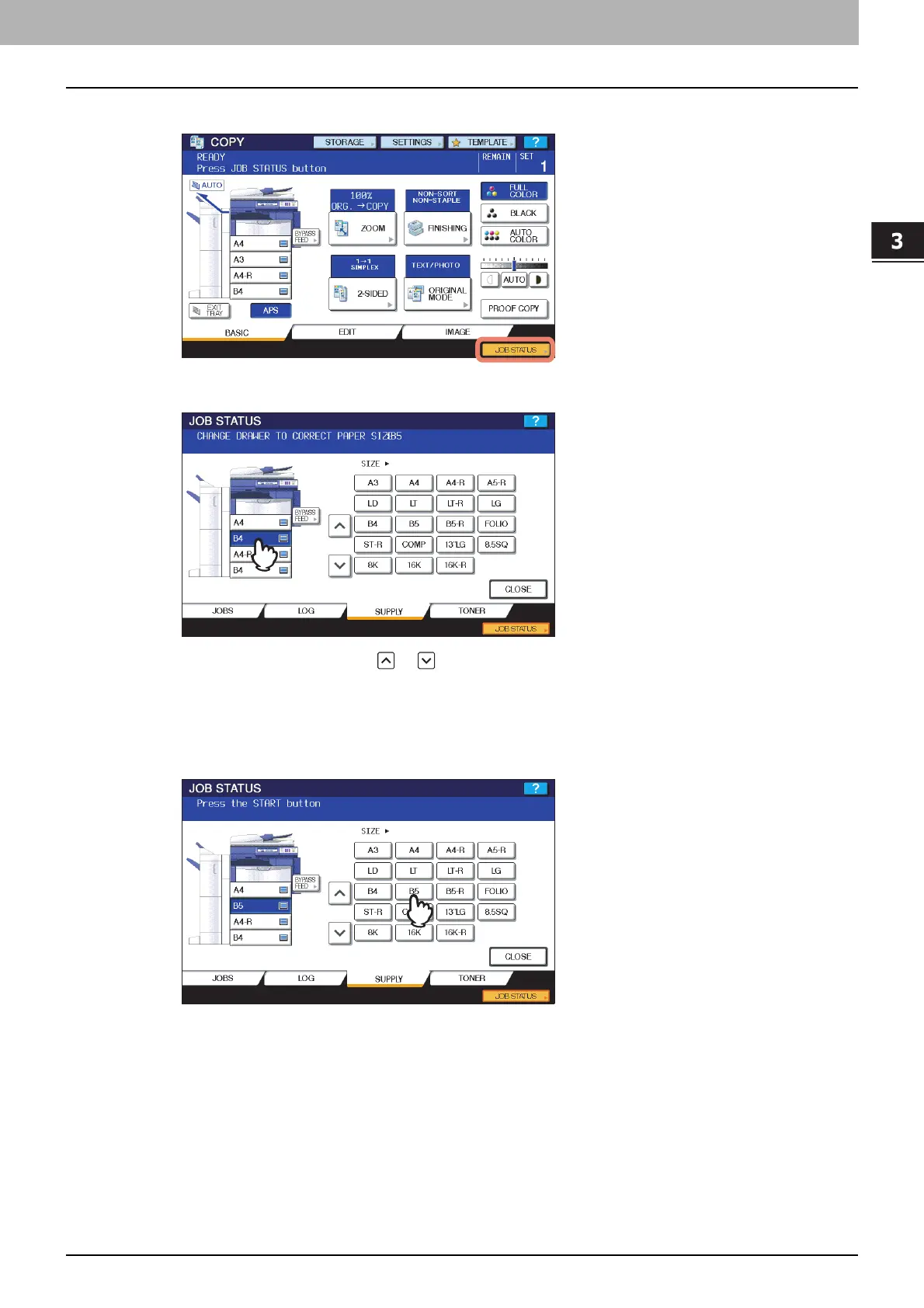3.TROUBLESHOOTING FOR PRINTING
Print Job Problems 73
3 TROUBLESHOOTING FOR PRINTING
1
Press the blinking [JOB STATUS].
2
Press the drawer button you intend to change its paper size setting.
You can also select the drawer with or .
3
Place the paper in the drawer.
4
Press the paper size button corresponding to the size of the paper you have placed.
5
Press the [START] button.
Printing is performed. Press [JOB STATUS] when printing has been completed.
Printing by selecting a paper size already placed in another drawer
You can perform printing with the paper already placed in the drawers. Some part of the image may not be printed,
however, if the paper size in the drawer is smaller than the one you have specified.
Press the drawer button you intend to use on the touch panel and press the [START] button.
