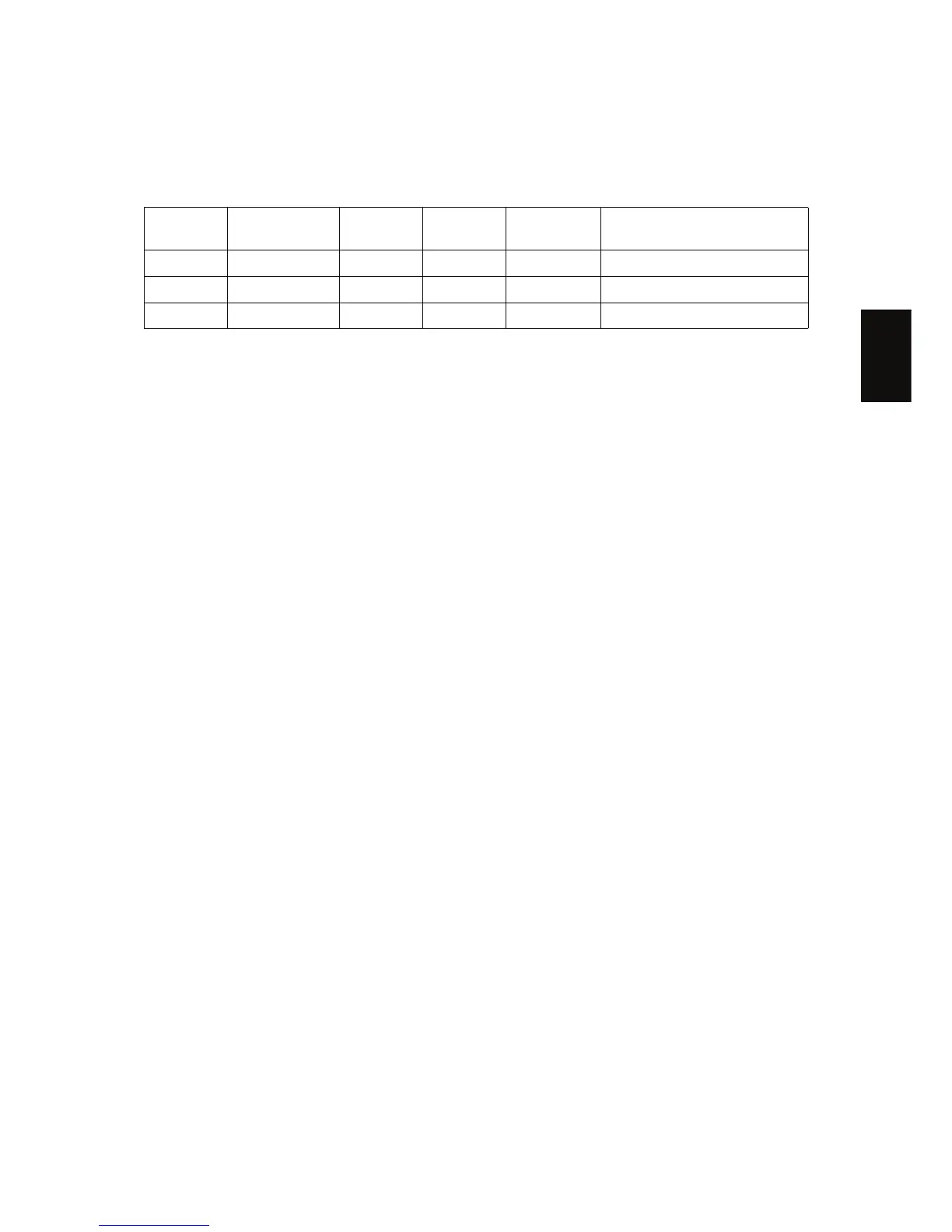December 2005 © TOSHIBA TEC e-STUDIO163/203 ADJUSTMENT
3 - 9
3
[D] Secondary scanning data laser writing start position
This adjustment has to be performed for each paper source. (If there is no paper source, skip this step.)
The following table shows the order of the paper source to be adjusted, code, paper size and accept-
able values.
<Procedure>
(1) While pressing [0] and [5] simultaneously, turn the power ON. # (Adjustment Mode)
(2) Press [1] # [INTERRUPT] # [Drawer number] (Select from 0: bypass, 1: drawer or 2: PFU.) #
[START]. (A grid pattern with 10 mm squares is printed out.)
(3) Check the grid pattern on the test chart printed out and measure the distance D from the leading
edge of the paper to the 6th line of the grid pattern.
* Normally, the 1st line of the grid pattern is not printed.
(4) Check if the distance D is within 50±0.5 mm.
(5) If not, use the following procedure to change values and measure the distance D again.
(Adjustment Mode) # (Key in the code shown above) # [START]
# (Key in an acceptable value shown above)
# [INTERRUPT] (Stored in memory)# “AJ” is displayed
# Press [1] # [INTERRUPT] # Press [Drawer number] # [START]
# (A grid pattern is printed out.)
* The larger the adjustment value is, the longer the distance D becomes (approx. 0.4 mm/step).
Order for
adjustment
Paper source Code Paper size
Acceptable
value
Remarks
1 Drawer 440 A3/LD 0 to 40
2 PFU 441 A4/LT 0 to 40
3 Bypass feed 442 A4/LT 0 to 15
06/04
