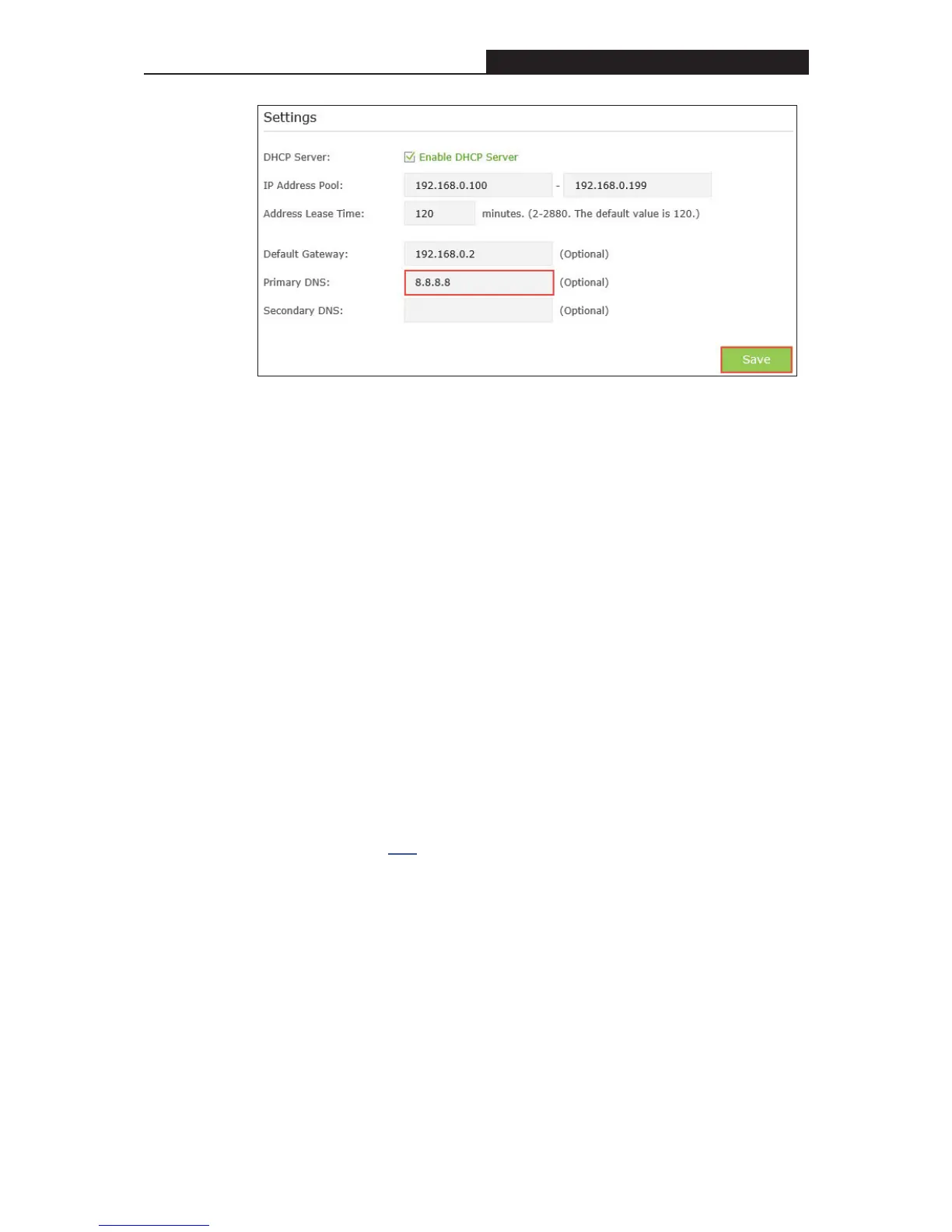Power Cycle the modem and the TP-LINK router.
1) Power off your modem and TP-LINK router, leave them off for 1 minute;
Power on your modem first, wait about 2 minutes until it get a solid cable or
Internet light;
2) Power back TP-LINK router;
3) Wait another 1 or 2 minutes and check the Internet access.
Solution 3: Reset the router to factory default settings and reconfigure.
Tip: You’ll have to reconfigure the router to access the Internet once the router is
reset.
1˅ Reset the router to factory default settings: press and hold the RESET button
for about 8 seconds and then release;
2
Reconfigure the router with the help of Quick Setup wizard; Solution 4:
Upgrade the firmware of the router.
1˅ Please refer to Link.
z If the WAN IP is 0.0.0.0, follow the steps below:
- 99 -
