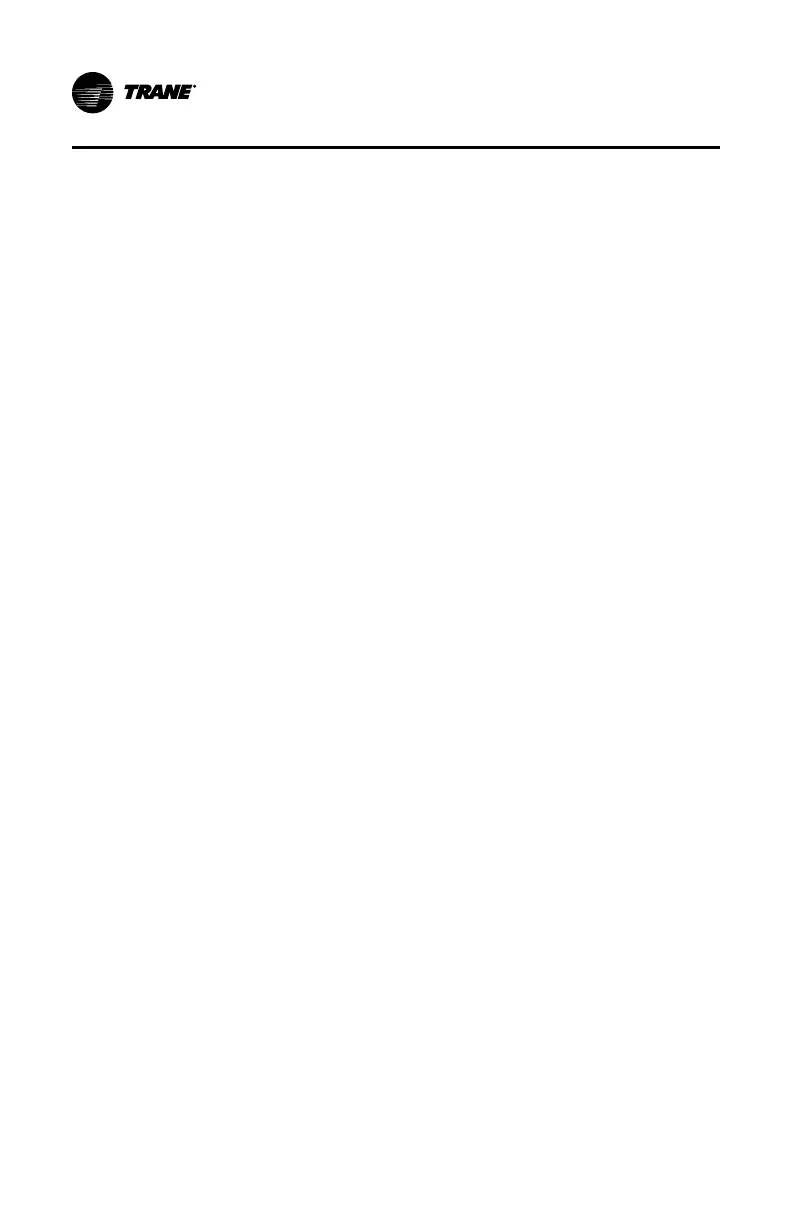10
BAS-SVU044D-EN
enrolled into the correct building.
TToo ccrreeaattee aa nneeww bbuuiillddiinngg aanndd aadddd tthheerrmmoossttaattss::
1. Tap BBuuiillddiinngg CCoonnffiigguurraattiioonn >> NNeeww BBuuiillddiinngg.
2. Enter a name for the building and a postal code. The postal code ensures
that the correct time will be configured on the thermostat. Tap SSaavvee.
3. Navigate to the DDaasshhbbooaarrdd, then tap the desired building icon.
NNoottee:: Ensure that you have selected the correct building — moving a
thermostat from one building to another building requires
unregistering the thermostat from the account and then
reregistering it back to account.
4. Tap EEnnrroollll NNeeww DDeevviiccee, and then tap GGeett CCooddee. A 5–digit code appears,
which expires after 10 minutes.
5. At the thermostat, navigate to the PPiivvoott RReeggiissttrraattiioonn screen. Enter the
5–digit code and then tap NNeexxtt. The thermostat will be registered in
approximately 60 seconds.
Moving a Thermostat to Another Building
Moving a thermostat to another building requires unregistering the
thermostat from the account and then reregistering it back to account.
Before adding thermostats to a building, always ensure that you have
selected the correct building.
TToo mmoovvee aa tthheerrmmoossttaatt ttoo aa aannootthheerr bbuuiillddiinngg:
1. At the thermostat, navigate to HHoommee >>MMeennuu >> PPiivvoott rreeggiissttrraattiioonn.
2. Tap UUnnrreeggiisstteerr. A confirmation dialog appears. Tap OOKK to confirm.
3. At the Pivot mobile app, tap on the building in which you want to enroll
the thermostat.
4. Tap EEnnrroollll NNeeww DDeevviiccee, and then tap GGeett CCooddee. A 5–digit code appears.
expires after 10 minutes.
5. At the thermostat, navigate to the PPiivvoott RReeggiissttrraattiioonn screen. Enter the
5–digit code and then tap NNeexxtt. The thermostat will be registered in
approximately 60 seconds.
TToo mmoovvee aa tthheerrmmoossttaatt ttoo aannootthheerr bbuuiillddiinngg ((PPiivvoott mmoobbiillee aapppp)):
1. From the DDaasshhbbooaarrdd screen, navigate to the building in which the
thermostat is located.
2. Tap the selected thermostat icon to expand the contents, then tap
SSeettttiinnggss at the bottom of the screen.
TThhee TTrraannee PPiivvoott MMoobbiillee AApppp
