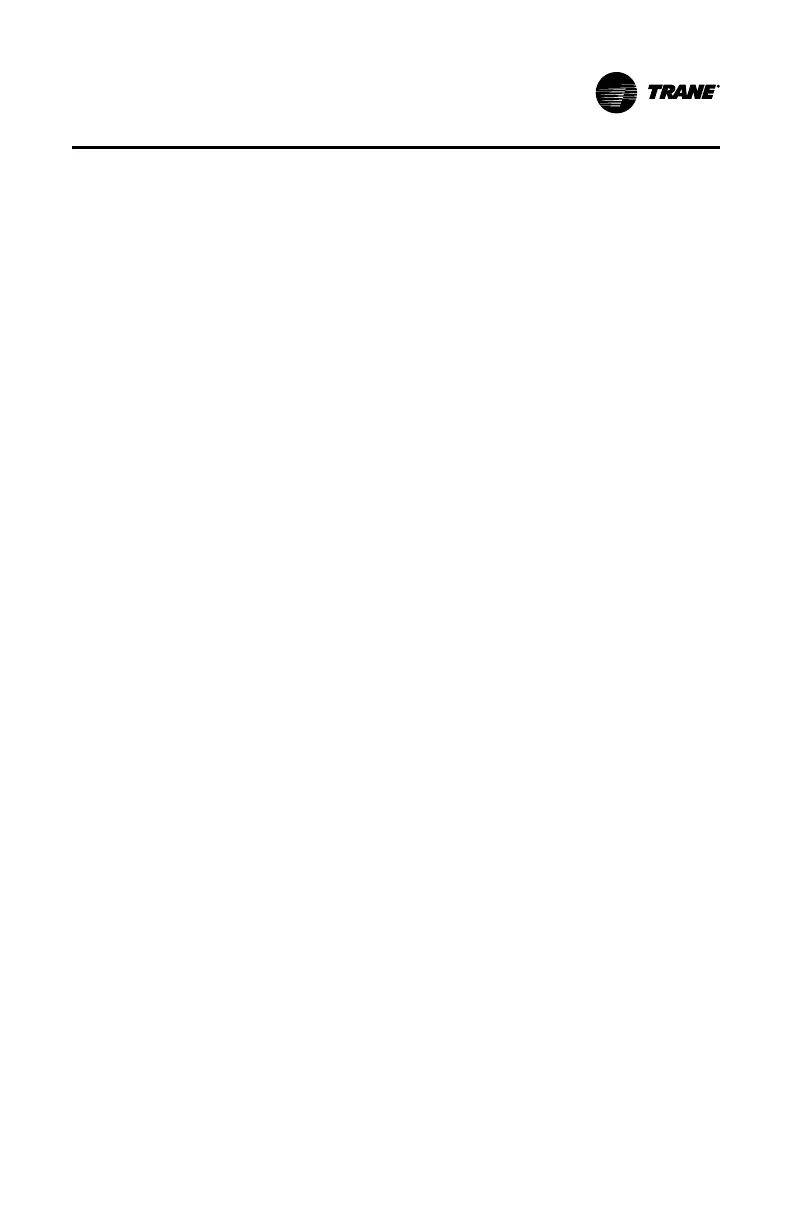BAS-SVU044D-EN
9
Adding a Thermostat to the Account
1. Open the Trane Pivot mobile app on your device.
2. On the MMyy BBuuiillddiinngg screen, tap on the menu drop down icon, then tap
EEnnrroollll NNeeww DDeevviiccee. The EEnnrroollll PPiivvoott TThheerrmmoossttaatt screen appears.
3. Tap GGeett CCooddee or tap BBuuiillddiinngg DDaasshhbbooaarrdd to select a different building.
This generates a 5-digit code and starts a 10-minute timer.
4. On the Pivot Thermostat Home screen, tap MMeennuu >> PPiivvoott RReeggiissttrraattiioonn..
Enter the 5-digit code and then tap NNeexxtt. The Pivot thermostat will be
enrolled/registered in the account in approximately 60 seconds.
5. Repeat the above procedure for additional thermostats.
Adding a New User to the Account
Only the account owner has the ability to add new users to the Trane Pivot
mobile app account. The account owner must have the ability to send a code
to the new user via a text message.
NNoottee:: New users should prepare by downloading the Trane Pivot mobile app
and setting up a PIN prior to being added to the account.
1. Verify that the potential new user has downloaded the Trane Pivot
mobile app and has set up a PIN.
2. From the Trane Pivot mobile app, tap UUsseerrss, then tap NNeeww UUsseerr.
3. Follow the instructions to create the new user and then tap SSaavvee.
4. Tap the newly created user tile, and then tap GGeett AAccttiivvaattiioonn CCooddee. This
generates a 12–digit activation code which, is sent to the new user via
text message.
5. Instruct the new user to open the Trane Pivot mobile app, tap on UUssee 1122
DDiiggiitt CCooddee, and then enter the code. The new user will now have access
to the account.
6. Repeat the above procedure to add additional users.
Creating Multiple Buildings
By default, the Pivot mobile App creates one building named “My Building.”
Multiple buildings equipped with Pivot thermostats can be created
individually under the account. Thermostats and groups can then be
associated with each building.
Best practice is to create buildings in the Pivot mobile app before enrolling
thermostats into the account. This ensures that the thermostat will be
TThhee TTrraannee PPiivvoott MMoobbiillee AApppp
