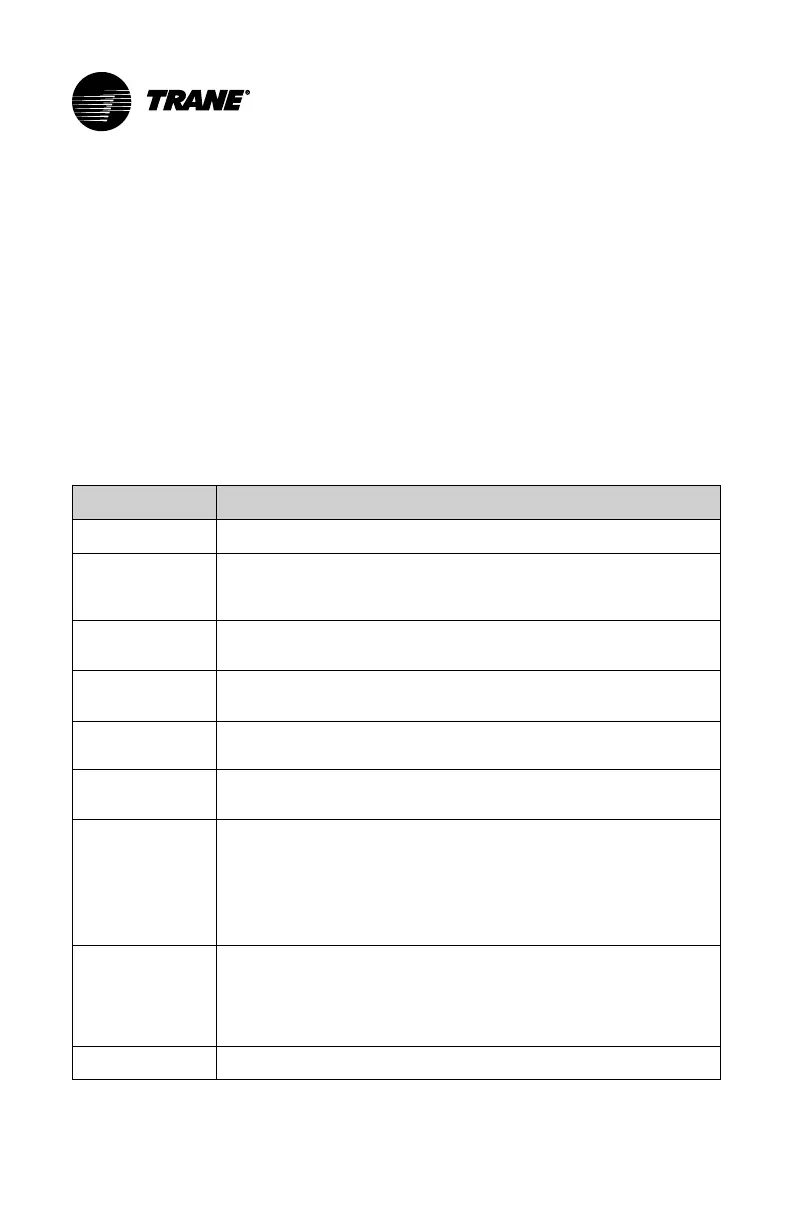BAS-SVU044D-EN
7
Requirements
• High-speed connection to the Internet (Wi-Fi or Ethernet)
• Wireless network with name (and password if required) and security type
• Mobile device (iOS or Android)
Initial Setup
Initial thermostat setup is performed through the user setup wizard (MMeennuu >>
SSeettttiinnggss >> UUsseerr SSeettuupp WWiizzaarrdd).
Below is a table that lists the order in which the user setup wizard will follow.
Use the MMeennuu screen and the SSeettttiinnggss screen to manually configure any
screen setups canceled during the UUsseerr SSeettuupp WWiizzaarrdd process.
Name
Description
Screen Settings Adjust screen brightness, backlight, screen saver, and color theme.
Screen Layout
Choose up to two Apps for display on the Home screen. To deselect an
item, tap the highlighted item. If no items are selected, the Home
screen will adjust the layout for larger temperature display.
Setpoints
Adjust cooling and heating setpoints, override expiration, and
override degree limit.
Schedule
Settings
Enable or disable schedules.
Schedules
View or Edit schedules. If schedules are disabled, this step in the
wizard will not be shown.
Optimal Start/
Stop
Enable or disable Optimal start and stop and set the time. If schedules
are disabled, this step in the wizard will not be shown.
Network Select your wireless network and enter your user name and/or
password. If your wireless network is available but not shown in the
list, select Hidden Network and manually enter the networks's name
(SSID) and security type.
Note: Wireless setup is not required when the Pivot thermostat is
hard wired to the network using an Ethernet cable.
Registration Register the Pivot thermostat to enable remote access.
To create an account, see “The Trane Pivot Mobile App,” p. 8.
Follow the instructions on the screen and the Trane Pivot App to
register the thermostat. See the instructions in “Adding a Thermostat
to the Account,” p. 9 for more information.
Weather
Set your zip code for local weather.
