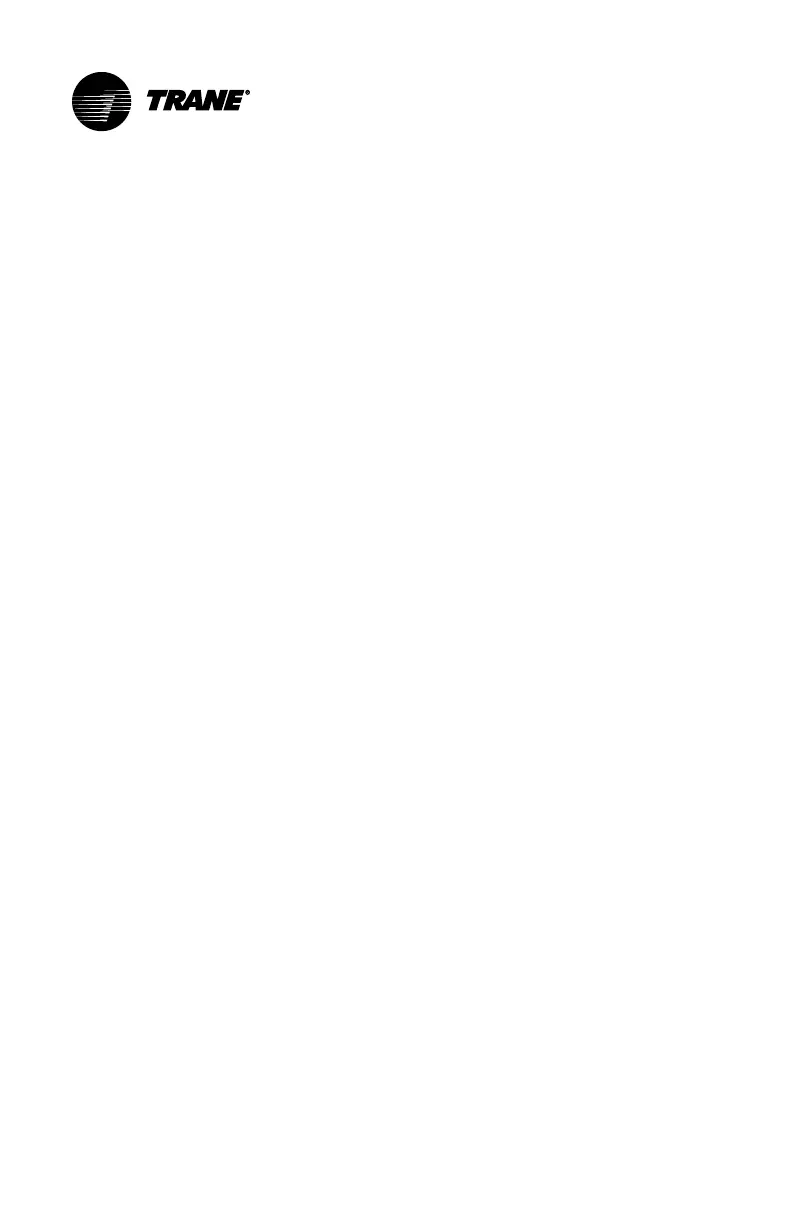BAS-SVU044D-EN
27
Customization and Added Features
This section describes customization options and additional security and
energy saving features.
Customizing the Home Screen Layout
You can add or remove special apps from the Home screen to correspond to
what other users in your organization may need to effectively operate the
system.
TToo aadddd oorr ddeelleettee aappppss ffrroomm tthhee tthheerrmmoossttaatt HHoommee ssccrreeeenn:
1. Navigate to HHoommee >> MMeennuu >> SSeettttiinnggss >> SSccrreeeenn >> LLaayyoouutt.
2. Tap an app to enable or disable it on the Home screen. A maximum of
two apps can be displayed on the screen.
The following apps are available:
• OOuuttddoooorr tteemmppeerraattuurree — Displays the current outdoor temperature
and weather conditions.
• IInnddoooorr hhuummiiddiittyy — Allows changes to be made for the
humidification or dehumidification levels (if enabled).
• CCoonnttrraaccttoorr CCoonnttaacctt — Displays the service contractor
information. This information can be changed by tapping the app and
entering a new contractor code provided by your authorized
contractor.
• AAiirr CClleeaanneerr — Located on the Home screen. Manual activation of the
blower to filter the air.
• SSyysstteemm SSttaattuuss — Located on the Home screen and used to access
system parameters.
Setting Up Access Restrictions
Access to control settings in the thermostat can be restricted to four different
levels: None, Low, Medium, or High.
TToo sseett tthhee rreessttrriiccttiioonnss ffrroomm tthhee tthheerrmmoossttaatt::
1. Navigate to HHoommee >> MMeennuu >> SSeettttiinnggss >> SSccrreeeenn >> AAcccceessss RReessttrriiccttiioonnss.
2. Select the preferred restriction level, then tap AAppppllyy.
The restriction will take effect in approximately 60 seconds.
