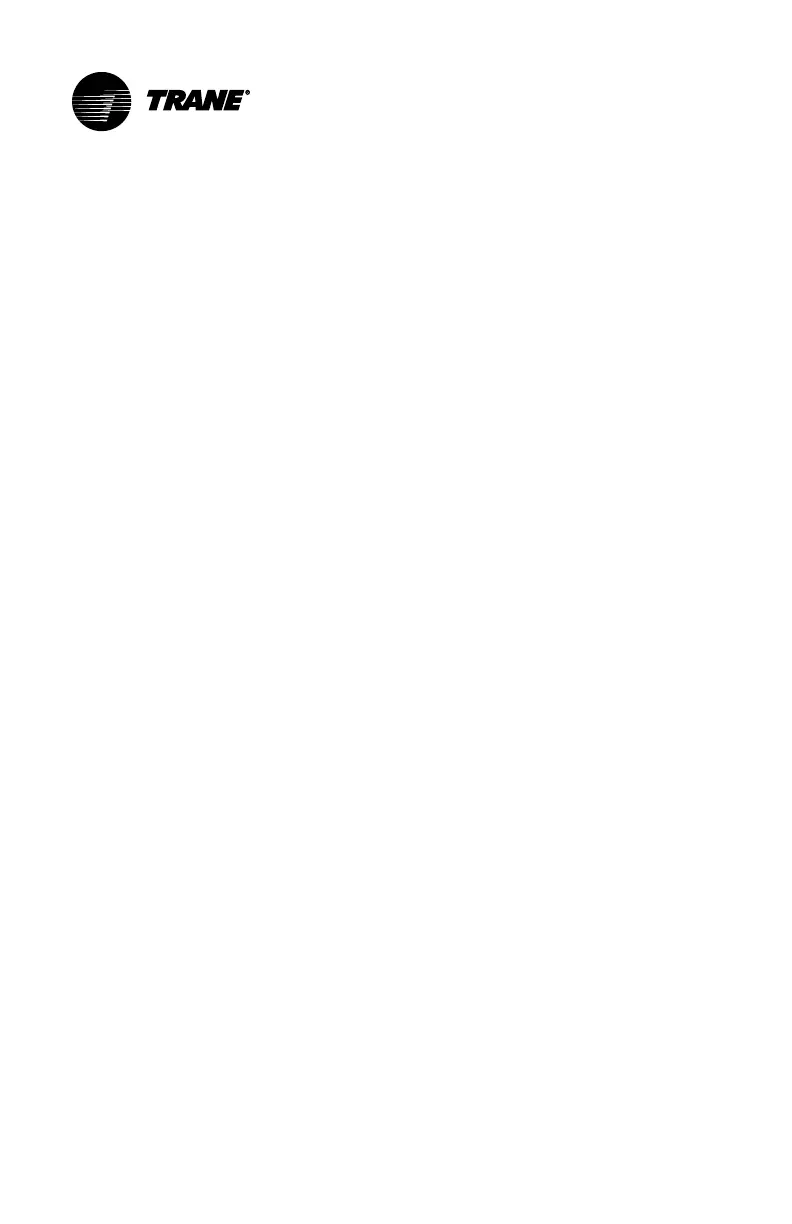12
BAS-SVU044D-EN
Alerts
This feature allows users to view alerts from the thermostat in the Pivot
Mobile App. Users can also set high/low temperature limit alerts using the
Pivot Mobile App, which triggers alerts when heating and cooling issues
arise.
Setting Up Alerts
Setting up alerts in the Pivot Mobile App is accomplished in two parts.
Part 1: Alerts Subscription Setup
1. From the Pivot Mobile App dashboard, tap on the menu drop-down in
upper left corner and then select AAlleerrttss. All active alerts are listed on this
screen. From this screen you can set up alert subscriptions for each
thermostat. An alert subscription is a process that enables alerts to travel
from the thermostat to the Pivot Mobile App.
2. Tap on SSeettttiinnggss in the upper right corner.
3. Select the thermostat(s) in which to set up alerts, and then tap SSaavvee.
Part 2: Thermostat Setup and Selection
1. On the Pivot Mobile App, navigate back to the dashboard and select the
thermostat to enable alerts. The thermostat screen opens.
2. Tap SSeettttiinnggss in the lower right corner.
3. Tap AAlleerrttss. Select whether to enable Thermostat Fault alerts and
Temperature High/Low alerts. If Temperature High/Low alerts are
enabled, the screen expands which allows you to set the high and low
temperature alarm triggers using the up and down arrows.
4. Tap AAppppllyy. A dialog box appears asking if you want to apply the settings
to additional thermostats.
• For this thermostat only — tap NNoo, then tap AAppppllyy. A confirmation
message appears at the bottom of screen.
• For additional thermostats — tap YYeess. A dialog box appears in which
you can select additional thermostats. Make your selections, and tap
AAppppllyy. A confirmation message appears at the bottom of the screen.
