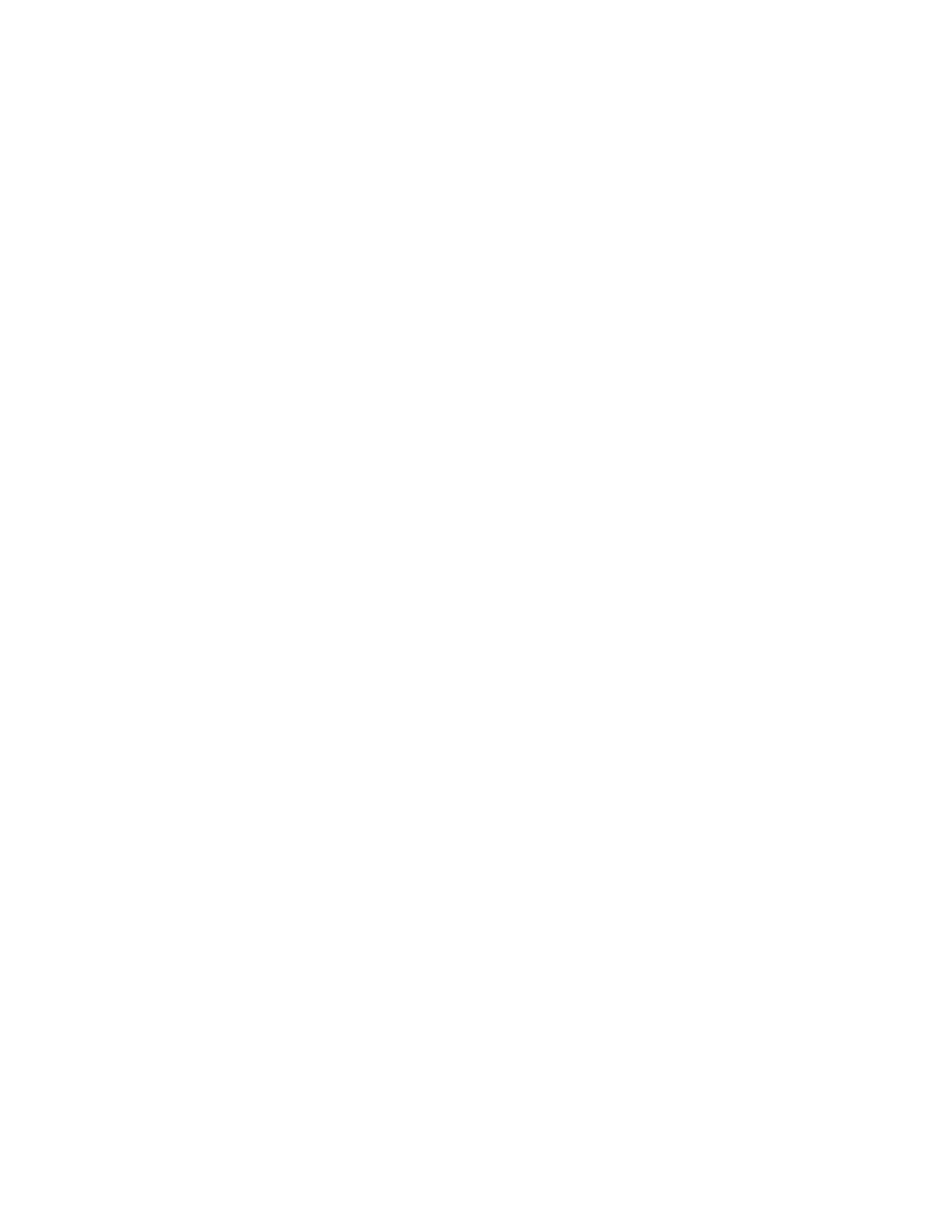31
Weigh-Out
1. With the truck on the scale, press the F1 key. “Ent Id” will be displayed.
2. Key-in in the vehicle ID number (up to 999999) and then press Enter. The indicator
will display “OUt”.
3. If a printer is connected, a ticket will automatically be printed.
Print all ID numbers
1. Press the ID key. The indicator will display “Prt Id”.
2. Press the Enter key to print all stored ID numbers.
Clear one ID number
1. Press the Under key. The indicator will display “CLr Id”.
2. Press the Enter key to begin.
3. Key-in the ID number you wish to delete and then press the Enter key. The ID number
will be deleted.
Clear all ID numbers
1. Press the Over key. The indicator will display “CLrALL”.
2. Press the Enter key. All ID numbers will be deleted.
Duplicate print-out
1. Press the Print key. The last ticket will be re-printed.
For the following functions, make sure F38 (permanent tare) is set to ‘1’:
Weigh-In – Store keyboard tare weight
1. With the truck on the scale, press the F1 key. “Ent Id” will be displayed.
2. Key-in an ID number and then press the Tare key. The indicator will display “In” and
“TArE”.
3. Press the Enter key. The indicator will display “Ent tr”.
4. Key-in the tare weight and then press Enter. The tare weight is now saved.
5. If a printer is connected, a ticket will automatically be printed.
Weigh-In - Store current weight as the tare weight
1. With the truck on the scale. Press the F1 key. “Ent Id” will be displayed.
2. Key-in an ID number and then press the Tare key. The indicator will display “In” and
“TArE”.
3. Press the Tare key. The indicator will display the current weight.
4. Press the Enter key. The indicator will display “SEt”. The tare weight is now saved.
5. If a printer is connected, a ticket will be printed.