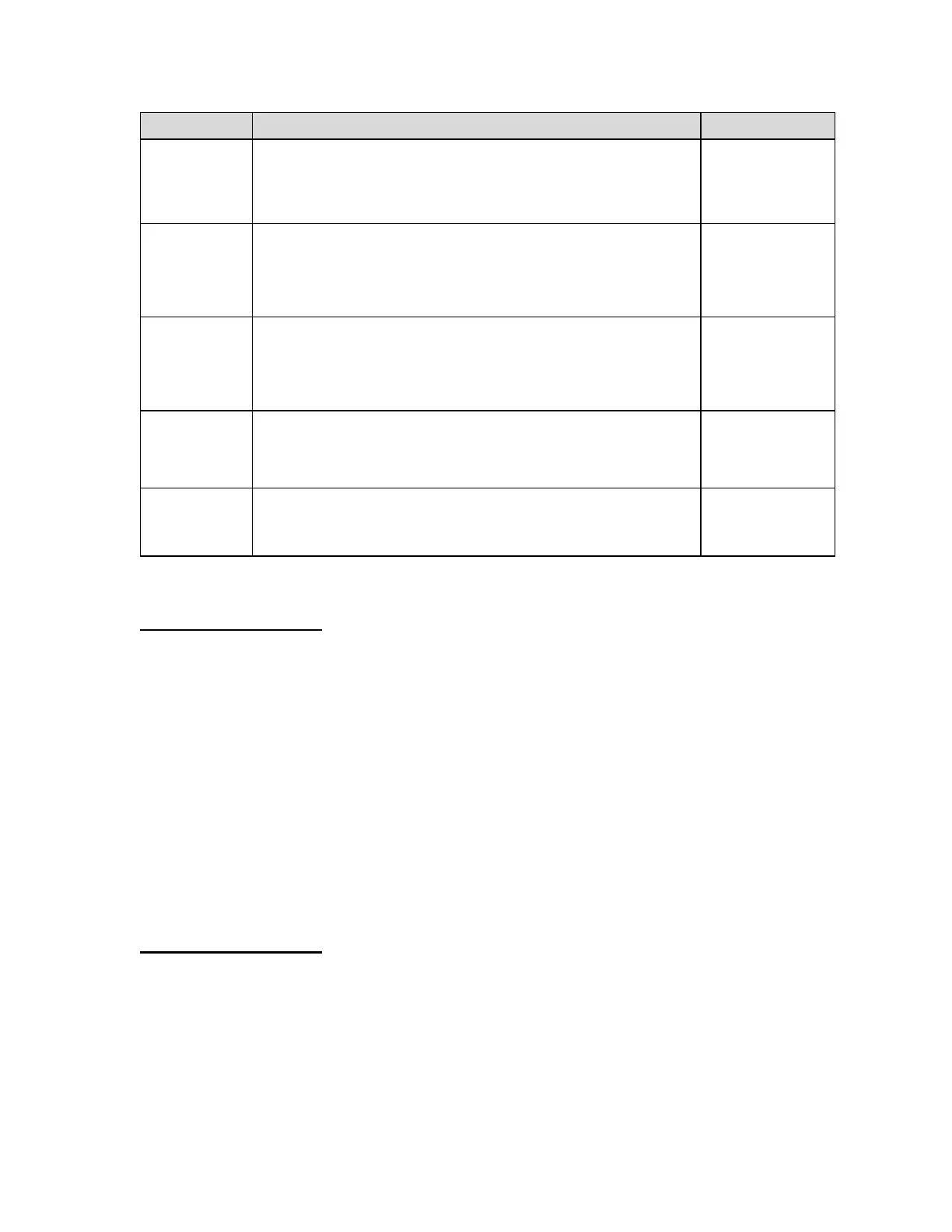Edit the output string. This menu selection has two sub-menus:
“A14U1” (COM1) and “A14U2” (COM2), both with identical selec-
tions. Pressing the ZERO key to scroll down one level begins the se-
quence.
Selects the header mode for the MP-20 printer. This menu selection
has two sub-menus: “A15U1” (COM1) and “A15U2” (COM2), both
with identical selections.
"0" = Do NOT Print Header "1" = Print Header
Selects the automatic label feed mode for the MP-20 printer. This
menu selection has two sub-menus: “A16U1” (COM1) and “A16U2”
(COM2), both with identical selections.
"0" = Disable "1" = Enable
Allows you to enable or disable the password prompt when entering
new Set Point values, Over values and Under values. See B5.
"0" = Disable the prompt "1" = Enable the prompt
Setting system time (A6)
NOTE: For versions 2.5 and higher, it is no longer necessary to enter the User Menu to set the
system time. Simply press and hold the ENTER key while powering up the unit and then follow
the directions as written below.
The system time is displayed and set in military (24-hr) format or hh.mm.ss. For example, 09.00.00
is 9:00 AM and 17.00.00 is 5:00 PM.
1. While in the User (“A”) Menu, scroll to "A6", and then scroll down once using the
ZERO (down) key. The screen displays the current system time.
2. If the indicator is displaying the correct time, simply press the C/CE key to exit.
3. Otherwise, press the MODE key to reset the display to zeroes (00.00.00).
4. Use the front panel numeric keys to key-in the new time and then press ENTER. If you make
a mistake, use the C/CE key as a backspace key. The display will revert up to "A6".
Setting system date (A7)
NOTE: For versions 2.5 and higher, it is no longer necessary to enter the User Menu to set the
system date. Simply press and hold the ENTER key while powering up the unit and then follow
the directions as written below.
The system date is displayed and set in month/day/year format or mm.dd.yy. For example,
01.07.20 is January 7, 2020, and 11.30.20 is November 30, 2020.