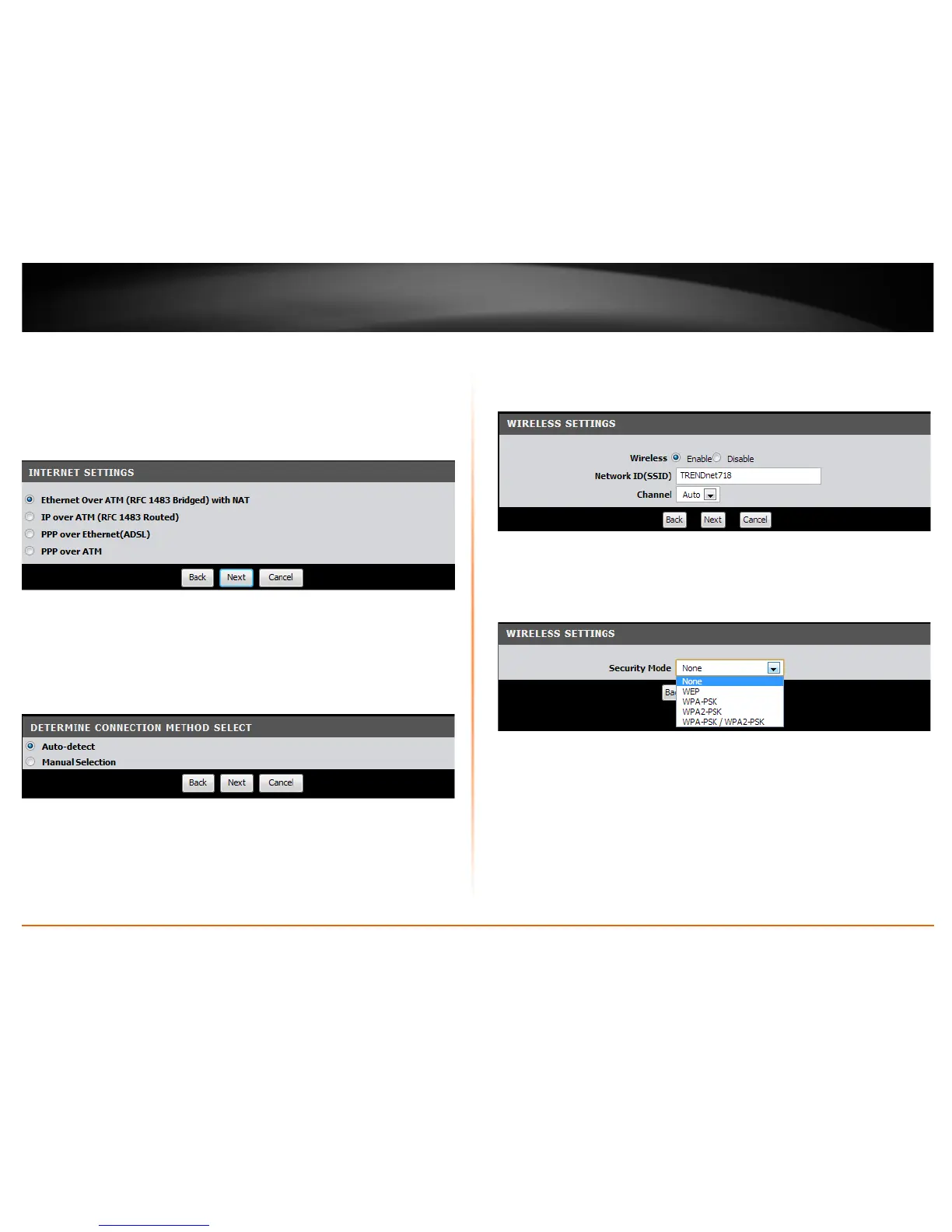© Copyright 2013 TRENDnet. All Rights Reserved.
TRENDnet User’s Guide
TEW-718BRM
9
4. This section determines what method the router will use to interface with your ISP
service. Select the ADSL Internet connection type provided by your ISP and click Next.
Note: It is strongly recommended to contact your ISP to verify all required settings for
one of the options listed on page 6. The options listed on page 6 match the settings
options available to choose from.
5. The Setup Wizard can automatically detect your VPI/VCI and Data Encapsulation
settings of your ADSL connection. Select Auto-detect and click Next.
Note: If you encounter any issues with the Auto-Detect feature on the wizard, you can
click “Skip Scan”, and configure your ADSL connection settings manually.
6. Depending the ADSL connection type you selected, you may need to enter additional
information such as your PPPoE/PPPoA user name and password information provided
by your ISP static IP . Enter any additional information required by your ISP for your
ADSL connection and click Next.
7. SSID: Enter a unique SSID (Wireless Network Name). Choose something that you
would easily identify when searching for available wireless networks (using laptops,
smart phones, etc.) Click Next.
8. Select the type of wireless security and enter in the key that will be used to access
your wireless network. Click Next.
Note:
1. To protect your network from unauthorized access, it is recommended to enable
wireless encryption. See “Secure your wireless network” on page 12 for information on
configuring wireless security.
2. Once wireless security is enabled on your router, each wireless device connecting to
your router must be configured with the same wireless security type and key.
