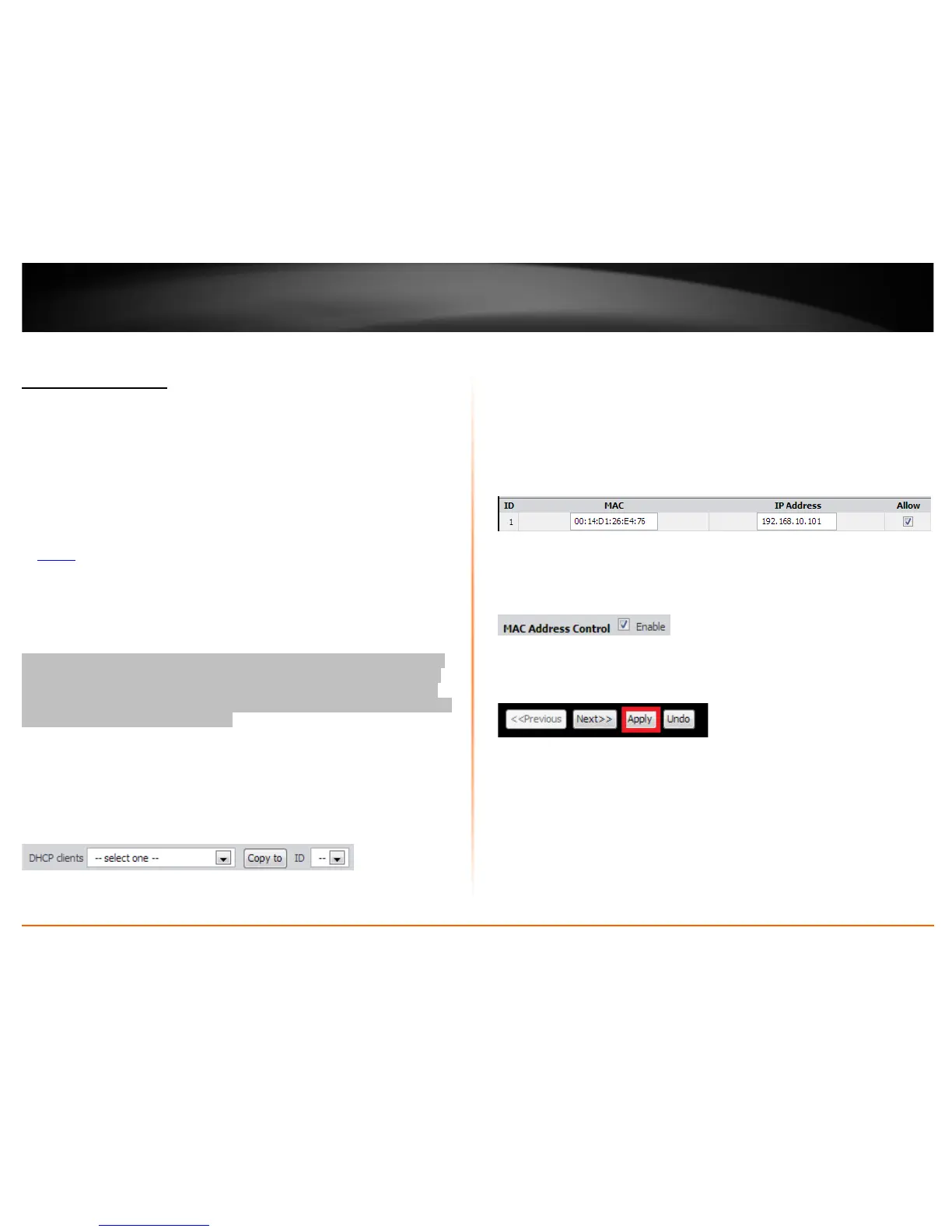© Copyright 2013 TRENDnet. All Rights Reserved.
TRENDnet User’s Guide
TEW-718BRM
30
Access Control Filters
Access control basics
MAC address filters
Advanced > Firewall > MAC Filter
Every network device has a unique, 12-digit MAC (Media Access Control) address. Using
MAC filters, you can allow or deny specific computers and other devices from using this
router’s wired or wireless network.
1. Log into your router management page (see “Access your router management page”
on page 35
).
2. Click on Advanced, click on Firewall, and click on MAC Filter.
3. Add the MAC addresses to the MAC Table first before applying the MAC filter
function.
Note: MAC filter can be configured to allow access to the listed MAC address and deny
all others unlisted or vice versa. The recommended function is to choose to only allow
access to the MAC addresses listed and deny all others unlisted because it is easier to
determine the MAC addresses of devices in your network then to determine which MAC
addresses you do not want to allow access.
To simplify configuration, click the DHCP clients drop-down list to select and computer
or device that is currently connected to your router. Once you have selected the
computer or device, click the ID drop-down list to select which entry to copy the
selected DHCP client information and click Copy To. You can choose a DHCP client from
the drop down list or you can manually enter the MAC/IP address information.
Note: If you are manually entering the MAC/IP address information, refer to your
computer or device documentation to find the MAC address.
4. After the MAC address (e.g. 00:11:22:AA:BB:CC) and IP address (e.g. 192.168.10.101)
information is entered, make sure the Allow option next to the entry to allow network
access for this MAC address.
Note: Any unspecified MAC/IP addresses or entries without the Allow option checked
will be denied network access.
5. Next to MAC Address Control at the top of the page, check the Enable option to
enable MAC filtering. Note: Please add MAC/IP address entries first before enabling.
6. Click Apply at the bottom of the page to save the changes.
Note: If you would like to discard the changes, click Undo before you click Apply.
• Next – Displays the next page to the current page of MAC filtering entries.
• Previous – Displays the previous page to the current page of MAC filtering
entries.
