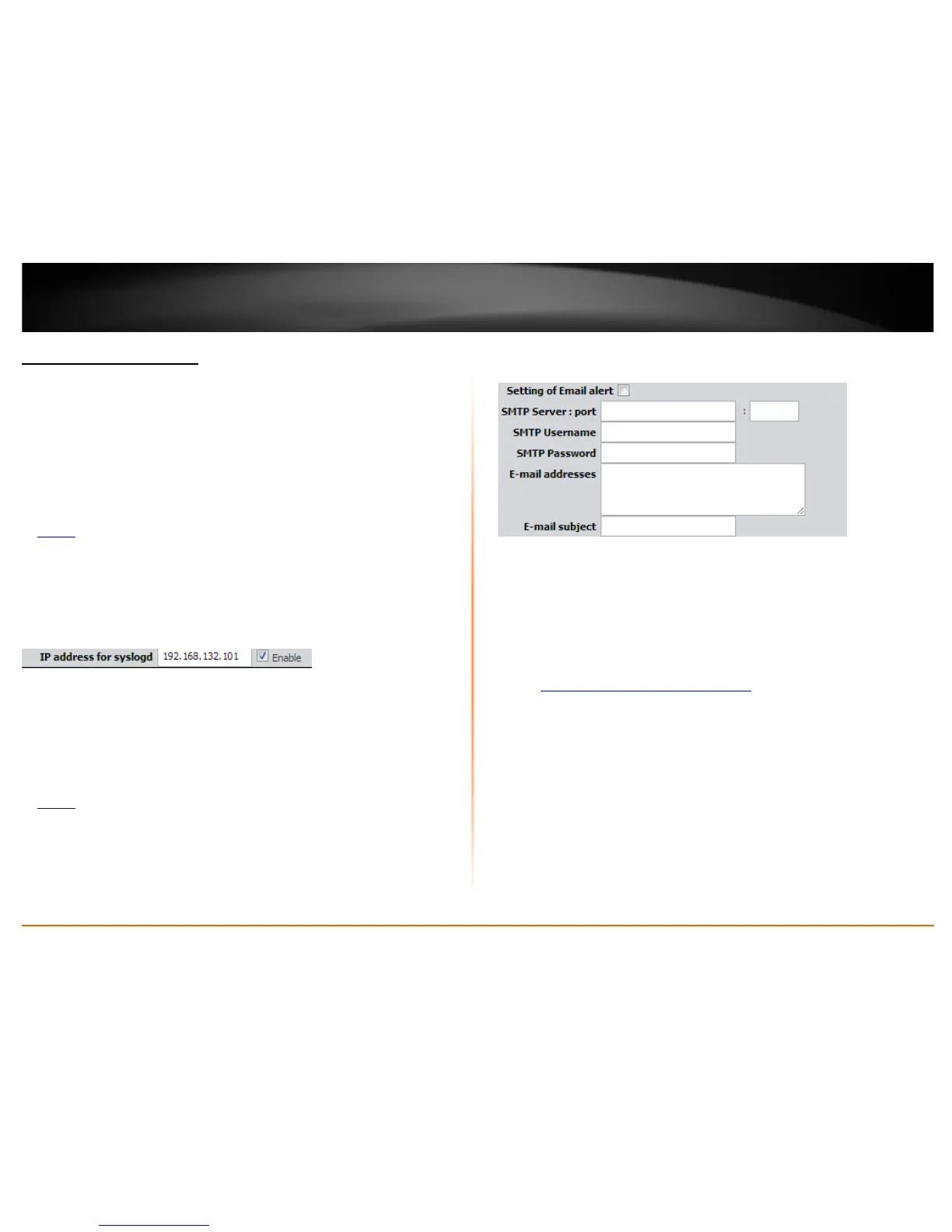© Copyright 2013 TRENDnet. All Rights Reserved.
TRENDnet User’s Guide
TEW-718BRM
60
Configure your router log
Maintenance > Syslog
You may want send your router log to your e-mail address or to an external log server
(also known as Syslog server) so you can check it periodically while away from home.
You may also want to only see specific categories of logging.
Send router logs to an external log server
Maintenance > Syslog > Syslogd
1. Log into your router management page (see “Access your router management page”
on page 35
).
2. Click on Maintenance, click on Syslogd.
3. Next to Syslog Server, enter the IP address of the external log server to send router
logging and check Enable.
4. To save changes, click Apply.
Send router logs to your e-mail address
Maintenance > Syslog > Email Alert
1. Log into your router management page (see “Access your router management page”
on page 35
).
2. Click on Maintenance, click on Email Alert.
3. Review the e-mail log settings.
• Setting of Email alert – Check the option to enable email alert.
• SMTP Server : port – Enter the IP address (e.g. 10.10.10.10) or domain name
(e.g. mail.trendnet.com) of your e-mail server. Enter the port used by your e-
mail service. (e.g. Default SMTP Server Port: 25)
• SMTP Username – Enter your account user name for your e-mail service.
• SMTP Password – Enter your password for your e-mail service.
• E-mail addresses – Enter the e-mail addresses to send the log file. (e.g.
user1@trendnet.com,user2@trendnet.com
)
• E-mail subject – Enter the email subject to briefly describe the purpose of the
email. (e.g. router log file)
4. To save changes, click Apply.
5. Click Email Log Now to send an e-mail of the current router log using your email alert
settings.
