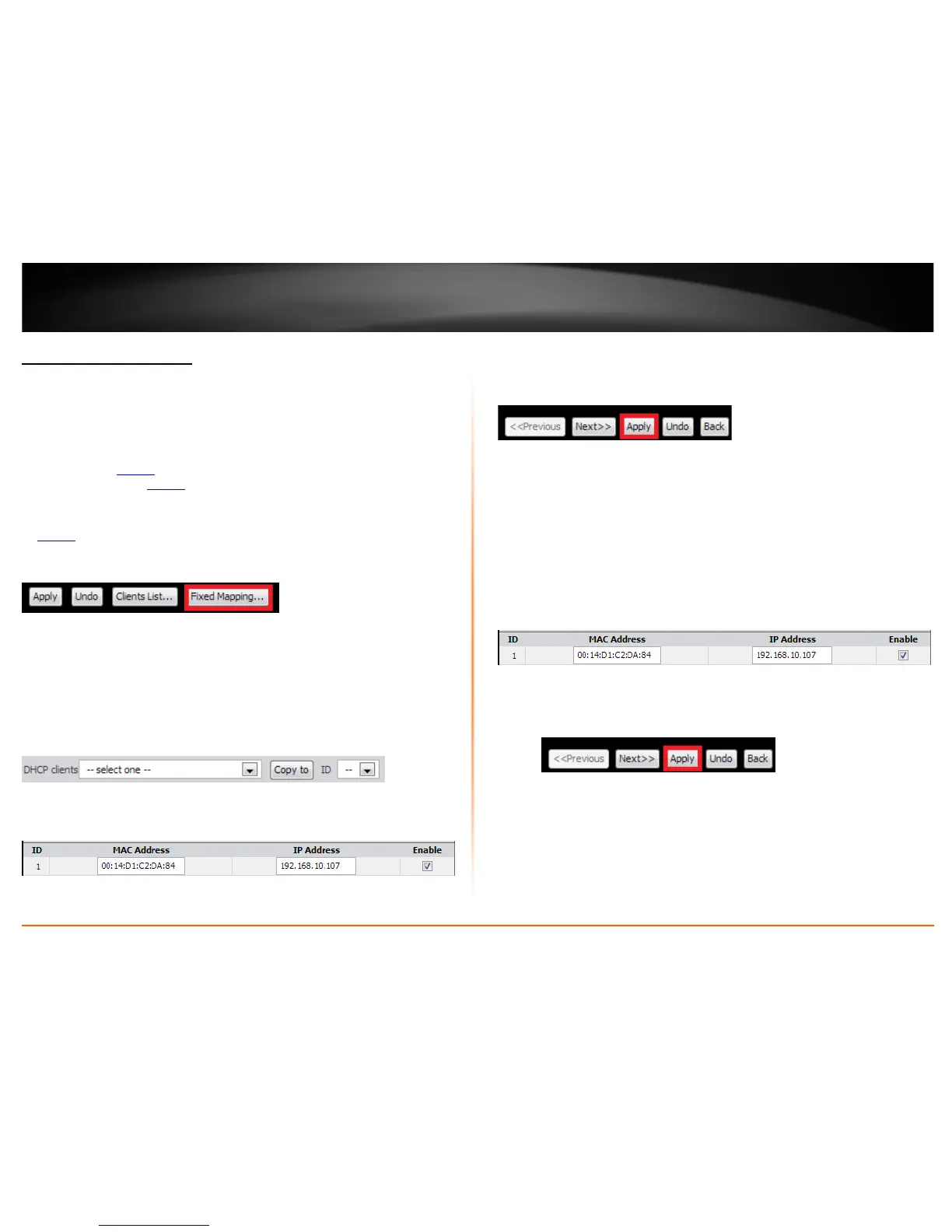© Copyright 2013 TRENDnet. All Rights Reserved.
TRENDnet User’s Guide
TEW-718BRM
40
Set up DHCP reservation
Setup > Local Network > Fixed Mapping
DHCP (Dynamic Host Configuration Protocol) reservation (also called Static DHCP) allows
your router to assign a fixed IP address from the DHCP server IP address range to a
specific device on your network. Assigning a fixed IP address can allow you to easily
keep track of the IP addresses used on your network by your computers or devices for
future reference or configuration such as virtual server (also called port forwarding, see
“Virtual Server” on page 44
) or special applications (also called port triggering, see
“Special Applications” on page 46).
1. Log into your router management page (see “Access your router management page”
on page 35
).
2. Click on Setup, click on Local Network
4. You can choose one of the following options to add a DHCP reservation:
• Select an existing DHCP client from drop-down menu - If the device or
computer are adding is already connected to your router and is assigned an IP
address automatically from the DHCP server on your router, click the DHCP
clients drop-down menu and select computer or device. Then click the ID drop-
down menu and select the ID you would like to assign the DHCP client and click
Copy to.
The DHCP client will be copied to the ID you selected in the list. Check the
Enable option next to the entry.
Click Apply at the bottom of the page to save the changes.
Note: If you would like to discard the changes, click Undo before you click
Apply. If you click Back, this will return you to the main DHCP Server page.
OR
Enter the DHCP reservation manually – Select one of the empty/available IDs
in the list and next to the ID # click on MAC Address and enter the MAC
address (e.g. 00:11:22:AA:BB:CC) of the computer or device for which you are
creating the reservation. Then click on the IP Address field and enter the IP
address (e.g. 192.168.10.101) to assign for the reservation and check the
Enable option.
Note: You cannot assign IP addresses outside of the DHCP range. The IP address
is required to be within the DHCP IP address range (IP Pool Starting Address &
IP Pool Starting Address) in the main DHCP Server page.
Click Apply at the bottom of the page to save the changes.
Note: If you would like to discard the changes, click Undo before you click
Apply. If you click Back, this will return you to the main DHCP Server page.
