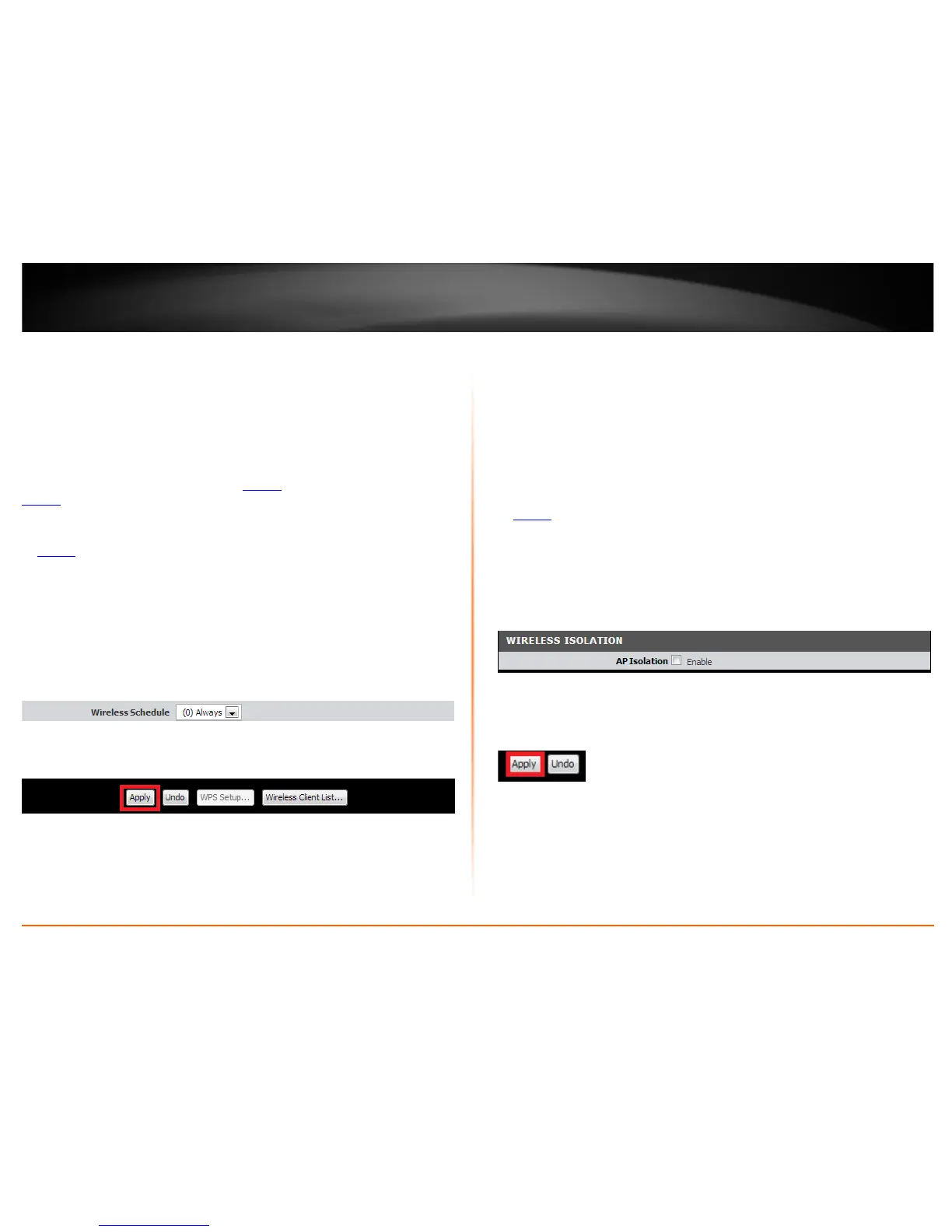© Copyright 2013 TRENDnet. All Rights Reserved.
TRENDnet User’s Guide
TEW-718BRM
22
Wireless Schedule
Setup > Wireless Settings
The wireless scheduling feature allows you to control when the wireless functionality of
your router is enabled and disabled using a predefined time schedule. This can be a
useful security tool to prevent unauthorized access for the duration when the router is
not being used.
Note: Before applying scheduling, please ensure your Time settings are configured
correct and you have defined a schedule. See page 36
to configure Time Settings and see
page 48 to create a schedule.
1. Log into your router management page (see “Access your router management page”
on page 35
).
2. Click on Setup, and click on Wireless Settings.
3. Click the Wireless Schedule drop-down list and select the preconfigured time
schedule you would like to assign.
Note: Please note that configuring this setting will apply to both SSIDs and cannot be
configured separately for each SSID.
4. To save changes, click Apply.
Note: If you would like to discard the changes, click Undo before you click Apply.
Wireless Isolation
Advanced > Advanced Wireless
Wireless isolation is a security feature that restricts communication between wireless
client devices. In other words, enabling wireless isolation prevents wireless client
devices from communicating or accessing each other when connecting through the
modem router. When wireless isolation is enabled, wireless client devices will still be
able to access the Internet and wired devices while connecting through the modem
router.
1. Log into your router management page (see “Access your router management page”
on page 35
).
2. Click on Advanced, and click on Advanced Wireless.
3. At the bottom under Wireless Isolation, check the Enable checkbox to enable the AP
isolation feature or uncheck the option to disable.
4. To save changes, click Apply.
Note: If you would like to discard the changes, click Undo before you click Apply.
