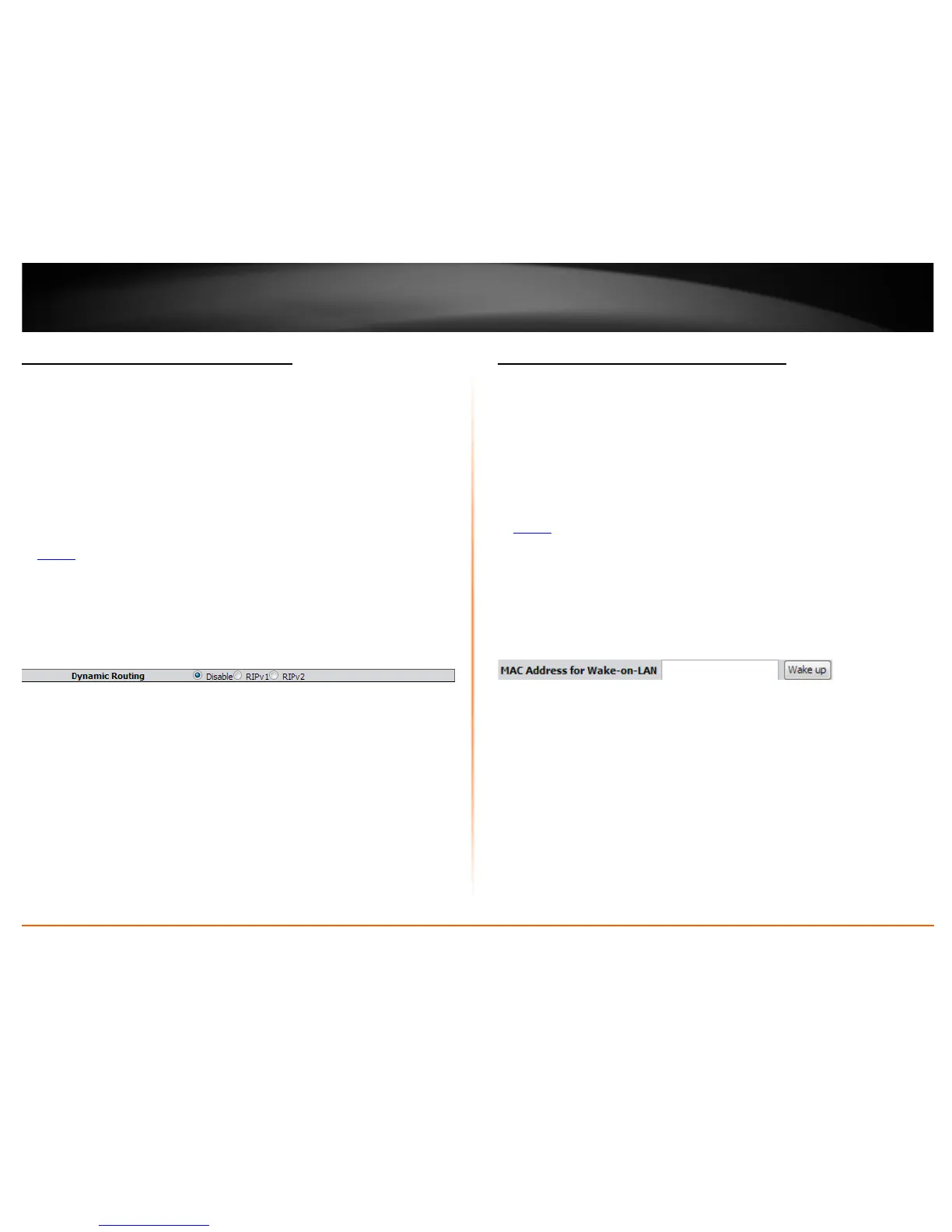© Copyright 2013 TRENDnet. All Rights Reserved.
TRENDnet User’s Guide
TEW-718BRM
51
Enable dynamic routing on your router
Advanced > RIP Settings
You may want to setup your router to route computers or devices on your network to
other local networks through other routers. If other routers support dynamic routing
such as RIP (Routing Information Protocol), you can enable this feature on your router
to automatically learn the required routes to reach those networks. It is required that
the same dynamic routing protocol and version is also enabled on the other routers in
order your router and the other routers to exchange information about the network.
Note: Configuring this feature assumes that you have some general networking
knowledge.
1. Log into your router management page (see “Access your router management page”
on page 35
).
2. Click on Configuration at the top of the page, click on Advanced Setting, and click on
Routing.
3. Select the appropriate dynamic routing protocol and version communicate with other
routers.
• Disabled – Disable sending and receiving or exchange of routing information
dynamically between your router and other routers.
• RIPv1 - Enables sending and receiving or exchange of routing information
dynamically between your router and other routers to build routes to your
network and other networks using the RIP version 1 protocol.
• RIPv2 – Enables sending and receiving routing information dynamically
between your router and other routers to build routes to your network and
other networks using the RIP version 2 protocolRIP 1 - Receive routing
information from other routers using the RIP version 1 protocol.
4. To save changes, click Apply.
Using WoL (Wake on LAN) on your router
Maintenance > Ping
You may want to use your router to power on devices remotely using WoL (Wake on
LAN). In order for this feature to work, the computer or device should support WoL and
this feature should be enabled and configured properly. Please refer to your computer
or device User’s Guide/Manual for instructions on using WoL.
1. Log into your router management page (see “Access your router management page”
on page 35
).
2. Click on Maintenance, and click on Ping.
3. Next to MAC Address for Wake-on-LAN, enter the MAC address of the device with
WoL enabled and configured. (e.g. 00:11:22:AA:BB:CC) click Wake up to send WoL
messages to the MAC Address specified.
4. To save changes, click Apply.
