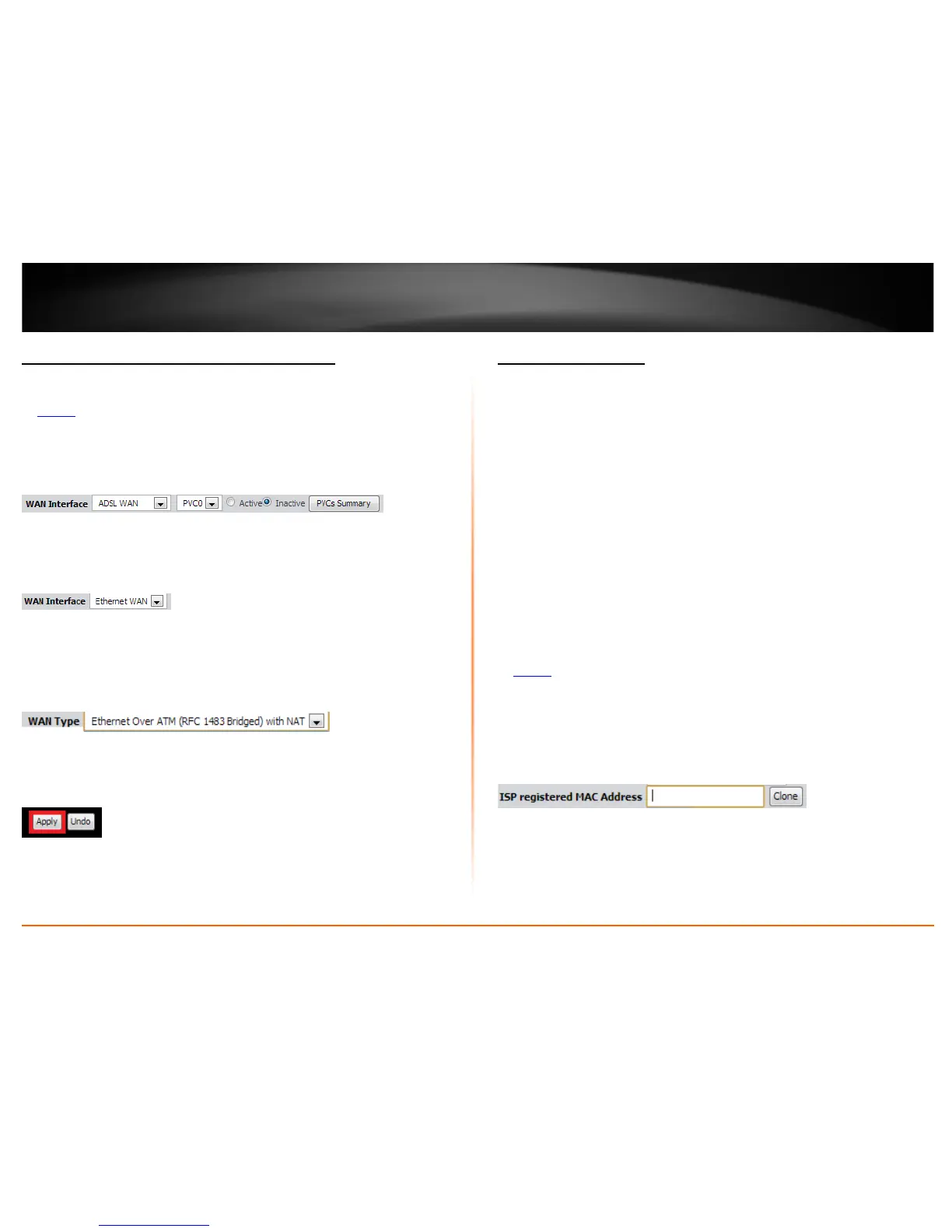© Copyright 2013 TRENDnet. All Rights Reserved.
TRENDnet User’s Guide
TEW-718BRM
37
Manually configure your Internet connection
Setup > Internet Setup
1. Log into your router management page (see “Access your router management page”
on page 35
).
2. Click on Setup, and click on Internet Setup.
3. In the WAN Interface drop-down list, select which interface to use.
• ADSL WAN (Default) – Standard setting for use with ADSL ISPs. Internet
connectivity will be established through the RJ-11 (telephone jack) of the
modem router. PVCs (Private Virtual Circuits) are used to manage and provide
Internet connectivity through ADSL. By default PVC0 is active and used for your
primary ADSL connection.
• Ethernet WAN (Optional) - Converts LAN port 1 to a WAN port Ethernet
interface and disables the use of the RJ-11 port. The Ethernet WAN type does
not require PVC configuration.
4. In the WAN Type drop-down list, select the type of Internet connection provided by
your ISP (Internet Service Provider).
5. Complete the fields required by your ISP and the optional settings only if required.
6. Click Apply at the bottom of the page to save the changes.
Note: If you would like to discard the changes, click Undo before you click Apply.
Note: If you are unsure which Internet connection type you are using, please contact
your ISP (Internet Service Provider).
7. If prompted to reboot in order to apply changes, click OK or Continue to reboot the
device.
Clone a MAC address
Setup > Internet Setup
On any home network, each network device has a unique MAC (Media Access Control)
address. Some ISPs register the MAC address of the device (usually a router or a
computer) connected directly to the modem. If your computer MAC address is already
registered with your ISP and to prevent the re-provisioning and registration process of a
new MAC address with your ISP, then you can clone the address (assign the registered
MAC address of your previous device to your new router). If you want to use the MAC
address from the previous device (computer or old router that directly connected to the
modem, you should first determine the MAC address of the device or computer and
manually enter it into your router using the clone MAC address feature.
Note: For many ISPs that provide dynamic IP addresses automatically, typically, the
stored MAC address in the modem is reset each time you restart the modem. If you are
installing this router for the first time, turn your modem before connecting the router to
your modem. To clear your modem stored MAC address, typically the procedure is to
disconnect power from the modem for approximately one minute, then reconnect the
power. For more details on this procedure, refer to your modem’s User Guide/Manual or
contact your ISP.
1. Log into your router management page (see “Access your router management page”
on page 35
).
2. Click on Setup, and click on Internet Setup.
3. Next to ISP registered MAC Address, click Clone to clone your computer’s MAC
address or manually enter the 12-digit MAC address of your old router.
(e.g. 00:11:22:AA:BB:CC)
4. Click either Clone MAC Address to clone the MAC address of the computer you are
currently using or manually enter the 12-digit MAC address of your old router.
5. Click Apply at the bottom of the page to save the changes.
Note: If you would like to discard the changes, click Undo before you click Apply.
