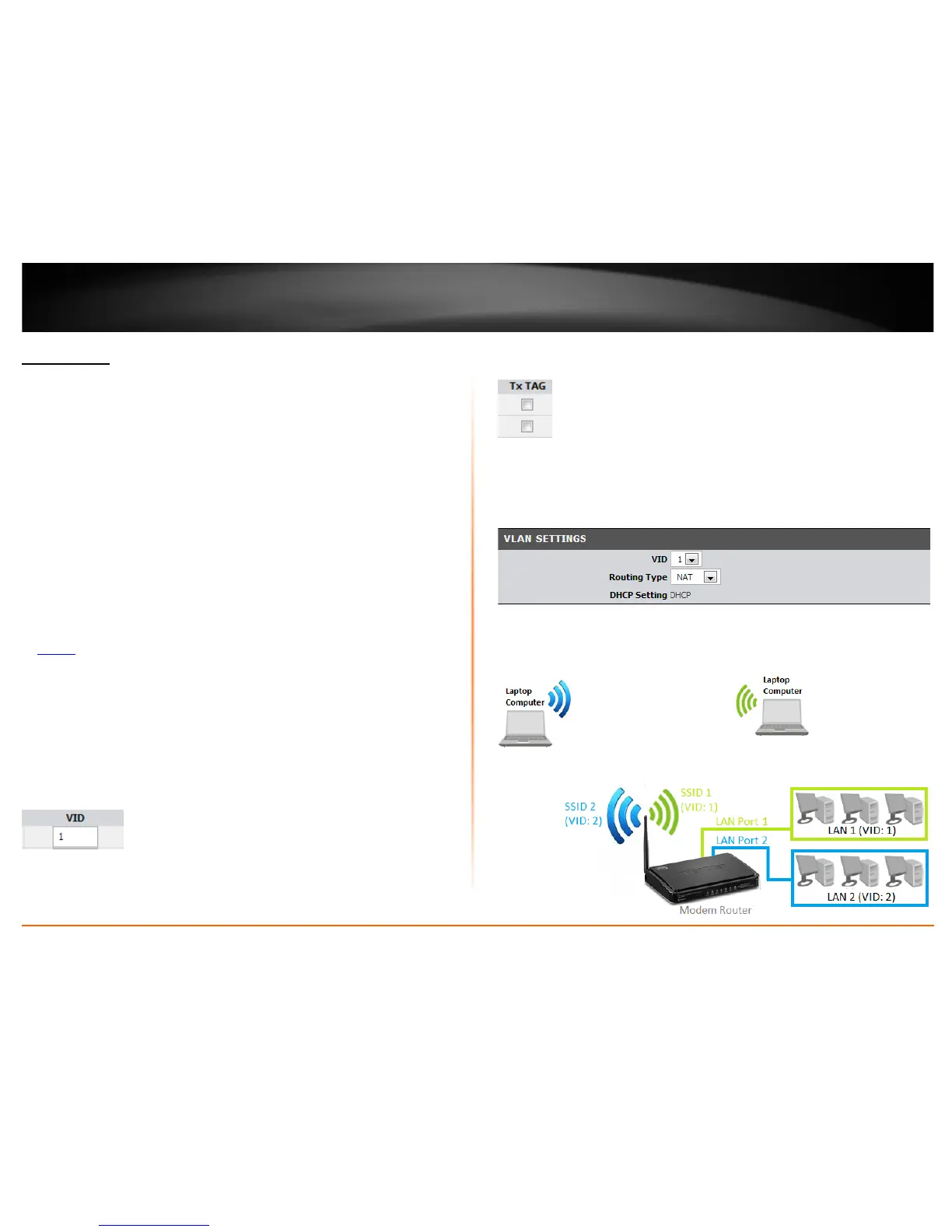© Copyright 2013 TRENDnet. All Rights Reserved.
TRENDnet User’s Guide
TEW-718BRM
49
Using VLANs
Advanced > VLAN
You may want set up VLANs (Virtual Local Area Networks) to separate your network into
groups in order to isolate/restrict network traffic, reduce the congestion of traffic in one
large network, or expand the physical boundaries of one local LAN network. The
primary applications of VLAN and this device would be IPTV applications where ISP can
bridge the WAN and one or more LAN ports together to improve IPTV service
compatibility and performance from the ISP or separating wireless network access
based on SSID and assigned VLAN mapping.
Note: This device does not support Inter-VLAN Layer 3 routing (does not support multiple
IP interfaces). This device only supports Layer 2 based VLAN where traffic can be
forwarded based on PVID (Port VLAN ID) and VID (VLAN ID) tags or identifiers. You would
require an additional network router or Layer 3 device that supports inter-VLAN routing.
Note: Configuring this feature assumes that you have some general networking
knowledge.
1. Log into your router management page (see “Access your router management page”
on page 35
).
2. Click on Advanced, and click on VLAN.
3. Under VID columns, enter the VID settings. (Range: 1~4094)
Note: The default VID is 1 which is the primary LAN IP interface setting. Initially, all ports
and SSIDs are assigned VID 1 which puts all interfaces in the same LAN network. It
strongly recommended to keep at least one wired LAN port in VID 1 for management
purposes. If VID 1 is removed, the router management page will no longer be accessible
through the LAN IP address.
4. Check the Tx TAG options for the selected interfaces to add the VID tag information
to incoming and outgoing traffic.
5. To save changes, click Apply.
Note: In addition, the WAN VLAN interface settings can be configured by clicking WAN
VLAN Settings button at the bottom of the page.
Below is an example diagram of two separate networks created using 2 VLANs assigned
to each SSID and LAN port 1 and 2 communicating independently.
