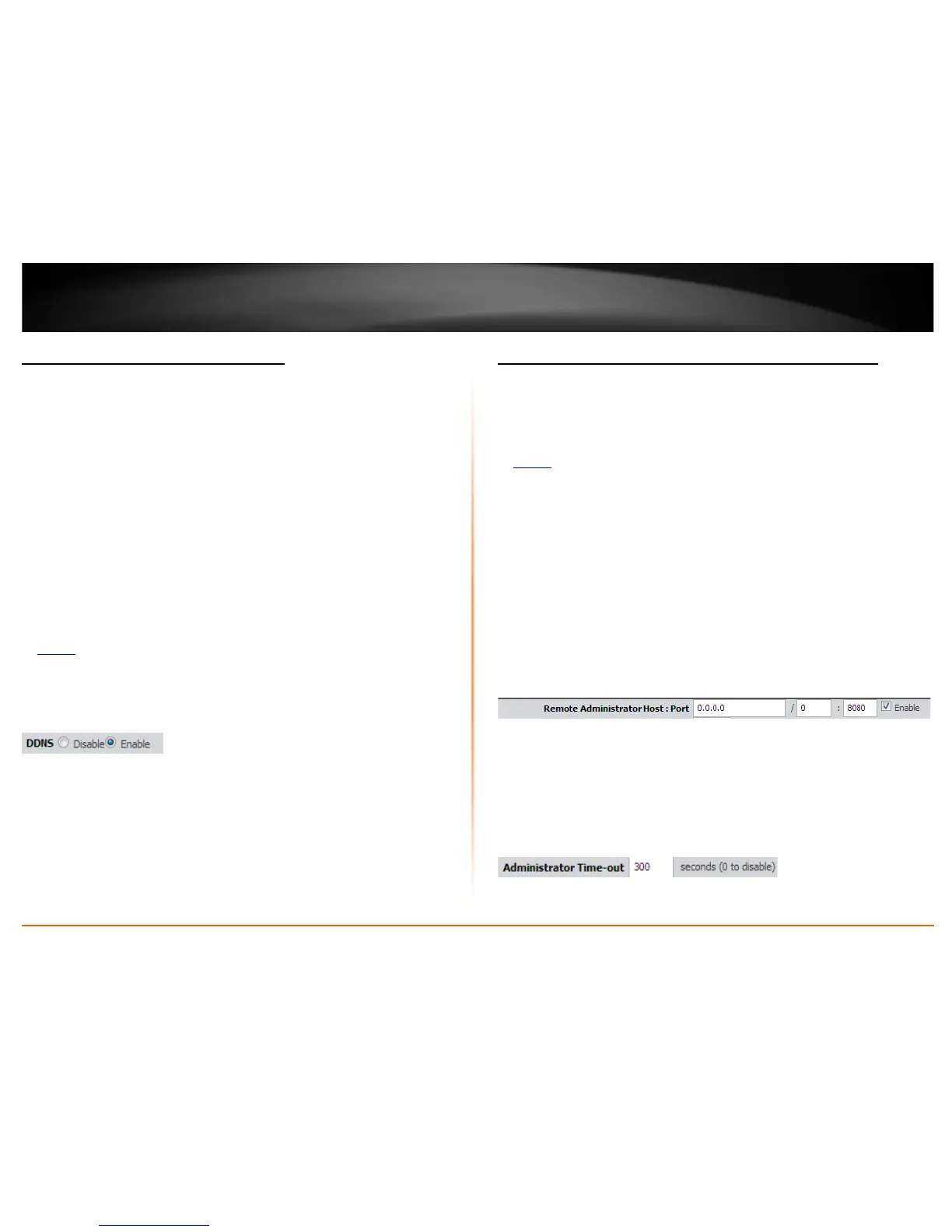© Copyright 2013 TRENDnet. All Rights Reserved.
TRENDnet User’s Guide
TEW-718BRM
43
Identify your network on the Internet
Advanced > Dynamic DNS
Since most ISPs constantly change your home IP address, providing access to devices on
your home or small office Local Area Network (such as IP Cameras) from the Internet
requires setting up a Dynamic DNS service and entering the parameters into this
management area. Dynamic DNS services allow your router to confirm its location to the
given Dynamic DNS service, thereby providing the Dynamic DNS service with the ability
to provide a virtual fixed IP address for your network. This means that even though your
ISP is always changing your IP address, the Dynamic DNS service will be able to identify
your network using a fixed address—one that can be used to view home IP Camera and
other devices on your local area network.
Note: First, you will need to sign up for one of the DDNS service providers listed in the
Server Address drop-down list.
1. Sign up for one of the DDNS available service providers list under Server Address.
(e.g. dyndns.com, no-ip.com, etc.)
2. Log into your router management page (see “Access your router management page”
on page 35
).
3. Click on Advanced and click on Dynamic DNS.
4. Next to DDNS, click Enable.
5. In the Server Address drop-down list, select the provider you selected, and enter
your information in the fields.
• Host Name: Personal URL provided to you by your Dynamic DNS service
provider (e.g. www.trendnet.dyndns.biz)
• User Name / E-mail: The user name needed to log in to your Dynamic DNS
service account
• Password/Key: This is the password to gain access to Dynamic DNS service
(NOT your router or wireless network password) for which you have signed up
to.
6. To save changes, click Apply.
Allow remote access to your router management page
Maintenance > Remote Management
You may want to make changes to your router from a remote location such at your
office or another location while away from your home.
1. Log into your router management page (see “Access your router management page”
on page 35
).
2. Click on Maintenance, and click on Remote Management.
3. Under the HTTP section, click Enabled.
• Host – It is recommended to leave this setting as 0.0.0.0 / 0, to allow remote
access from anywhere on the Internet.
Note: You can enter a specific IP subnet of Internet IP addresses or specific
Internet IP address (ex. 10.10.10.10 / 32) that is allowed to access your router
management page, all others will be denied.
• Port– It is recommended to leave this setting as 8080.
Note: If you have configured port 8080 for another configuration section such
as virtual server or special application, please change the port to use.
(Recommended port range 1024-65534)
4. To save changes, click Apply.
This section also provides the option to configure the idle timeout period before
automatically logging you out of the router management page. Next to Administrator
Time-out, you can enter the idle timeout in seconds before automatically logging you
out of the router management page.
