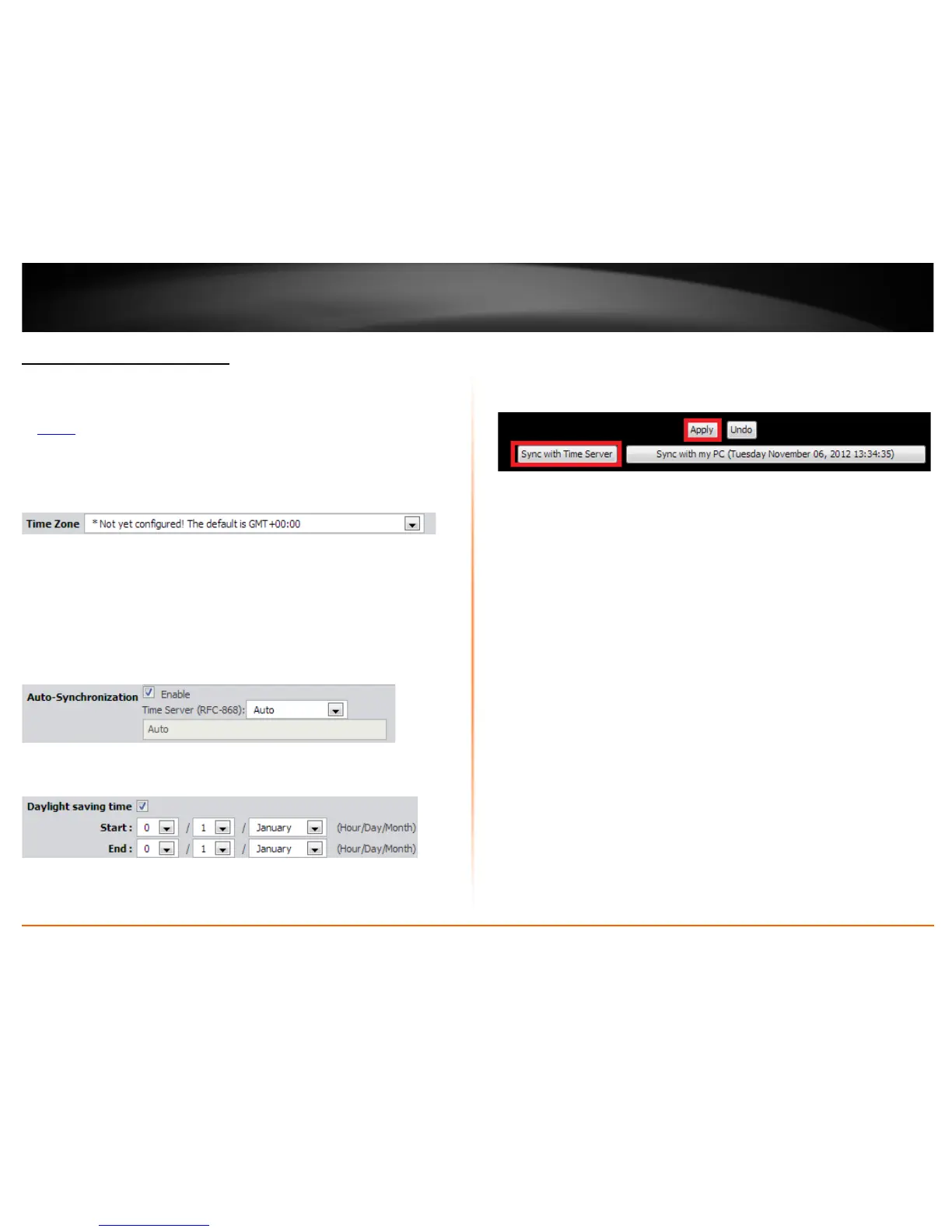© Copyright 2013 TRENDnet. All Rights Reserved.
TRENDnet User’s Guide
TEW-718BRM
36
Set your router date and time
Setup > Time and Date
1. Log into your router management page (see “Access your router management page”
on page 35
).
2. Click on Setup, and click on Time and Date.
3. Next to Time Zone, click the drop-down list to select your time zone.
4. You can choose one of the following options to set the System Time:
• Time Server (RFC-868) - Next to Auto-Synchronization, check the Enable
option and click the drop-down list and select on one of the options to
configure your time server. You can choose Auto to set the router to
automatically select a predefined time server or Manual to manually enter a
time server (e.g. pool.ntp.org) that is not listed.
Note: If you do not choose Manual or Auto, choose one of the predefined time servers in
the list.
Check the Daylight saving time option and configure Start and End of your
daylight savings duration.
Click Apply at the bottom of the page to save the changes, then click Sync with
Time Server and wait for a status result.
Note: If you would like to discard the changes, click Undo before you click
Apply.
OR
• Sync with your computer time - Click Sync with my PC (Date & Time of your
computer) and wait for a status result, then click Apply to save the changes.
