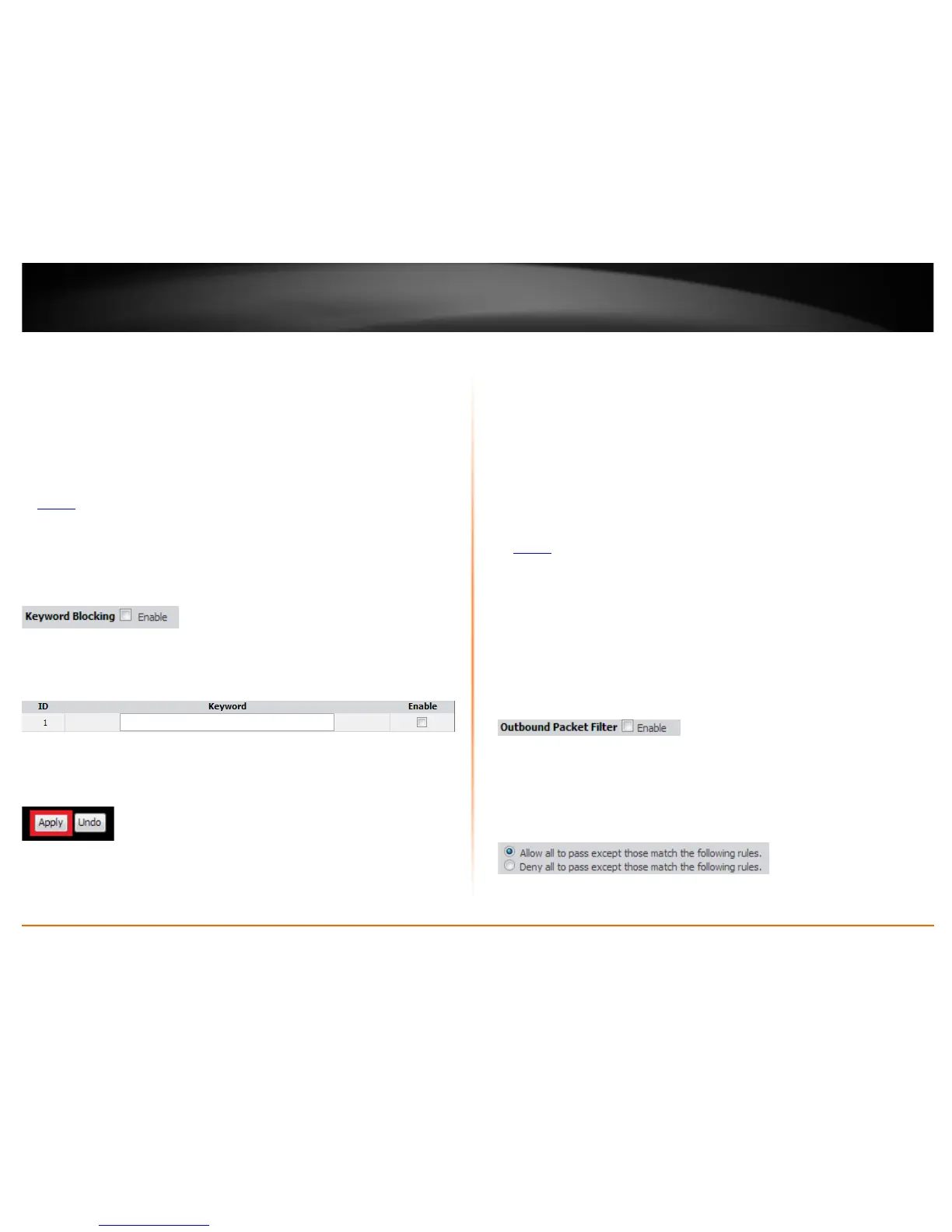© Copyright 2013 TRENDnet. All Rights Reserved.
TRENDnet User’s Guide
TEW-718BRM
32
Keyword Blocking
Advanced > Firewall > Keyword Blocking
You may want to allow or block computers or devices on your network access to web
content with specific keywords instead of complete URL to generally allow or block
computers or devices access to websites that may contain the keyword in the URL or on
the web page.
1. Log into your router management page (see “Access your router management page”
on page 35
).
2. Click on Advanced, click on Firewall, and click on Keyword Blocking.
3. Next to Keyword Blocking, check the Enable option to enable URL filtering.
4. In the entry list, choose an entry and under keyword, enter the keyword you would
like to block access and check the Enable option.
5. Click Apply at the bottom of the page to save the changes.
Note: If you would like to discard the changes, click Undo before you click Apply.
Packet Outbound/Inbound Filter
Advanced > Packet Filter
You may want specify inbound or outbound access control to allow/deny sources (or
Internet IP addresses) to your network from the Internet or from computers or devices
on your network to the Internet. Firewall rules may allow for more granular control of
specific inbound and outbound access between your network and the Internet. It is
recommended that these settings remain set to default unless you are knowledgeable
about the effects of changing the firewall rule configuration. It is possible to have
undesirable functionality from your router if these settings are improperly modified.
1. Log into your router management page (see “Access your router management page”
on page 35
).
2. Click on Advanced and click on Packet Filter.
Outbound Packet Filter
You may want apply outbound packet filters to allow or deny access of specific traffic
from computers or devices on your local network to the Internet.
To configure outbound packet filters:
Next to Outbound Packet Filter, check the Enable option to enable outbound filtering.
• Select Allow all to pass except those match the following rules to allow all
traffic and deny only the filters specified in the list.
• Select Deny all to pass except those match the following rules to deny all
traffic and allow only the filter specified in the list.
