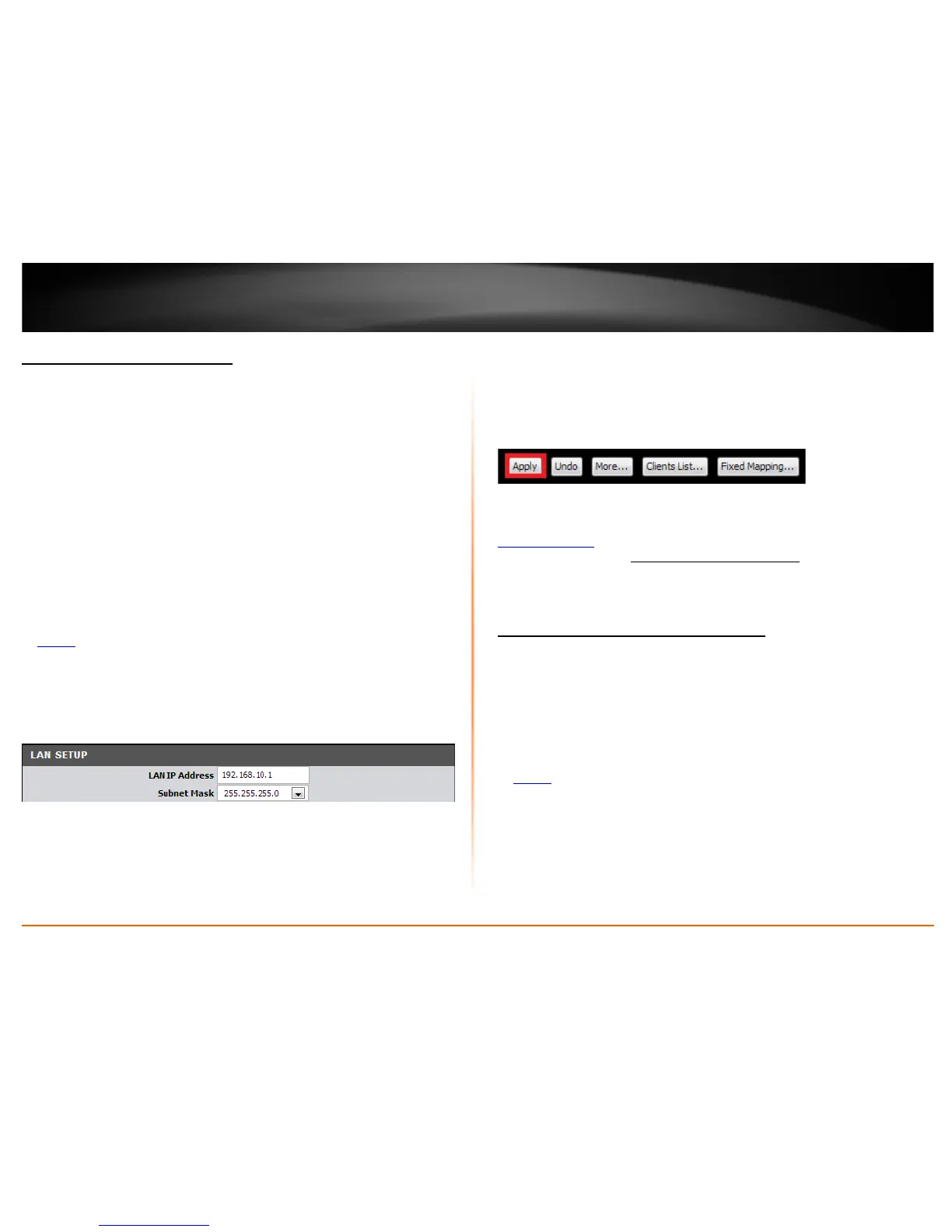© Copyright 2013 TRENDnet. All Rights Reserved.
TRENDnet User’s Guide
TEW-718BRM
38
Change your router IP address
Setup > Local Network
In most cases, you do not need to change your router IP address settings. Typically, the
router IP address settings only needs to be changed, if you plan to use another router in
your network with the same IP address settings, if you are connecting your router to an
existing network that is already using the IP address settings your router is using, or if
you are experiencing problems establishing VPN connections to your office network
through your router.
Note: If you are not encountering any issues or are not faced with one of the cases
described above or similar, it is recommended to keep your router IP address settings as
default.
Default Router IP Address: 192.168.10.1
Default Router Network: 192.168.10.0 / 255.255.255.0
1. Log into your router management page (see “Access your router management page”
on page 35
).
2. Click on Setup, and click on Local Network.
3. Next to LAN IP Address and Subnet Mask, enter the router IP address settings.
• LAN IP Address – Enter the new router IP address.
(e.g. 192.168.200.1)
• Subnet Mask – Click the Subnet Mask drop-down list to select a mask.
(e.g. 255.255.255.0)
Note: The DHCP address range will change automatically to your new router IP
address settings so you do not have to change the DHCP address range manually to
match your new router IP address settings.
4. To save changes, click Apply.
Note: You will need to access your router management page using your new router IP
address to access the router management page. (e.g. Instead of using the default
http://192.168.10.1
using your new router IP address will use the following format using
your new router IP address http://(new.router.ipaddress.here) to access your router
management page.
Set up the DHCP server on your router
Setup > Local Network
Your router can be used as a DHCP (Dynamic Host Configuration Protocol) server to
automatically assign an IP address to each computer or device on your network. The
DHCP server is enabled by default on your router. If you already have a DHCP server on
your network, or if you do not want to use your router as a DHCP server, you can disable
this setting. It is recommended to leave this setting enabled.
1. Log into your router management page (see “Access your router management page”
on page 35
).
2. Click on Setup, and click on Local Network.
3. Review the DHCP Server settings.
