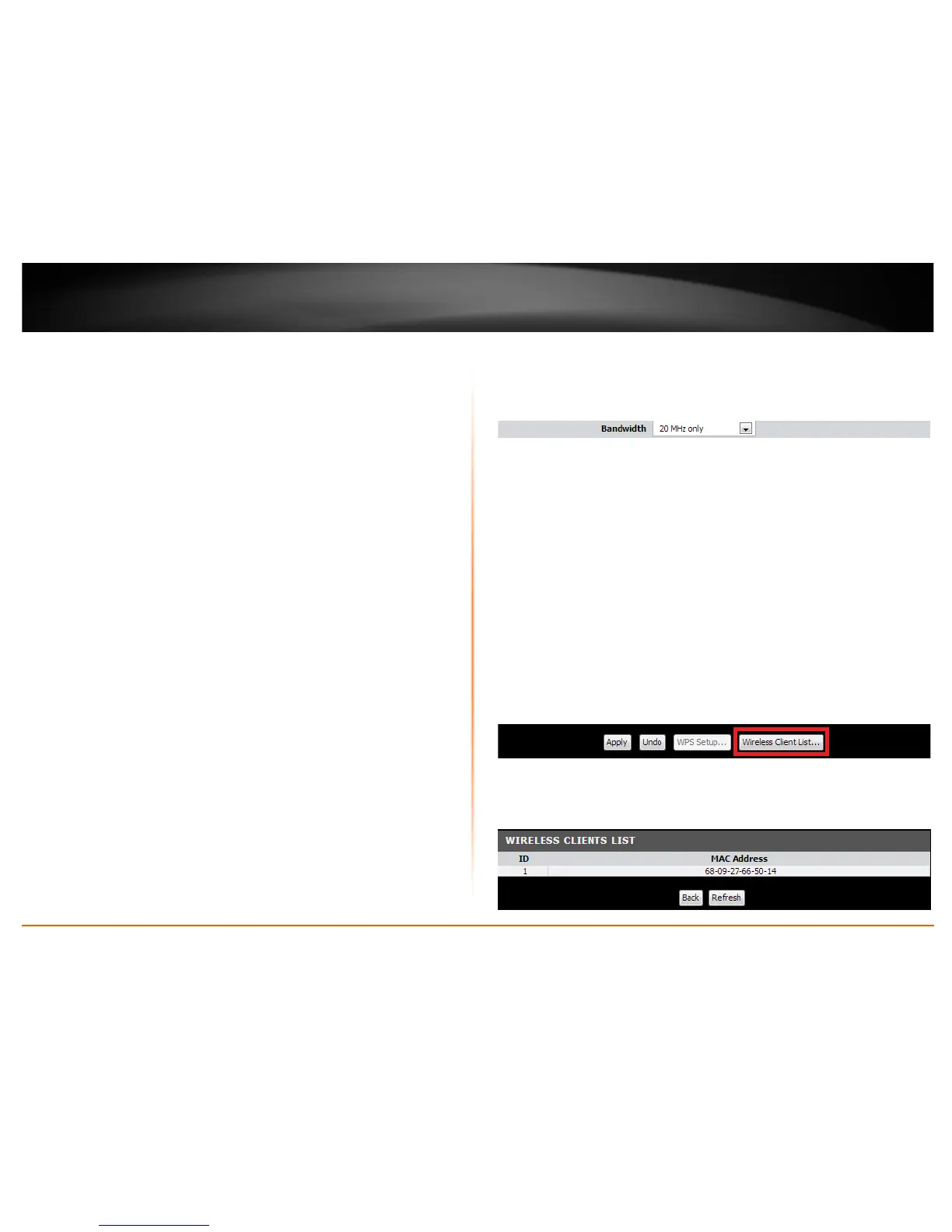© Copyright 2013 TRENDnet. All Rights Reserved.
TRENDnet User’s Guide
TEW-718BRM
19
o B/G/N mixed – Select this mode for the best compatibility. This mode
allows older 802.11b and 802.11g wireless devices to connect to the
router in addition to newer 802.11n devices.
o B/G mixed – This mode only allows devices to connect to the router
using older and slow 802.11b or 802.11g technology and it thereby
reduces the router’s maximum speed to 54Mbps (typically not
recommended).
o N only – This mode only allows newer 802.11n devices to connect to
your router. This mode does ensure the highest speed and security for
your network, however if you have older 802.11g wireless clients, they
will no longer be able to connect to this router.
o G only – This mode only allows devices to connect to the router using
older and slow 802.11g technology (typically not recommended).
o B only – This mode only allows devices to connect to the router using
older and slow 802.11b technology (typically not recommended).
Note: Please check the specifications on your wireless devices for the highest wireless
capability supported first before applying these settings. If you are unsure, it is
recommended that you keep the default setting (B/G/N mixed) for the best
compatibility.
When applying the 802.11 mode setting, please keep in mind the following:
• Wireless devices that support 802.11n are backwards compatible and can
connect wirelessly at 802.11g or 802.11b.
• Connecting at 802.11b or 802.11g will limit the capability of your 802.11n
supported wireless devices from obtaining higher performance and data rates.
• Allowing 802.11b or 802.11g devices to connect to an 802.11n capable wireless
network may degrade the wireless network performance below the higher
performance and data rates of 802.11n.
• Wireless devices that only support 802.11b or 802.11g will not be able to
connect to a wireless network that is set to 802.11n only mode.
• Wireless devices that only support 802.11b will not be able to connect to a
wireless network that is set to 802.11g only mode.
• Bandwidth – This setting only applies to wireless devices connecting at
802.11n. Another term used to describe this parameter is Channel Width.
Select the appropriate channel width for your wireless network.
o 20 MHz – This mode operates using a single 20MHz channel for
wireless devices connecting at 802.11n. This setting may provide more
stability than Auto 20/40 MHz for connectivity in busy wireless
environments where there are several wireless networks in the area.
o Auto 20 MHz/40 MHz – This mode can automatically switch between
using a single 20MHz channel or 40MHz (two 20MHz channels). When
40MHz is active, this mode is capable of providing higher performance
only if the wireless devices support the 40MHz channel width.
Enabling 20/40MHz typically results in substantial performance
increases when connecting to an 802.11n client.
• Wireless Client List – Clicking on the Wireless Client List button at the bottom
of the page will display a list of wireless clients that are currently connected to
your modem router.
