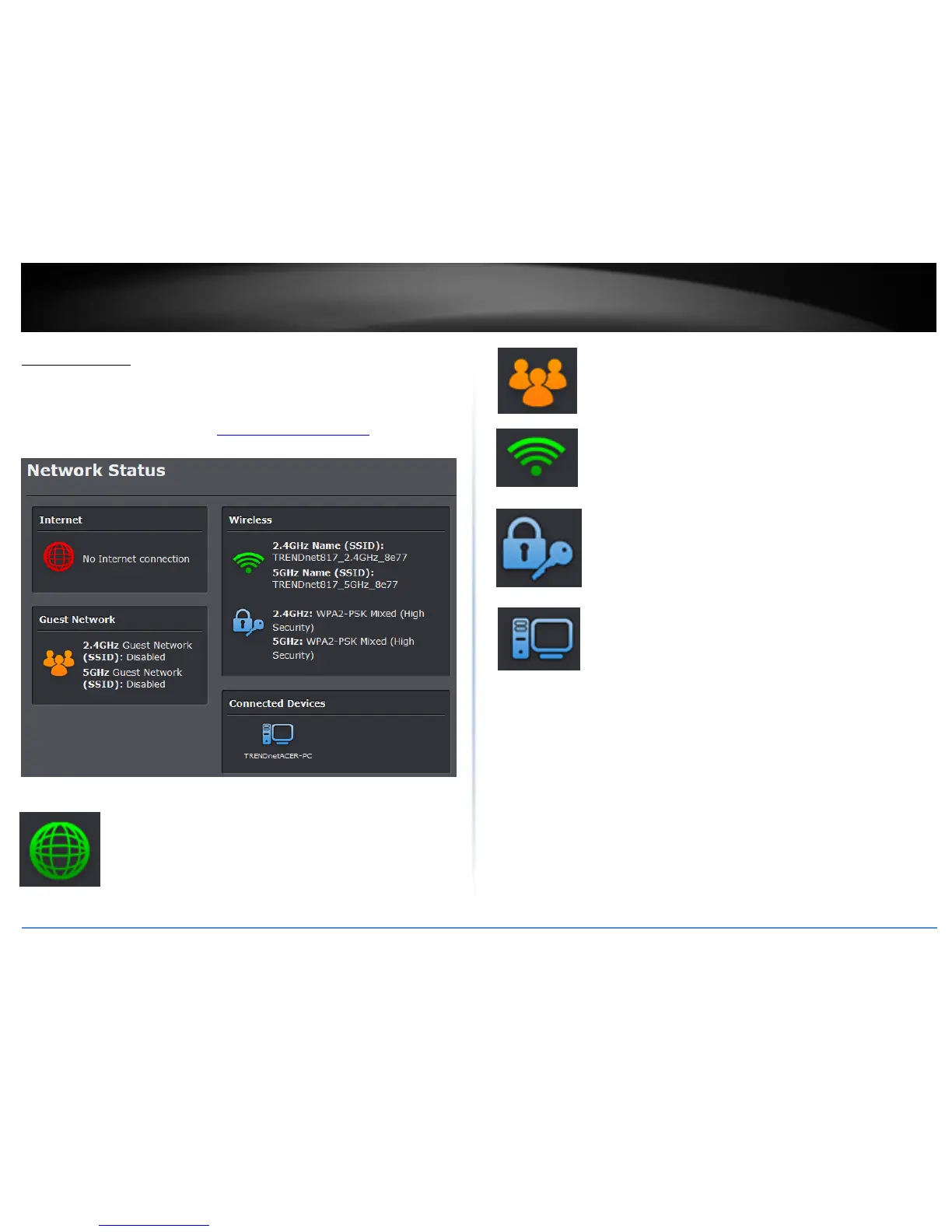Network Status
Basic > Network Status
This section displays a brief summary of the router’s basic settings and the connected
devices.
1. Log into the management page (see “Access your management page” on page 7).
2. Click on Basic and click on Network Status.
Internet: The Internet icon displays green to indicate that your router
has successfully established an Internet connection. The Internet icon
displays orange to indicate that a physical connection has been
established on the Internet port of the router but with no successful
Internet connection has been established. The Internet icon displays
red to indicate that the Internet is physically disconnected.
Guest Network (Available in Router mode): The Guest Network icon
displays orange to indicate that there are no wireless guest networks
currently enabled. The Guest Network icon will display green to
indicate that you have at least one wireless guest network currently
enabled.
Wireless: The wireless icon displays green to indicate that wireless is
enabled on both 2.4GHz and 5GHz bands. The wireless icon displays
orange to indicate that only wireless band is enabled (2.4GHz or
5GHz). The wireless icon will display red to indicate that wireless is
disabled on both 2.4GHz and 5GHz bands.
Wireless Security: The wireless security section will display the
current security settings configured for your wireless networks. It is
strongly recommended to enable security on your wireless networks.
Connected Devices: The connected devices section displays the list of
network devices currently connected to your router.
