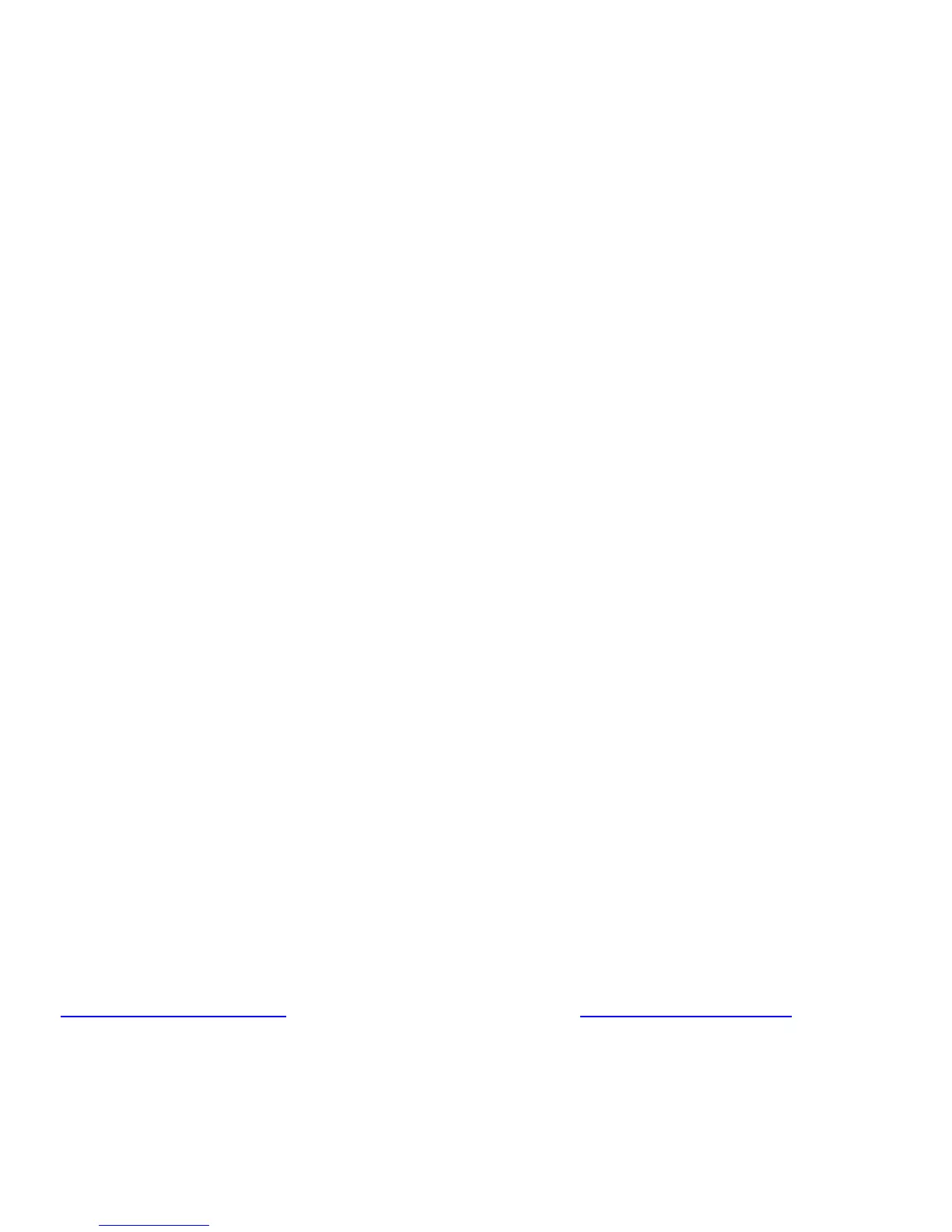7
Entering Text Within A Menu Option
To enter a letter, turn the Scroll Control ()until the letter, numeral or other character you want appears. To move the cursor to the
left, press [4]. To move the cursor to the right, press [6].
To clear a character, press [./No] twice. To clear all characters, press [./No] three times.
To accept an entry, press or tap the Scroll Control or press [E/
YES].
To cancel an entry, press [MENU].
A Short User’s Guide to Assist the First-Time Scanner
Enthusiast and Glossary
Welcome to the family of Uniden scanner users. You have just unpacked your Uniden BCD996T scanner. You are anxious to scan
and hear something so you rotate the [VOL/POWER] control and wait a moment as the opening Message and Copyright screens
confirm the model information. Then, if you live in a residential area, you probably hear nothing or very little. Why? The reason is
simple. The programmable BCD996T does not instinctively know where you are and what you wish to listen to.
Take a few minutes to assist in the ‘educating your scanner’ process so you can enjoy listening for the first time and feel good about
your purchase.
Before proceeding, first follow the steps on Page XX to set the volume and the squelch levels. Once set correctly, these settings let
you listen at a comfortable level and let the scanner provide a signal whose strength is sufficient to be heard clearly. Always be sure
to connect the provided antenna.
There are several options that quickly assure you that your scanner works.
The easiest is to activate the scanner’s Weather System. Refer to Page XX for the steps to tune to the nearest NOAA (National
Oceanic and Atmospheric Administration) broadcast.
Once you establish that the scanner operates using the NOAA information, and if you live in one of the areas listed on the
Preprogrammed charts immediately following page XX, you are ready to enter the exciting world of trunk tracking.
Uniden has made it easy for you to start scanning. We have preprogrammed the BCD996T with more than 500 agencies across the
U.S. If you live in one of the preprogrammed areas, simply press SCAN to start scanning. Then, press [.No] and the two-digit quick
key for your area.
One of the preprogrammed systems has common frequencies used across the country. By default, this system is enabled. To turn
this system on or off, press [.No]
If you do not live in one of the preprogrammed system areas, refer to page XX. There, you can follow the steps to select and search
among the most popular service systems.
Finally, you may decide to program the scanner yourself. To correctly program the BCD996T scanner begin on page XX. The two
programming steps are
1. Plan the system
2. Program the system based on the plan.
Enclosed with the materials provided with your scanner is a reprinted article from Popular Communications, which, in clear, easy-to-
understand language, tells you how to start the programming session. The article also includes a glossary of terms and other
valuable data. Be sure to take time out to look it over before proceeding.
To provide you with useful sized worksheets and instructions to complete them, we have established links at our company website.
Visit, http://www.uniden.com/scanners
to see a list of helpful forms. But first, visit http://www.radioreference.com and locate the
system nearest your location that you want to scan. If you register and pay a small fee, you can download a ready-to-use formatted
PDF complete with the data from your selected system. Otherwise, you can print the blank worksheet on our web page as you would
any other web based page.
The programming data of a large metropolitan area may consist of many pages depending on how extensive the area’s Public
Service System Talkgroups are. Don’t be overwhelmed. Begin by choosing the Talkgroups of interest to you. Begin on page XX and
